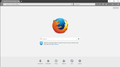My minimize, maximize, and close buttons have no color
Just like attached image, my minimize, maximize and close buttons are white.
At first, they were black color, just like my theme.
But suddenly, they became white color and I don't know why.
Plus, I am using Dark Black theme.
Chosen solution
Hi !
Those buttons, shown in your screenshot, are bigger and better visible than the 'regular' buttons. If that is a problem for you, maybe you could take a look at this article, section Troubleshooting
Skaityti atsakymą kartu su kontekstu 👍 1All Replies (3)
I'm sorry, here is my image.
Hi, it's likely that your theme now has a compatibility issue with Firefox. Try disabling it to test - Add-ons Manager (Ctrl+Shift+A) > Appearance.
If that doesn't help, and you have other add-ons, try Firefox Safe Mode to see if the problem goes away. Firefox Safe Mode is a troubleshooting mode that temporarily turns off hardware acceleration, resets some settings, and disables add-ons (extensions and themes).
If Firefox is open, you can restart in Firefox Safe Mode from the Help menu:
- Click the menu button
 , click Help
, click Help  and select Restart with Add-ons Disabled.
and select Restart with Add-ons Disabled.
If Firefox is not running, you can start Firefox in Safe Mode as follows:
- On Windows: Hold the Shift key when you open the Firefox desktop or Start menu shortcut.
- On Mac: Hold the option key while starting Firefox.
- On Linux: Quit Firefox, go to your Terminal and run firefox -safe-mode
(you may need to specify the Firefox installation path e.g. /usr/lib/firefox)
When the Firefox Safe Mode window appears, select "Start in Safe Mode".
If the issue is not present in Firefox Safe Mode, your problem is probably caused by an extension, theme, or hardware acceleration. Please follow the steps in the Troubleshoot extensions, themes and hardware acceleration issues to solve common Firefox problems article to find the cause.
To exit Firefox Safe Mode, just close Firefox and wait a few seconds before opening Firefox for normal use again.
When you figure out what's causing your issues, please let us know. It might help others with the same problem. Thank you!
Chosen Solution
Hi !
Those buttons, shown in your screenshot, are bigger and better visible than the 'regular' buttons. If that is a problem for you, maybe you could take a look at this article, section Troubleshooting