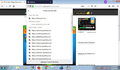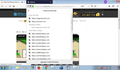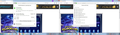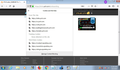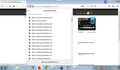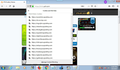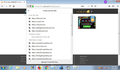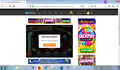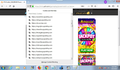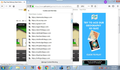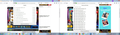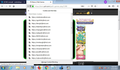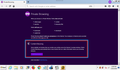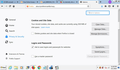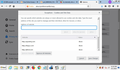Accidentally allowed ads through Content Blocking via Incognito; having trouble reversing it
Hello Mozilla -- I've been dealing with a problem over the past week and would like to ask for whatever assistance anyone could provide.
I've been entering online sweepstakes through the various websites of Publisher's Clearing House ("PCH") for a number of years, but have had trouble with a number of browsers I've used previously; for full disclosure, I have also informed their Customer Service of this issue and will be examining this issue with them simultaneously. I've used Internet Explorer and Google Chrome to participate in PCH activities over the years, but have experienced various problems; late last year, I transitioned over to Firefox, and despite having problems here as well, I had a breakthrough by using Firefox's Incognito mode, which minimized the frequency of performance problems, if not nearly eliminating them altogether. I soon learned that the reason why the site performance improved on these instances was because of the automatic settings of the Content Blocking in Incognito mode, which blocked a number of disruptive third-party cookies from interfering with a site's essential functions.
Unfortunately, about a week ago, I hit a snag; while on a PCH website (while Incognito), a pop-up from the page came up saying that ad-blocking software had been detected, and was trying to get permission to get through the firewall. I dismissed most of the initial wave of pop-up messages, but in a momentary lapse of attention, I accidentally clicked the "I Agree!" button to allow PCH's third-party content to get past Firefox's Content Blocker. At first, I didn't think there would be a problem, since all cookies and data get undone once Incognito mode is closed, but unfortunately, the third-party content from PCH websites continue to get past the Content Blocker, especially while in a private window. What's worse, all efforts to undo this mistake have failed, despite taking a number of troubleshooting measures to re-establish a firewall on third-party content from these sites.
In the last several days, I have refreshed Firefox several times, uninstalled (and reinstalled) the browser on several occasions, and have even used the Profile Manager to delete all files from the browser's profile. Despite all these actions taken, the browser continues to recognize third-party content from all PCH web pages while in Private Browsing. I've also used the site information to adjust the privacy settings to levels higher than "Standard" instead; I've set the Content Blocking level to "Custom" in order to block all third-party cookies, and failing that, went ahead and set it to "Strict" to try blocking everything. Nonetheless, the third-party content still manages to get through, and subsequently drags both website and browser performance down with it. I will include a couple of screengrabs taken in the last few days of recent attempts at private browsing, with the site information drop-down windows visible to display some of the third-party cookies that are detected while Incognito.
With all the aforementioned steps taken so far, I wanted to ask if there is anything else that can be done to undo the permission I accidentally gave to these websites and go back to the third-party contents thereof being prevented from displaying while in private windows. Even in the site information tab, it clearly states that "no special permissions are given to this website." I would like to repeat for all's benefit that I am also in the process of discussing this matter directly with PCH Customer Service to see if the problem can be corrected from their end, if not through Mozilla. Again, it took a brief lapse in focus to grant this site permission to breach the private-window firewall, but nothing has worked so far to undo this mistake.
I welcome all helpful advice to this end, and I thank everyone in advance.
- amadon
P.S.--- My apologies; I've tried to add a pair of JPEG images to this message, but they did not seem to want to upload (I was able to type out the entirety of this question, and finished well before the uploading of the first image did), so I won't be able to include them here for the time being. I will try to do so again at a later time.
All Replies (18)
Hello again -- the site finally allowed me to post the images I spoke of in the original message.
As you will be able to see in the images, the website is being displayed in a Private Window, yet a torrent of third-party cookies are found on the site information, where there would go undetected under normal circumstances in Incognito mode. The issue with these third-party cookies are that they disrupt the functionality of the webpages themselves, causing slowdowns and browser crashes on a regular basis. Thus far, nothing has worked in reversing the permission I gave the webpages to bypass Firefox's Content Blocking in Incognito mode.
I am also trying to discuss the situation with PCH Customer Service as well in the hopes that a solution can be reached. I've not seen any new messages on this forum as of yet, so I hope you all will become engaged soon. Hopefully, the images will help any one of you here to understand my problem.
Thanks amadon
I admit that I'm a little disheartened by the fact that there have been no responses from anyone here so far, particularly since my previous message last week, but I will try to stay engaged until someone here representing Firefox can provide an answer.
To this end, I made an effort to capture PrtSc images of the issue and will include them for everyone's perusal. While I may not be able to post the images directly into this post, they will be attached to this message, and I will provide an explanation of the significance of each image below. Make a note that each one of these images shows the webpage in Private Browsing.
- pch-site-info-in-incognito-firefox_1: The first image is of the Publisher's Clearing House search engine, which ironically seems to be the only website unaffected by way of third-party cookies, so it makes a good control for this experiment. I have two pictures side by side of this page displaying the site information found in the address bar; on the left, you will see that the Content Blocking is at "Standard" level and nothing appears in Permissions, and on the right, while examining the Cookies And Site Data area, only cookies "From This Site" are displayed while none of the Tracking and Third-Party Cookies are ever detected at all. This is important because this is how ALL of the PCH websites performed in Incognito before accidentally granting the site the authority to bypass Incognito's automatic Content Blocking. This site seems to be the lone exception.
- pch-site-info-in-incognito-firefox_2: The second image is from the Publisher's Clearing House lottery webpage, from where the pop-up requesting the permission to allow ads on PCH webpages originated weeks ago. Referring back to the first image, you will now see that Third-Party Cookies are now being detected on this page, thereby circumventing the Content Blocking that should prevent them from detection in Private Browsing. As I've reprted to PCH Customer Service, the Third-Party Cookies often clash with those of the site, resulting in performance problems; it had been all but negated in Incognito, but now the site performs poorly as before.
- pch-site-info-in-incognito-firefox_3: In the third screen capture, the webpage is the same as in number two; I've scrolled down on the Cookies And Site data to show a partial list of the many third-party cookies that are now detectable by the private browser, and as you can see, the complete list goes much farther down. You will also see partial ad content on the right side of the page, which would not have appeared otherwise.
- pch-site-info-in-incognito-firefox_4: The fourth image was taken on the home page of the lottery page; as before, the Cookies And Site Data has been scrolled down to display only the Third-Party Cookies section, which has detected a large amount of unessential content that used to go undetected. As before, the entire list of third-party cookies could not be made wholly visible in this image.
- pch-site-info-in-incognito-firefox_5: The fifth screengrab is once again taken from the lottery page, displaying the Cookies And Site Data for another area of the site. Unlike some of the images previous, I've only captured the first glance of this part of the site information to display all three areas simultaneously; normally in Private Browsing, only the uppermost section, "From This Site," should have detectable cookies, but since the allowance of ad content for PCH pages was unwittingly accepted, a barrage of third-party cookies are found by the browser. For the most part, the "Tracking Cookies" seems unchanged on related sites.
- pch-site-info-in-incognito-firefox_6: I've decided not to display the site information in the sixth image, due to the fact that the normally blocked ad content is very obviously displayed on this particular page. The splash of vibrant color is pretty, but as stated before, third-party cookies clash with those from the site, causing everything to perform slowly or not at all.
- pch-site-info-in-incognito-firefox_7: The seventh image is the same webpage as image six, expect I have decided to display the Cookies And Site Data for the webpage, scrolling down to the point where only the Third-Party Cookies are visible. As seen by the slider's position, there are far more than the several seen here on the screengrab, whereas third-party content would normally be blocked altogether in Private Browsing.
- pch-site-info-in-incognito-firefox_8: The eighth screen capture is of another Publisher's website that had been a thorn in my side for years due to the third-party cookie interference with the normal flow of activity on the page. I'd complained to PCH Customer Service about this for years, but experimenting with it in Firefox's Incognito mode almost completely resolved the problem. Apart from the ad content one can see on the page, I've again isolated the start of a long list of Third-Party Cookies in the site information that would normally never display in Incognito. The fact that all the problems came back after allowing ads to get through here proved once and for all that the ads were the problem all along.
- pch-site-info-in-incognito-firefox_9: This is another side-by-side picture of a different Publisher's Clearing House website. I pulled up the site information in both images; on the left, the Trackers section is shown, and all of the listed trackers are shown with the message "Blocked." This shows that Incognito still guards against being tracked on such pages, and also explains to a point why certain ad images never appear since ads were permitted to get through the blocker, as indicated by the last tracker in this list (and the ads found on the right side of this screen capture). The right image again features the page's Cookies And Site Data, scrolled down to show the start of the long list of many Third-Party Cookies that otherwise wouldn't show in Incognito Mode.
- pch-site-info-in-incognito-firefox_10: The final image is of another Publisher's Clearing House webpage; not only is another ad seen on the right of the page in Private Browsing, the Cookies And Site Data again shows the start of another long list of Third-Party Cookies that should not appear while Incognito on Firefox. To reiterate, Third-Party Cookies conflict with those From This Site and cause both site performance problems, as well as browser performance problems; using such sites in Incognito had previously removed that issue, but they have come back in spades since allowing these ads through Content Blocking.
I hope someone can help me to correct this issue -- if anyone knows of a way I can undo this permission to bypass Incognito mode that I've not already tried, even if the method is extreme compared what's already been done, I'd like to hear it from you guys as soon as possible.
Hope to hear from somebody soon.
- amadon
Hi Amadon, when you use Refresh, your old site permissions are dumped and you start over from scratch, so I don't think any exception you may have made to Content Blocking way back then is causing your current issue.
Regarding third party cookies, I believe those are related to ads on the site. Cookies don't slow down Firefox, but they indicate that the page triggered requests to those sites, and those sites asked Firefox to set a cookie. It's astonishing how many there are, but some free content comes with a ton of ads. As they say, "if you aren't paying for the product, you are the product."
I'm not sure how much more you can block without the site complaining about an ad blocker; you could experiment with ad blocking add-ons.
Meanwhile, I am a little concerned about the "I agree" part. A web page cannot automatically override Content Blocking even if you agree. Do you recall downloading or installing anything?
Extension Check
One possible culprit would be an extension installed in a shared folder that Firefox discovers even in a new profile. You can view, disable, and often remove unwanted or unknown extensions on the Add-ons page. Either:
- Ctrl+Shift+a (Mac: Command+Shift+a)
- "3-bar" menu button (or Tools menu) > Add-ons
- type or paste about:addons in the address bar and press Enter/Return
In the left column of the Add-ons page, click Extensions.
Then cast a critical eye over the list on the right side. Any extensions Firefox installs for built-in features are hidden from this page, so everything listed here is your choice (and your responsibility) to manage. Anything suspicious or that you just do not remember installing or why? If in doubt, disable (or remove).
Any improvement?
Malware Sweep
The cleaners listed in this article often detect unwanted software as well as actual viruses and malware: Troubleshoot Firefox issues caused by malware.
Any improvement?
Clean Reinstall
This takes about 5 minutes. It's not about your settings, it's about making sure the program files are clean (no inconsistent or alien code files). As described below, this process does not disturb your existing settings. It's not essential to uninstall Firefox, but you can if you like, saying No to any request about removing personal data.
(A) Download a fresh installer for Firefox to a convenient location:
https://www.mozilla.org/firefox/all/
(B) Exit out of Firefox (if applicable).
If you use Microsoft Office, please change your default browser to Internet Explorer temporarily before the next step.
(C) Using Windows Explorer/My Computer (hold down the Windows key and press E to launch it), right-click > rename the program folder as follows (you might have one or both):
C:\Program Files (x86)\Mozilla Firefox =to=> C:\Program Files (x86)\OldFirefox
C:\Program Files\Mozilla Firefox =to=> C:\Program Files\OldFirefox
(D) Run the installer you downloaded in step (A). It should automatically connect to your existing settings.
Any improvement at your next startup?
Note that cookie exceptions are global and apply to regular mode and Private Browsing mode (exceptions made in PB mode are saved and also apply to regular mode).
If you can find this specific allow rule via manage data in "Options/Preferences -> Privacy & Security" then you can try to use "Forget About This Site".
You can remove all data stored in Firefox from a specific domain via "Forget About This Site" in the right-click context menu of an history entry ("History -> Show All History" or "View -> Sidebar -> History").
Using "Forget About This Site" will remove all data stored in Firefox from this domain like history and cookies and passwords and exceptions and cache, so be cautious. If you have a password or other data from that domain that you do not want to lose then make sure to backup this data or make a note.
You can't recover from this 'forget' unless you have a backup of involved files.
If you revisit a 'forgotten' website then data from that website will be saved once again.
Hello, jscher2000 and cor-el -- I appreciate the time you two have made to try to help me out with this issue.
I'll reply to jscher2000 first -- to answer your question regarding the site pop-up I've described, nothing new was downloaded; the site refreshed itself once "I Agree" was clicked, and the ads came flooding in ever since. Again, I'd been using Incognito to bypass the problems caused by the third-party cookies fighting with the necessary cookies on the page, so that slip-up has hurt site and browser performance significantly for weeks now. I went ahead and looked at your Extension Check suggestion, and the Add-ons Manager says in no uncertain terms, "You don't have any add-ons of this type installed," so that's ruled out. As for the Malware Sweep suggestion, I recently did a full scan with Microsoft Security Essentials and no apparent red flags were found, but I will get a second opinion from one of the scanners listed in the article in the upcoming days and will update you on its progress later. The Clean Reinstall option may work as described, but the problem I'd experienced in past re-installs is that, for whatever reason, the reinstalled Firefox tends to carry over the old information into the new version; specifically, a message along the lines of "You seem to have re-installed Firefox" appears on start-up, meaning that the browser tries to pick up where I left off rather than start as though Firefox never existed on my computer at all. I'd used these articles (Use the Profile Manager to create and remove Firefox profiles & Uninstall Firefox from your computer) on past attempts, but perhaps your suggested way may yield different results. Once I've tried them, I'll be sure to report back.
In response to cor-el, the "Forget About This Site" option might have helped, but I didn't see the option while browsing the Privacy & Security page, nor did I find the page available in the History. For now, I'll see about Clear All History & Data in the short term, then see what happens on my next visit.
Thanks again to you both for replying; I'll try to carry out your suggestions very soon and report back on what happened. I've also gotten word from PCH Customer Service claiming that my case has been referred to "the appropriate department" and I should await a reply from them. If anyone here may have any other suggestions between now and my return to update on what will be attempted, feel free to do so.
Thank again, amadon
I've returned to make a quick update regarding the status of the troubleshooting measures suggested by jscher2000 and cor-el last week.
To reiterate, I'd recently conducted a full scan with Microsoft Security Essentials that turned up nothing, but I've also conducted a separate full scan with one of the malware scanners found in this article, and got another clean bill of health, so that should eliminate the likelihood of malware being the source of the issue. I'd prepared to conduct the "clean reinstall" that had been suggested previously, but oddly, I couldn't find a "Mozilla Firefox" folder in my computer's Program Files; I don't know if this was because my most recent reinstall didn't work correctly, of if this came from past efforts to remove all traces of my old browser. Either way, I couldn't carry it out, and the cookies in incognito problems are persisting.
I'm not sure if I may have made mistakes, or if the steps taken so far just didn't work, but I still would like to try whatever may work to undo this site's permission to bypass Content Blocking, particularly while in private browsing. I've not yet heard from PCH Customer Service since their last message to me, but I will be sure to engage both sides until the matter is corrected.
Thanks again,
amadon
As already explained above, there is no difference in cookie behavior between normal and Private Browsing mode. The only real difference is that PB mode cookies always expire then the PB mode session (tabs/windows) is closed. Websites can set the same cookies in PB mode. In PB mode Content Blocking can be active and possibly block more third-party content. Clicking the shield and checking the Web Console should give detail about what is blocked. If you want to block more then you need extensions, but blocking too much can cause website to malfunction or hide essential content.
cor-el said
As already explained above, there is no difference in cookie behavior between normal and Private Browsing mode. The only real difference is that PB mode cookies always expire then the PB mode session (tabs/windows) is closed. Websites can set the same cookies in PB mode. In PB mode Content Blocking can be active and possibly block more third-party content. Clicking the shield and checking the Web Console should give detail about what is blocked. If you want to block more then you need extensions, but blocking too much can cause website to malfunction or hide essential content.
Welcome back, cor-el -- I can't explain why these sites performed so differently between normal browsing and Private Browsing, but the difference was clear: third-party ads appeared in normal mode, but in Incognito, they did not.
I've included a number of screen captures illustrating how the site information appeared in the time since the sites detected Content Blocking and asked for my permission to override it; prior to this, nothing other than the "From This Site" cookies would be detected in Incognito, and the third-party content was no longer causing the sites to malfunction or interfere with essential content.
In the original message, I've explained that I've already tried to tinker with Content Blocking, but that doing so did no good. And yes, I figured that whatever permission I gave to these sites to bypass ad blocking would be undone when Private Browsing ended that night, and yet it is still a problem to this day.
I'm not sure why this has been such an issue, but I hope to stay engaged with Mozilla and the websites themselves in straightening this out, so hopefully having to install a new separate extension to block ads won't be necessary (again, the sites eventually knew ad blockers were in use and got me to accidentally give them a pass anyway). Even if another uninstall of the browser (that will wipe out that permission successfully, unlike past attempts) is necessary, I will try whatever will work.
- amadon
cor-el said
As already explained above, there is no difference in cookie behavior between normal and Private Browsing mode. The only real difference is that PB mode cookies always expire then the PB mode session (tabs/windows) is closed. Websites can set the same cookies in PB mode. In PB mode Content Blocking can be active and possibly block more third-party content. Clicking the shield and checking the Web Console should give detail about what is blocked. If you want to block more then you need extensions, but blocking too much can cause website to malfunction or hide essential content.
Also, just to reiterate, Private Browsing does start me on these pages logged-off, for which I log in thereafter. When the window closes, everything resets, as it's supposed to. The problem seems to be that I agreed to let the sites bypass Content Blocking while I was logged in in Incognito (yes, I noticed the three "in"s in a row and did two more just now), but this "agreement" isn't wiped away when Private Browsing closes like everything else typically does.
I'm still trying to hammer it out with PCH Customer Service directly, but I'm working both sides of the fence at once to correct this. I hope someone here or there could help me out.
- amadon
You already did a Refresh, which would clear any site-specific permissions. My assumption is that the ads displayed are not delivered from a server on the Tracking Protection list, and that is why they are not blocked.
jscher2000 said
You already did a Refresh, which would clear any site-specific permissions. My assumption is that the ads displayed are not delivered from a server on the Tracking Protection list, and that is why they are not blocked.
I know; in fact, I've done several refreshes, up to and including attempts to uninstall the browser entirely. I'm not sure what the implications are as it relates to how that accidental agreement connects to the ads' previous standing on the Tracking Protection list; I'm just hoping it can be undone somehow.
Thanks as always, jscher2000, for your expert insight on this matter. Hopefully, as I understand the problem a little better, I can fix it.
- amadon
jscher2000 said
My assumption is that the ads displayed are not delivered from a server on the Tracking Protection list, and that is why they are not blocked.
There may be something to this idea, though; the sites from Publishers might've created a channel through to the advertisers' server once "I Agree!" got clicked. The question is how to roll it back on Firefox so that Content Blocking in Private Browsing won't let those connections through anymore.
Any ideas, anyone?
- amadon
Hello amadon,
Maybe you'd like to consider installing an adblocking extension, like ABP :
https://addons.mozilla.org/en-US/firefox/addon/adblock-plus/
https://adblockplus.org/blog/how-to-use-adblock-plus-in-private-mode
And first read this article (which doesn't apply to the stable Firefox version yet) :
https://www.ghacks.net/2019/02/01/firefox-will-soon-disallow-extensions-in-private-mode-by-default/
Worth a try ......
Welcome to the discussion, McCoy -- I may have to resort to an extension to get some semblance of control again over these sites. It's been a rough weekend, what with all the browser freezes and unresponsive script warnings I had to contend with.
But I felt obliged to take a screengrab of the "New Tab" page in Firefox's Private Browsing, with the most relevant part bordered in red/blue. I don't know what it'd take to get back to it working the way it did before without installing anything new on my browser.
If someone knows how, please share your insight!
- amadon
You can remove all data stored in Firefox from a specific domain via "Forget About This Site" in the right-click context menu of an history entry ("History -> Show All History" or "View -> Sidebar -> History").
Using "Forget About This Site" will remove all data stored in Firefox from this domain like history and cookies and passwords and exceptions and cache, so be cautious. If you have a password or other data from that domain that you do not want to lose then make sure to backup this data or make a note.
You can't recover from this 'forget' unless you have a backup of involved files.
If you revisit a 'forgotten' website then data from that website will be saved once again.
cor-el said
You can remove all data stored in Firefox from a specific domain via "Forget About This Site" in the right-click context menu of an history entry ("History -> Show All History" or "View -> Sidebar -> History"). Using "Forget About This Site" will remove all data stored in Firefox from this domain like history and cookies and passwords and exceptions and cache, so be cautious. If you have a password or other data from that domain that you do not want to lose then make sure to backup this data or make a note. You can't recover from this 'forget' unless you have a backup of involved files. If you revisit a 'forgotten' website then data from that website will be saved once again.
Hello cor-el -- I believe the "Forget About This Site" option came up somewhere before on this topic, but it had a couple of setbacks. One was that, since the majority (if not entirety) of my activities on these domains were done in Private Browsing over the last number of months, these domains never appeared in my History with much frequency. Not to mention, I've already attempted to uninstall my browser entirely a few times, so that wouldn't bode well for the History menu either. The other big setback was that I was in Private Browsing at the time that the site asked for the permission to override Content Blocking, so there likely isn't a record to be "forgotten" by Firefox when executing it.
But, luckily, there was a snafu when I used a PCH domain recently, in which I was trying to browse in Private, but something went wrong, and it went into normal browsing for a while before I'd noticed. So, this time, there was a History item for at least one of the affected domains. I went ahead and did the "Forget" for that specific page, but I didn't notice that much of a difference afterwards, I'm sorry to say.
So this time, I did a little tinkering with the Content Blocking options and tried a direct "block" of certain domain cookies, since much of them came from the same general sources, as I pointed out before. I won't know if there's any difference until my next visit, and I'm concerned there won't be a lot of change because of the different variations to the core domains in question, but I'll have to see. I've included a couple of screengrabs to show everyone what I've tried to do here.
Whether it works or doesn't, I'll be sure to report back. I'll continue fielding suggestions to fix this in the meantime, so please keep pitching.
- amadon
amadon said
I did a little tinkering with the Content Blocking options and tried a direct "block" of certain domain cookies, since much of them came from the same general sources, as I pointed out before. I won't know if there's any difference until my next visit, and I'm concerned there won't be a lot of change because of the different variations to the core domains in question, but I'll have to see. I've included a couple of screengrabs to show everyone what I've tried to do here. Whether it works or doesn't, I'll be sure to report back. I'll continue fielding suggestions to fix this in the meantime, so please keep pitching.
Hello again everyone -- sorry about the long absence, but I've been having some unrelated issues with my laptop computer lately, so I've had to work around those problems. Particularly, my laptop has been having trouble detecting our home WiFi signal; the main work-around I've had for that has been to boot my laptop in Safe Mode With Networking so that my Internet connection can kick in properly upon startup, and though I'm still using Firefox in Private Browsing, I'm still dealing with the ad content getting through on the pages I've explained about before.
Yeah, unfortunately, that direct block of certain domains made no real difference. I'm probably going to have to invest in a new laptop computer in the near future, so perhaps this issue won't matter if I were to install Firefox for the very first time on a new computer. I've tried uninstalling Firefox on this device in the hopes that I could start over as if it had never been on my computer, but it always seems to remember the old version whenever I reinstall. But since I still have to use this laptop for the foreseeable future, I'm hoping you all here on the Mozilla Support forum haven't run out of ideas yet.
If there's any type of suggestion anyone might know to straighten this "ads in Incognito" problem, please feel welcome to leave a reply for me.
Hope to hear from you all soon.
- amadon
Ezalaki modifié
Here's something if you haven't tried it yet. Remove firefox completely and reinstall it again fresh.
1. backup bookmarks 2. download latest firefox version matching your O/S bit version as well. 3. uninstall all firefox and delete the mozilla folder 4. restart 5. reinstall the new firefox and run firefox 6. Check that it runs without problem 7. import your bookmarks back 8. test if the bookmarks work.
This is the worse case to fix malware infected browser. Also if using Windows O/S check your Add/Remove control panel and see if you know any of the programs installed once you cleared and reinstalled firefox.