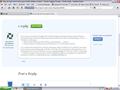How do I get rid of extra space in the toolbar section?
There is a blank space between the Navigation Toolbar and the Tabs. It is the same height as the other Toolbars, and is very annoying. How do I get rid of this space?
I tried pasting in a screenshot to show what I mean, but this form won't accept it.
Chosen solution
Sorry thought you had placed them both on the same toolbar. What you appear to have a a bookmarks toolbar without any bookmarks.
Make sure that you have the check mark present for the bookmarks toolbar View > Toolbars
Use "Ctrl+B" to bring up the bookmarks in the sidebar. You should have three major folders "Bookmarks Toolbar", "Bookmarks Menu" and "Unsorted Bookmarks".
If you have no bookmarks or folders in the "Bookmarks Toolbar" that would be one reason for it to be blank, another and the only other one I think is currently possible through Firefox itself is that you don't have the wording "Bookmarks Toolbar Items" in the row when in customize, look for an item marked "Bookmarks" -- there are two such items you don't want the white star on a black background and drop-down, you want the the one with blue symbol on the right hand side -- drag it to the bookmarks toolbar, be careful in dragging you might drop it in the wrong toolbar.
If that doesn't work use the "Restore Default Set" and then you have to re-customize your toolbars (but you placed a picture here that you could work toward).
See picture at http://kb.mozillazine.org/Toolbar_customization_-_Firefox for during customize with "Bookmarks Toolbar Items" showing on the toolbar.]
My own customizations seen in this picture
- are described in the following
You can make Firefox 4.0.1 and Firefox 5.0 look like Firefox 3.6.17, see numbered items 1-10 in the following topic Fix Firefox 4.0 toolbar user interface, problems (Make Firefox 4.0 look like 3.6)
and most of the major styling changes like color borders around tabs for status, and bookmarks bar with blue folders and red bookmarks are in the styling part items # 41 -45 (46 if you have multiple profiles).
Read this answer in context 👍 1All Replies (3)
If you see an enclosed rectangle with a white background representing a spacer when in customize drag it from the toolbars and back toward or into the customize dialog. "Alt+V" > Toolbars > Customize
- http://kb.mozillazine.org/Toolbar_customization_-_Firefox
- https://support.mozilla.com/en-US/kb/how-do-i-customize-toolbars
You would only see that if you were in customize, which would stop you while in customize from doing much/anything else in Firefox. But this web forum has an add images for you to add images once you have the file on your computer using the "Browse" button on this page -- it does not support drag and drop. PicPick (picpick.com) is an example of an application external to Firefox for capturing screen, cropping, marking, etc.
Thanks for your reply, but I'm not sure it answered my question. I didn't figure out how to include an image though, so thanks for that! What I'm talking about is the empty gray space between the location bar and the tabs. It appears that the area needs to be resized somehow, but I can't figure out how to do it (or even if it's possible). Yes, I do have a bit of OCD! ;^)
Chosen Solution
Sorry thought you had placed them both on the same toolbar. What you appear to have a a bookmarks toolbar without any bookmarks.
Make sure that you have the check mark present for the bookmarks toolbar View > Toolbars
Use "Ctrl+B" to bring up the bookmarks in the sidebar. You should have three major folders "Bookmarks Toolbar", "Bookmarks Menu" and "Unsorted Bookmarks".
If you have no bookmarks or folders in the "Bookmarks Toolbar" that would be one reason for it to be blank, another and the only other one I think is currently possible through Firefox itself is that you don't have the wording "Bookmarks Toolbar Items" in the row when in customize, look for an item marked "Bookmarks" -- there are two such items you don't want the white star on a black background and drop-down, you want the the one with blue symbol on the right hand side -- drag it to the bookmarks toolbar, be careful in dragging you might drop it in the wrong toolbar.
If that doesn't work use the "Restore Default Set" and then you have to re-customize your toolbars (but you placed a picture here that you could work toward).
See picture at http://kb.mozillazine.org/Toolbar_customization_-_Firefox for during customize with "Bookmarks Toolbar Items" showing on the toolbar.]
My own customizations seen in this picture
- are described in the following
You can make Firefox 4.0.1 and Firefox 5.0 look like Firefox 3.6.17, see numbered items 1-10 in the following topic Fix Firefox 4.0 toolbar user interface, problems (Make Firefox 4.0 look like 3.6)
and most of the major styling changes like color borders around tabs for status, and bookmarks bar with blue folders and red bookmarks are in the styling part items # 41 -45 (46 if you have multiple profiles).