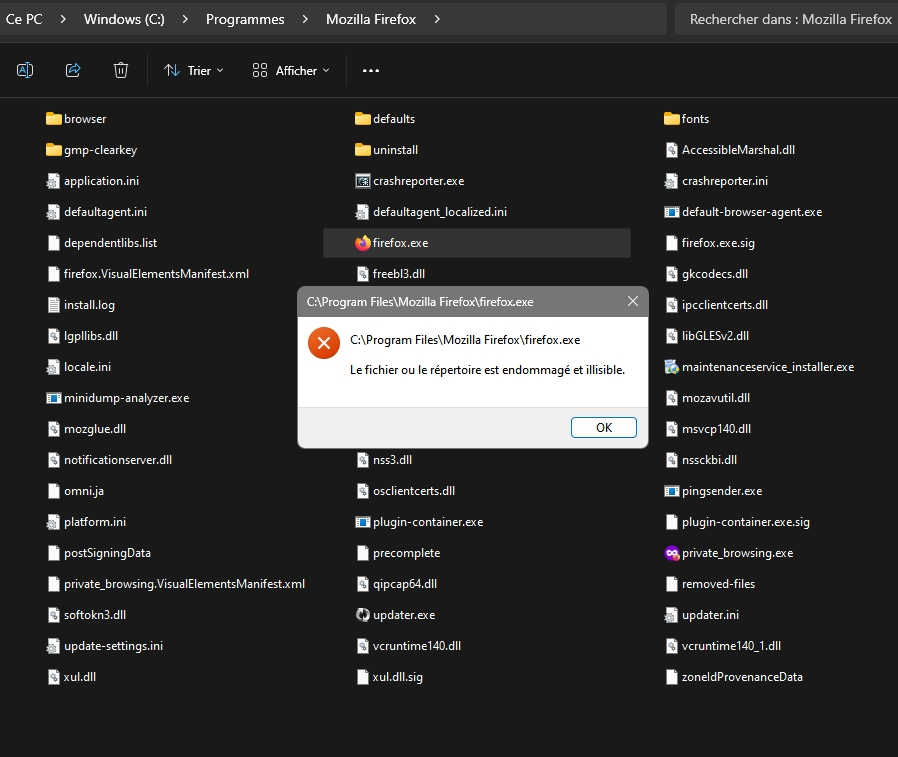Firefox downloaded and installed, but absolutely impossible to lauch !
Hello, I need help. I downloaded and installed Firefox (latest version), the icon appears in the taskbar, but when I click on it, FireFox does not launch and I always get the same error message. I uninstalled, reinstalled, restarted the PC, but I still have the same problem, even starting from firefox.exe in Windows (C:) >Programs>Mozilla Firefox. Could it be possible that Microsoft is blocking the launch of Mozilla Firefox? Thank you in advance for your help. Attached is a screenshot of the error message. Fortunately, my Mozilla Thunderbird (15.4.2 (64 bits) works fine...
All Replies (4)
Run Firefox in Safe Mode: Try running Firefox in Safe Mode to see if any add-ons or extensions are causing the problem. You can do this by holding down the "Shift" key while starting Firefox.
Check for Antivirus or Firewall Interference: Some antivirus programs or firewalls may block Firefox from running. Check your security software settings to ensure Firefox is allowed to run. '''' 'Create a New Firefox Profile Your Firefox profile may be corrupted. Create a new profile by running Firefox with the -P option, then select "Create Profile" and follow the prompts.
Update Graphics Drivers: Outdated or corrupted graphics drivers can sometimes cause issues. Make sure your graphics drivers are up-to-date.
Check Windows Event Viewer: Check the Windows Event Viewer for any relevant error messages. It might provide more information about what's causing the problem.
Reinstall Firefox with a Clean Profile: Uninstall Firefox and manually delete the Firefox profile folder (backup your bookmarks and important data first). Then reinstall Firefox with a fresh download.
Windows Compatibility Mode: Right-click on the Firefox shortcut, go to "Properties," and under the "Compatibility" tab, try running it in compatibility mode for an earlier version of Windows.
If the issue persists after trying these steps, it may not be a Microsoft blockage, but a more specific problem with your system or Firefox installation. If you can provide the error message or any additional details, I can offer more targeted assistance.
Do a clean reinstall of the current Firefox release and delete the Firefox program folder before installing a fresh copy of the current Firefox release.
- download the Firefox installer and save the file to the desktop
*https://www.mozilla.org/en-US/firefox/all/#product-desktop-release
If possible uninstall your current Firefox version to cleanup the Windows Registry and settings in security software.
- do NOT remove "personal data" when you uninstall the current Firefox version, because this will remove all profile folders and you lose personal data like bookmarks and passwords including personal data in profiles created by other Firefox versions
Remove the Firefox program folder before installing that newly downloaded copy of the Firefox installer.
- (64-bit Firefox) "C:\Program Files\Mozilla Firefox\"
- (32-bit Firefox) "C:\Program Files (x86)\Mozilla Firefox\"
- it is important to delete the Firefox program folder to remove all the files and make sure there are no problems with files that were leftover after uninstalling
Your personal data like bookmarks is stored in the Firefox profile folder, so you won't lose personal data when you reinstall or update Firefox, but make sure NOT to remove personal data when you uninstall Firefox as that will remove all Firefox profile folders and you lose your personal data.
If you keep having problems, you can create a new profile as a quick test to see if your current profile is causing the problem.
- https://support.mozilla.org/en-US/kb/profiles-where-firefox-stores-user-data
- https://support.mozilla.org/en-US/kb/back-and-restore-information-firefox-profiles
Reinstall Firefox
I have scrupulously followed all your instructions, but nothing can be done: Firefox cannot launch, even in security mode. I installed, uninstalled, cleaned the registry, updated the nvidia driver, looked at Defender, etc. reinstalled, but no way: I still have the same message "C:\Program Files\Mozilla Firefox\firefox.exe The file or the directory is damaged and unreadable." I've never had this problem before, and mozilla Thunderbird (latest version) works great. Too bad, I will continue with Opera, Edge or Google Chrome, too bad!
Try installing to a custom path outside C:\Programmes\ to avoid localization issues.
Also try installing from the Microsoft Store which uses MSIX package.