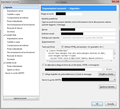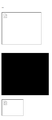html signature images disappear
Hi. I have entered my Signature • starting from a Word File • copying to an email on Thunderbird • highlighting it • clicking on Insert and then HTML • highlighting everything • copying it onto the right spot in the Options (see attached screenshot) It works for a certain number of times (no fixed number) and then the two images invariably disappear showing only empty boxes (attached screenshot) Please help Thanks Marco
Chosen solution
Sheesh! Why would you expect that to work? ;-)
I can't see any guarantee that the image will be imported in a way that is persistent.
I think you should create your signature in Thunderbird.
Start a new html message. Make sure it's entirely empty.
At this point, you could paste in the source text from your Word-created signature. But add your images using Insert|Image and ensure that "attach this image to the message" is ticked.
Alternatively, use Thunderbird's editing tools to build up your signature as if it was an email message, using the formatting tools. I think you'll find the resulting file is a great deal more compact than the version created in Word.
Save your signature "message" as an html file.
You can now either set the account settings to use this file for a signature, or you can, if you wish, open your signature file in a competent editor that shows you its source code, copy all its contents to the clipboard and paste into the signature box in your account settings.
I'm pretty sure it won't need the <html>…</html> tags, nor those for <head>…</head> or <body>…</body
Read this answer in context 👍 2All Replies (3)
Chosen Solution
Sheesh! Why would you expect that to work? ;-)
I can't see any guarantee that the image will be imported in a way that is persistent.
I think you should create your signature in Thunderbird.
Start a new html message. Make sure it's entirely empty.
At this point, you could paste in the source text from your Word-created signature. But add your images using Insert|Image and ensure that "attach this image to the message" is ticked.
Alternatively, use Thunderbird's editing tools to build up your signature as if it was an email message, using the formatting tools. I think you'll find the resulting file is a great deal more compact than the version created in Word.
Save your signature "message" as an html file.
You can now either set the account settings to use this file for a signature, or you can, if you wish, open your signature file in a competent editor that shows you its source code, copy all its contents to the clipboard and paste into the signature box in your account settings.
I'm pretty sure it won't need the <html>…</html> tags, nor those for <head>…</head> or <body>…</body
I wanted to wait a little bit to see if it would "loose" the images after a while as it did in the past but it did not so ... way to go ! Thanks a lot Zenos.
I created the Signature line with image and saved it as HTML file. I have done this repeatedly. But each time after a few uses, the image vanishes and only a box remains