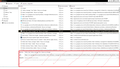Disable/hide history manager details bar
Hello I want to disable/hide or at leas make smaller the GIANT "detail" bar that shows up on the history manager and difficults reading trough the history. There seems to be no options available in the toolbar and can't find any on about:config either. Perhaps there's a key I can add in about:config to change this?
Thank you
გადაწყვეტა შერჩეულია
You can add CSS code to the userChrome.css file in the chrome folder in the Firefox profile folder to hide most of those fields in the detail pane unless you set focus to this area.
- https://searchfox.org/mozilla-release/source/browser/components/places/content/places.xhtml
- https://searchfox.org/mozilla-release/source/browser/components/places/content/editBookmarkPanel.inc.xhtml
@-moz-document url-prefix(chrome://browser/content/places/places.xhtml){
/* LIBRARY: detailsPane HIDE */
#detailsPane {height:auto !important; min-height:0px !important}
/* LIBRARY: detailsPane HIDE not focused */
#detailsPane:not(:focus-within)
:is(.editBMPanel_locationRow, #editBMPanel_locationField,
.editBMPanel_tagsRow, #editBMPanel_tagsField, #editBMPanel_tagsSelectorExpander, #tags-field-info,
.editBMPanel_keywordRow, #editBMPanel_keywordField, #keyword-field-info) {
display:none !important;
}
}
More info about userChrome.css/userContent.css in case you are not familiar: *https://www.userchrome.org/what-is-userchrome-css.html
- https://www.userchrome.org/how-create-userchrome-css.html
- https://www.userchrome.org/firefox-changes-userchrome-css.html
In Firefox 69 and later you need to set this pref to true on the about:config page to enable userChrome.css and userContent.css in the chrome folder.
- about:config => toolkit.legacyUserProfileCustomizations.stylesheets = true
- https://support.mozilla.org/en-US/kb/about-config-editor-firefox
ყველა პასუხი (4)
PS: By the way half of that detail bar is a totally blank space... If anybody here works for firefox you could make it way smaller
I think the reason there is excess space is because that panel is also used for bookmarks, and with bookmarks, that lower part is used for a Keywords field.
Mozilla has a product suggestion site at https://connect.mozilla.org/. I think if you have time, it would be a good idea to post this request (some way to minimize the editing panel in the Library window) there to get into the current feedback stream. Use the "Ideas" section of the site.
I don't think there would be a setting in about:config for this, but there is another level of hackery that usually can resize or hide parts of Firefox's user interface. That's an optional, community-supported (i.e., not officially supported) style rules file named userChrome.css. I have a site with general information on what it can do and how to set it up: https://www.userchrome.org/
The trick is to find rules that do exactly what you want without weird side effects. If you would consider going down this road, I or someone else could take a deeper look.
შერჩეული გადაწყვეტა
You can add CSS code to the userChrome.css file in the chrome folder in the Firefox profile folder to hide most of those fields in the detail pane unless you set focus to this area.
- https://searchfox.org/mozilla-release/source/browser/components/places/content/places.xhtml
- https://searchfox.org/mozilla-release/source/browser/components/places/content/editBookmarkPanel.inc.xhtml
@-moz-document url-prefix(chrome://browser/content/places/places.xhtml){
/* LIBRARY: detailsPane HIDE */
#detailsPane {height:auto !important; min-height:0px !important}
/* LIBRARY: detailsPane HIDE not focused */
#detailsPane:not(:focus-within)
:is(.editBMPanel_locationRow, #editBMPanel_locationField,
.editBMPanel_tagsRow, #editBMPanel_tagsField, #editBMPanel_tagsSelectorExpander, #tags-field-info,
.editBMPanel_keywordRow, #editBMPanel_keywordField, #keyword-field-info) {
display:none !important;
}
}
More info about userChrome.css/userContent.css in case you are not familiar: *https://www.userchrome.org/what-is-userchrome-css.html
- https://www.userchrome.org/how-create-userchrome-css.html
- https://www.userchrome.org/firefox-changes-userchrome-css.html
In Firefox 69 and later you need to set this pref to true on the about:config page to enable userChrome.css and userContent.css in the chrome folder.
- about:config => toolkit.legacyUserProfileCustomizations.stylesheets = true
- https://support.mozilla.org/en-US/kb/about-config-editor-firefox
cor-el said
You can add CSS code to the userChrome.css file in the chrome folder
thank you a lot! i always wanted to know how to edit .css. this worked well. I wonder if there is a "bookmark bar autohide" option like "toolbar autohide" in windows
ჩასწორების თარიღი: