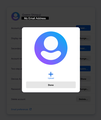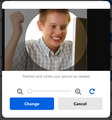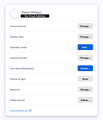Firefox only uploading white photos to Firefox Sync Profile
I go to change my Firefox Sync profile photo via settings only to have the photo uploaded become a white image. I click the "change photo" button and choose a photo from my files. The photo shows up and lets me crop the image. Once I finish and hit "upload", the image has turned into a completely white photo (see screenshots).
I hope the screenshots uploaded properly for this post.
I have tried:
A.) Cleaning cache and cookies
B.) Uploading from my Android 9.0/LineageOS 16.0 device
C.) Uploading from my iOS device
D.) Uploading from my laptop (running Pop!_OS, a Linux distribution)
E.) Logging in with a default profile via about:profiles and uploading an image
ჩასწორების თარიღი:
ყველა პასუხი (3)
Hi!, Just try this...
In Windows, from the Tools menu, select Options....
On a Mac, from the Firefox menu, select Preferences....
If the menu bar is hidden, press Alt to make it visible. At the top of the window, click Content. Uncheck Load Images or Load images automatically. In Windows, click OK.
I don't have a Windows based device. When I hit Alt, the context menu doesn't have a tab called "Content".
Is this a normal JPG or PNG image with no embedded color profile (i.e. sRGB) ?
What are the dimensions of this image?
Maybe try to resize the image in an editor (GIMP) before uploading the image (e.g. 100x100).