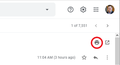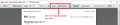Unable to print to PDFFactory from Gmail using Firefox
This past week I have been unable to print an email from Gmail to PDFfactory. It prints so large a two page document uses 15 pages in PDFfactory.
This worked fine last week.
Exchanging emails with FinePrint found I could print from Gmail to PDF when I used Edge. In my business I print a lot of emails to PDF to save in a file and upload to companies I contract with.
I have used Firefox for many years, but if Mozilla can't give me a fix for this issue this weekend, by Sunday night I will be switching over to Chrome. I don't want to, but I am being forced to.
If anyone has a suggestion, please share it.
I wanted to attach an example but cannot find any plain jane emails without personal info.
すべての返信 (2)
I love pdfFactory.
Is Gmail the only site that has grossly enlarged printouts or do you have a similar problem on other sites? Do you use the print icon at the upper right of the message to open a print-optimized page before printing messages (screenshot attached)?
So what I would like to learn from you is whether the problem is:
(A) Incorrect paper size (excess pages required) (B) Incorrect scaling (huge text)
One way to check the paper size would be to open the PDF in Acrobat or Firefox and check the document properties. In Acrobat: File > Properties > Description. In Firefox, click the "overflow" button at the right end of the PDF viewer toolbar, then Document Properties.
Is the PDF the expected size (for example, letter or A4) or some tiny paper size which could explain why the printout doesn't fit well?
If you cancel the automatic print dialog that appears with the print-optimized page, you can check the scaling in the preview window. Either:
- "3-bar" menu button > Print...
- (menu bar) File > Print Preview
Example screenshot attached. Usually it says Shrink to Fit, so if it's got a percentage, you might try changing that back.
Here's a way to check various potentially relevant printer settings in one place:
(1) In a new tab, type or paste about:config in the address bar and press Enter/Return. Click the button accepting the risk.
(2) In the search box in the page, type or paste pdff and pause while the list is filtered
Firefox should list numerous preferences starting with print.printer_pdfFactory
You can use Ctrl+F in this page to quickly locate the following, or scan down the list:
(3) If the preference ending with paper_id has a value other than 1 (Letter size) or 9 (A4 size) then most like you need to edit this preference. Double-click the current value to display an editing field, and change the value to 1 or 9 (whichever suits your needs) then press Enter or click the blue check mark button to save the change.
(4) If the preference ending with scaling has a value other than 1 (meaning 100%) then try editing this one. Double-click the current value to display an editing field, and change the value to 1 then press Enter or click the blue check mark button to save the change.
(5) If the preference ending with shrink_to_fit has a value of false, then try switching this one back to true by double-clicking it.
You'll see numerous other values for margins, unprintable areas, and so forth, but based on what you've told me so far, I don't think those are involved in the problem.