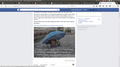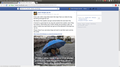Why are white parts of images and white text being displayed as grey
I was trying to upload an image to Facebook this morning, it had white text over a darkish image, but the text kept appearing as grey. I tried it in different image formats, and even created the image in a different program- same result. The image was fine on my computer, the problem only occurred when I uploaded it. In an act of desperation I tried uploading the image using Chrome, and everything is fine- in Chrome, but if I view that same image through Firefox it again has the grey text.
Having tested it through Chrome I then realized that the same thing is happening a lot, especially with icons, I just hadn't noticed it so much.
I have searched extensively on line but can find no other reference to this problem. What can I do to put this right- hopefully that avoids re-installing Firefox and the endless password resets that always follow this?
I am using Firefox 45 on Ubuntu 14.04.
Chosen solution
Have you ever color profiled your monitor?
By default, Firefox will try to color manage tagged images (JPEGs and PNGs). You can review and experiment with the following preferences to see whether one of them is causing the problem:
(1) In a new tab, type or paste about:config in the address bar and press Enter/Return. Click the button promising to be careful.
(2) In the search box above the list, type or paste gfx.c and pause while the list is filtered
gfx.color_management.mode - governs application of color management to images
0 = off 1 = on for ALL images 2 = on for TAGGED images (default)
If 0 resolves the issue, Firefox may be glitching in applying a system level monitor profile. I can't recall whether you need to quit/restart Firefox before this change, or changes to the below preferences, takes effect.
gfx.color_management.display_profile - if you have created a custom monitor profile and Firefox is not using it, you can enter the path to it here.
gfx.color_management.enablev4 - double-click to toggle to true if your custom monitor profile is an ICC v4 profile
gfx.color_management.rendering_intent - whether Firefox honors or overrides the intent flag in the ICC profile, by default, overrides to Perceptual
For details, see: https://developer.mozilla.org/Firefox/Releases/3.5/ICC_color_correction_in_Firefox
Can you find a combination of settings that gives you the colors you expect?
Read this answer in context 👍 1All Replies (5)
Hi Russell.
Can you please paste a link to the broken image and upload the original image too?
Michal
The image isn't broken, but I have included screen shots of the differences between how it is being displayed in Chrome and Firefox (the interesting thing being that the Chrome screen shot displays correctly when viewed in Firefox.) This is not the only instances I have found now. I play chess on chess.com and have noticed now that some (not all) of the white pieces on a board are gray. Also some other logos and images, though not every white is grayed out. I am leaning towards this being some kind of an issue between Firefox and my monitor driver, though clearly this is originating in Firefox or else the issue would be the same when using Chrome. I am going to take the plunge and reinstall Firefox and see if this solves the problem.
Interesting. Can you please try to run Firefox in safe mode, if the issue still persists there? Firefox Safe Mode is a troubleshooting mode that temporarily turns off hardware acceleration, resets some settings, and disables add-ons (extensions and themes).
If Firefox is open, you can restart in Firefox Safe Mode from the Help menu:
- Click the menu button
 , click Help
, click Help  and select Restart with Add-ons Disabled.
and select Restart with Add-ons Disabled.
If Firefox is not running, you can start Firefox in Safe Mode as follows:
- On Windows: Hold the Shift key when you open the Firefox desktop or Start menu shortcut.
- On Mac: Hold the option key while starting Firefox.
- On Linux: Quit Firefox, go to your Terminal and run firefox -safe-mode
(you may need to specify the Firefox installation path e.g. /usr/lib/firefox)
When the Firefox Safe Mode window appears, select "Start in Safe Mode".
If the issue is not present in Firefox Safe Mode, your problem is probably caused by an extension, theme, or hardware acceleration. Please follow the steps in the Troubleshoot extensions, themes and hardware acceleration issues to solve common Firefox problems article to find the cause.
To exit Firefox Safe Mode, just close Firefox and wait a few seconds before opening Firefox for normal use again.
When you figure out what's causing your issues, please let us know. It might help others with the same problem.
Chosen Solution
Have you ever color profiled your monitor?
By default, Firefox will try to color manage tagged images (JPEGs and PNGs). You can review and experiment with the following preferences to see whether one of them is causing the problem:
(1) In a new tab, type or paste about:config in the address bar and press Enter/Return. Click the button promising to be careful.
(2) In the search box above the list, type or paste gfx.c and pause while the list is filtered
gfx.color_management.mode - governs application of color management to images
0 = off 1 = on for ALL images 2 = on for TAGGED images (default)
If 0 resolves the issue, Firefox may be glitching in applying a system level monitor profile. I can't recall whether you need to quit/restart Firefox before this change, or changes to the below preferences, takes effect.
gfx.color_management.display_profile - if you have created a custom monitor profile and Firefox is not using it, you can enter the path to it here.
gfx.color_management.enablev4 - double-click to toggle to true if your custom monitor profile is an ICC v4 profile
gfx.color_management.rendering_intent - whether Firefox honors or overrides the intent flag in the ICC profile, by default, overrides to Perceptual
For details, see: https://developer.mozilla.org/Firefox/Releases/3.5/ICC_color_correction_in_Firefox
Can you find a combination of settings that gives you the colors you expect?
Many thanks jscher2000 - changing gfx.color_management.mode to 0 fixed the issue.