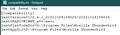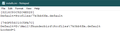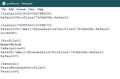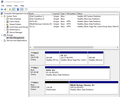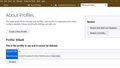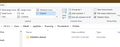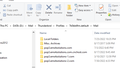TB opened like a new install...overnight!
Hello & thank you Mozilla support folks! My problem began virtually overnight...the good old saying "everything was working fine when I closed out yesterday". Well come the next day (issue began mid-Aug following an update) when I went to open TB it appeared LIKE A NEW INSTALL! I've been using TB 15-20 years, migrated to several new computers over the years. But literally everything was working fine & loving TB! Thus far, due to other life issues of more importance I laid off tackling the problem until recently. I guess I was hoping whatever update installed that broke my world I thought for sure I wasn't alone & not just me expecting another update was addressed & fixed from others efforts...wrong! So with this apparent new install I tried to import the profile on my computer which did not save the day, restarted the same, like new install. Current installed version is 102.4.1. I've been using TB on this computer since September 2019 with two drives, SSD(C:) for OS & IDE(D:) with the data installed at D:\Mail\Thunderbird\Profiles\7k0bb6fm.default and the program installed at D:\Program Files\Mozilla Thunderbird. I've also been struggling with my Acronis Home Office Backup software to restore the profile recorded early August before the problem began, but I'm getting errors recovering the files in the backup chain. Guess I am assuming the Profile is the only thing to restore but I'm thinking it is more. I would greatly appreciate any insight anyone can share with me to get back to TB normalcy. THANK YOU!
All Replies (19)
Well, you wrote a lot, but you didn't tell us much. On your question, all you need is the profile, which you have stated you have in two components. What 'may' be a problem is that the Acronis backup needs to have run when Thunderbird was not running. My inference is that there are errors in the recovery(?) of the profile. Thunderbird looks at a file called profiles.ini to determine where the profile is, and it's not clear where that file is for your setup. On typical installations, it is at c:\users\appdata\roaming\thunderbird. Possibly if you share any error messages, someone may be able to assist.
Hello David or anyone else chiming in to help me, I apologize for my bad habit of TMI. So let's forget the Acronis backup which is not a problem...was only a side comment. Bottom line is TB was working fine, on August 17th when I launched it I was faced what appeared to be a new install after it installed an automatic update. Obviously not the case as I've been enjoying TB well over a decade now. I have included images of the INI files for your review (compatibility, installs, profiles). You will notice I did not select the C: drive during install after migrating from my previous computer due to this one (installed Sept 2019) is partitioned. The C: drive is for my OS (Windows 10 Pro 64-bit) while the D: drive is my DATA files (see disk drive layout image). I have tried to import the profile located at "D:\Mail\Thunderbird\Profiles\7k0bb6fm.default" which matches the INI file but TB keeps opening like a new install. I have not uninstalled to reinstall as I'm not certain what version to use, the same or a previous one. I would greatly appreciate any assistance with my problem...THANK YOU in advance! Mike
First, I don't think uninstalling and reinstalling helps. When TB starts and prompts for an email account, that's its way of saying there is no profile that it likes. To see what it is using, you could ignore the prompt for an email account, click the Home tab, rightclick top of panel an click 'menu bar', and then click help>moretroubleshootinginformation, scroll down to 'Profiles' and then click 'about:profiles and you should see your profile listed. If you click to use it and still are prompted for an account, that confirms that there is a problem. Is there a profiles.ini on drive C? I'm wondering if that is affecting the results, as that is the normal location: c:\users\<yourID>\appdata\roaming\thunderbird\profiles.ini. My comments don't resolve the problem, but my hope is that they help clarify where all the components are.
Hello again, my comment of un- & re-installing an older version was from reading a thread from August of any user with sorta similar problem. I know at least two, maybe three newer versions have rolled out since my problem began which was mid-August opening TB which did an auto-update at that time.
I'm not 100% so I've include two new images following your directives concerning the About:Profiles validity & the location of the Profile.ini on the C: drive which is pointing to the install on the D: drive. I am not prompted for anything, errors or otherwise. You mentioned "scroll down to 'Profiles' and then click 'about:profiles and you should see your profile listed"...well the only thing to click on is an Open Folder button for what that is worth.
I hope this additional information leads to my recovery to have all my data appear in TB
I had expected two profiles to appear. Anyway, repeat the help>moretroubleshootinginformation, scroll down to 'Profile Folder', click 'open profile' and then exit thunderbird. You will be in file explorer in the default profile. There should be a Mail folder (for POP) and an Imapmail folder. Click whichever one is appropriate and see if your account is there. Knowing that your account is there reaffirms that we have the right profile. If not, then your profile is not within Thunderbird's settings and that would explain why it is not using it. Let's wait the the results of that.
Update: - repeat the help>moretroubleshootinginformation, scroll down to 'Profile Folder', click 'open profile' and then exit thunderbird = DONE - There should be a Mail folder (for POP) and an Imapmail folder = DONE, BUT I ONLY SEE MY POP FOLDERS, NOT EITHER OF THE IMAPS (SEE IMAGE INCLUDED)
I know it is correct after reviewing the pop3 folders the last file date was 08/18/2022, the day of my disaster. But I'm not clear why my IMAP folders are not listed. Next step please when you have time, I've been struggling with Gmail since this happened & just want my old faithful TB.
Morning David! Could you please tell me where TB expects to find the PROFILES.INI ? In my case which is correct: C:\Users\MikeB\AppData\Roaming\Thunderbird -or- D:\Mail\Thunderbird -or- D:\Mail\Thunderbird\Profiles\7k0bb6fm.default
If TB is installed to drive C, the profiles.ini will be in the first area, c:\users\mike\appdata\roaming\thunderbird.
Well maybe that is my problem, all my programs are on my D: drive partition...which was what I showed last. Oddly David, everything was functioning fine in my environment since 2019 until August 18, 2022 following an update install.
What can we do to resolve this & get me back into functionality using TB with my validated profile? Reading other chains for similar but not exact since everyone's environment is different...was why I was suggesting turn off auto updating, uninstall v102.4.1 & reinstall the version in use prior to the beginning of my troubles in August when everything was working perfectly since 2019.
I understand my install may be a bit different in that my C: partition is smaller at 236GB intended for OS only with all my data on D: partition of 931 GB. I still feel it was an auto-update that was deployed as the root of my loss of use of TB & not my installation. So again, how can my problem get resolved? Is remote access and/or a phone call totally not an option with open source software?
Uninstalling may have difficulties, because your profile has now been updated to 102. If you want to revert to a prior version, these steps may work, but DO backup prior to doing it, as this sometimes causes additional problems. - exit thunderbird, - click windows key and 'r' key together to open a small window. In that window enter
thunderbird.exe -p --allow-downgrade and click OK.
- if all goes well, thunderbird will revert to prior version
but that is only the software and does not explain your missing IMAP folders. Be sure you're looking at the profile identified by the profiles.ini file on the C drive.
If your pop accounts are still there and imap is the only thing missing, then what has prevented you from adding the imap accounts back in Thunderbird?
Your Acronis backup is bust. So all you have is what is in your xxxx.default profile directory.
And if your startup isn't listing your pop accounts, then something is wrong with your profile.js file. There is no choice but to redifine all our accounts.
To recover the pop data currently in the pop account folders, just copy them to the Local Folders directory. For example the Inbox under pop.xxxx, copy it to Local Folders\Inbox-xxx. Then when you start Thunderbird these folders should appear under Local Folders.
Wayne, regarding your comments: To clarify...August 18 post update install, I opened TB to find no accounts, no settings, no filters...all gone, TB appeared as new install. Going thru David's motions my install on D:\ drive going back to July/Aug after reviewing backups files (btw, Acronis is not bust, just slow loading a big file) the Mail folder was only shown, no Imap...but was working with Gmail up to August 17. I haven't changed data location (why would I...TB was working like a dream) from D:\Mail\Thunderbird\Profiles\7k0bb6fm.default since 2019 install. I can restore individual files & have experimented without success not utilizing the correct combination of critical files.
Re: "And if your startup isn't listing your pop accounts, then something is wrong with your profile.js file. There is no choice but to redefine all our accounts." I do not see a profile.js file, only a profile.ini but I do see a prefs.js file (the only *.js). I've read other commentaries of a possible corrupt prefs.js which may contribute to not accessing my accounts, setting & filters. I have restored (to temp file location) three versions and three profile.ini files, all having different dates & sizes.
I have not tried to roll back TB versions, in fact another update installed. Opening was still like new, tried importing...shows success but nothing so I decided to manually add my two IMAP accounts & are syncing fine with Gmail accounts. Tried import again, no errors but no change, no POP3 accounts. SIDE NOTE: Not sure if this is a factor but, POP3 FOLDERS ARE LOCAL STORAGE WITH TB FILTERS MOVING, INCOMING GMAIL ASSOCIATED TO THE POP3 FOLDER. HOWEVER, THE POP3 EMAIL ADDRESSES IS NO LONGER ACTIVE, I'VE RETIRED & SHUT DOWN THE DOMAIN HOSTING THE POP3 ACCOUNTS, TB WAS SET TO NOT RETRIEVE MESSAGES.
So since I am functioning with Gmail Imap accounts, I can add the POP3s to local as you suggested. But next biggest concern is recovering my Settings, Filters & Extensions. I remain mind blown since it's been smooth sailing on this pc since 2019 & virtually overnight went haywire for no apparent reason, no errors, nothing. Your continued advice would be greatly appreciated!
I mispoke - I meant prefs.js, not profile.js.
IF your Acronis backups restored perfectly to the original location, there is no reason thunderbird shouldn't start up correctly, but I am understanding you to say that the restore isn't working.
We assume your prefs.js is corrupt, because Thunderbird startup doesn't list any accounts,
- your accounts can be recreated in Thunderbird, but in my opinion other settings are not worth attempting to recover
- my impression is import requires a working profile - since your prefs.js is bad, it is not a surprise that the import does not work
- filters are in msgfilters.dat files, one file per account, in each account's directory. After you create all your accounts in thunderbird, copy msgfilters.dat from each old account directory and replace the file in the new account directory
Acronis & my restore process works fine. I think error was trying to debug myself reading the forum for days when I could which led me to restoring some files not full folders which I regret I should have thought to do that instead of dissecting what was wrong, piece by piece.
So with that, I have a full backup of 07/22 with three incremental ones with the last one 08/02. My thought is to go thru one at a time which will only expose me to 15 days of missing POP3 filter transfers, not the end of the world by a long stretch. I've previously supplied file structures of my C: & D: drives.
Please confirm if I execute a RESTORE of these to folders I should end up in a good place. C:\Users\MikeB\AppData\Roaming\Thunderbird -OR- do deeper to this one: C:\Users\MikeB\AppData\Roaming\Thunderbird\Profiles\7k0bb6fm.default D:\Mail\Thunderbird\Profiles\7k0bb6fm.default
I believe when I originally installed TB on this pc, in error it got onto the C: drive by default which I didn't want (small OS partition). Assuming I uninstalled to redid the install with a custom install to the D: drive which is where the current \mail\pop3* folders are plus the Imap folders. So my concern of not just wasted space but does TB need profiles on both? the \mail\pop3* folders on the C: drive are all dated 03/06/2020. What is our next step? Restore or totally uninstall, reinstall & import?
You only need one profile directory.
No guarantees, but as I understand your situation, restore to the location which has the most recent file dates - perhaps the D drive ... AFTER having first copied it to another location, so you can copy information out of it later.
Uninstall and reinstall is of no value, unless you are trying to go back to an older version.
Got it...getting much closer now & thank you. My last comment & questions before I execute this is: 1. Does TB need a D:\Users\MikeB\AppData\Roaming\Thunderbird folder to load & operated correctly which is currently on C:\Users\MikeB\AppData\Roaming\Thunderbird\ which contains the installs.ini & profiles.ini?
2. If not needed, then is it safe to deleted the full directory C:\Users\MikeB\AppData\Roaming\Thunderbird?
3. I thought I should check the Registry & most entries are pointing to: D:\Program Files\Mozilla Thunderbird\thunderbird.exe D:\Program Files\Mozilla Thunderbird However, two under Application the data value was: "D:\Program Files\Mozilla Thunderbird\thunderbird.exe" -profile "C:\Users\MikeB\AppData\Roaming\Thunderbird\Profiles\7k0bb6fmj.default" -mail
4. Lastly, Registry has nothing pointing to my actual data location being: D:\Mail\Thunderbird\Profiles\7k0bb6fm.default I did a full search of the D: drive & found no profiles.ini file, hence my concern to copying something from C:\Users\MikeB\AppData\Roaming\Thunderbird over to the D: drive so TB know where to find my 7k0bb6fm.default folder.
Thanks again for sticking with me!
3+4 - forget about the registry. Let Windows and the application do their thing.
2. No. Profiles.ini in the directory is essential. You can delete subdirectories that are unusused. But you'd want to wait until you are absolutely certain they are no longer needed.
1. I don't understand what you mean. But based on your prior screen shots, your live production profile is on d: and that's what you want to restore.