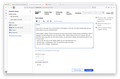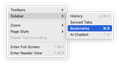Bookmarks sidebar
After a Firefox update, my bookmarks menu, which was on the left side of the screen vanished. I have not been able to restore it. When I click the bookmark box (at the top of the page) I get three choices showing up on the upper left side of the screen. 1) Summarize , brainstorm, etc. 2) Tabs from other devices. and 3) History. So how do I get bookmarks???
TNX, Bob
All Replies (1)
Hi Bob!
If you click on the gear icon at the bottom of the sidebar on the left, the Customize sidebar panel should open and you will be able to select Bookmarks to show up in your sidebar. Once you click on the "Bookmarks" checkbox, that would add a "sta"r icon to your sidebar. Click on the star will show your bookmarks.
Unfortunately, release 138 has introduced the issue that prevents sidebar panels (bookmarks, history, chatbot) from persisting when you shut down Firefox. We are rolling out the fix in release 139 on May 27 27, but until then every time after you shut down Firefox, you will have to reopen the bookmarks panel in one of these ways: - click on the star icon on the sidebar (after you turn the bookmarks on), - OR click Cmd + B (Windows) / Ctrl + B (macOS), - OR click View > Sidebar > Bookmarks.
My sincere apologies for this inconvenience :(