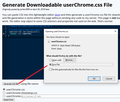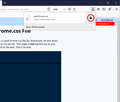Where do Imake suggestions for improving Firefox?
I find one infuriating problem with Firefox. When on a tab with sound, the 'silence' icon (the little loudspeaker) is right next to the 'kill' icon (the stylized 'X'). They are no more than a millimeter apart. For those of us with any shake this means it is far too easy to hit the wrong one. I have lost count of the number of times I have tried to silence a page for a bit and completely wiped it out instead and had to re-start the page and hunt through the video to find where I was up to. It is bad or me, it must be terrible for people with severe parkinsons disease or any other shake problems. Would it not be possible to create a customising option to separate these, or even just remove the kill X when the sound is on, as it is rare anybody would want to kill a page in mid-speech. Then if you've had enough, just silence it, then kill it.
Does Firefox have a 'suggestions box' I could stick this in? - thanks, John
Réiteach roghnaithe
Enter it as an enhencement suggestion at https://bugzilla.mozilla.org/enter_bug.cgi
Read this answer in context 👍 1All Replies (4)
Réiteach Roghnaithe
Enter it as an enhencement suggestion at https://bugzilla.mozilla.org/enter_bug.cgi
Note that you can reopen tabs you accidentally closed via "Ctrl + Shift + T" or via the History menu (menu bar and Library toolbar button).
- History -> Recently Closed Tabs
Thanks for this hint. This helps, but does not solve the issue, as it returns back to the beginning of video, and I still have to fish through it to find where I was and get back there. But a useful shortcut to know anyway.
If you have some extra energy to "hack" your Firefox a bit, you can solve this problem using a custom style rule in an optional userChrome.css file. If you haven't heard of that before, it's a community-supported solution to making appearance modifications to the toolbar area.
There are multiple steps to set it up the first time, and Firefox is rather particular about the location and naming, so take your time to minimize re-do's. I suggest 10 quiet minutes to work through it.
(For anyone who already has a userChrome.css file set up, you just need to add the rule under (A) to your file.)
(A) Select and copy the following style rule code
/* No tab close button when audio is playing */
.tabbrowser-tab[soundplaying="true"] .tab-close-button {
display: none !important;
}
(B) Generate and download a userChrome.css file
Open the following page and paste the above rules into the editor, replacing the sample rule:
https://www.userchrome.org/download-userchrome-css.html
Then click "Generate CSS File" and save the userChrome.css file to your computer. (See first attached screenshot)
Use the downloads list on the toolbar to open the downloads folder directly to the new userChrome.css file. (See second attached screenshot)
Minimize that file browser window for later reference.
(C) Create a new chrome folder in your profile folder
The following article has the detailed steps for that (#1, #2, and I recommend #3)
https://www.userchrome.org/how-create-userchrome-css.html
I have videos for both Windows and Mac in case the text is not clear.
(D) Move the userChrome.css file you downloaded in Step B into the chrome folder you created in Step C
(E) Set Firefox to look for userChrome.css at startup -- see step #6 in the above article.
The next time you exit Firefox and start it up again, it should discover that file and apply the rule.
Success?
Once you start tweaking the interface this way, you'll probably find more and more things you want to do. I suggest bookmarking the pages where you get the code for future reference because changes to Firefox may break them and it's easier to request an update if you can find the source.