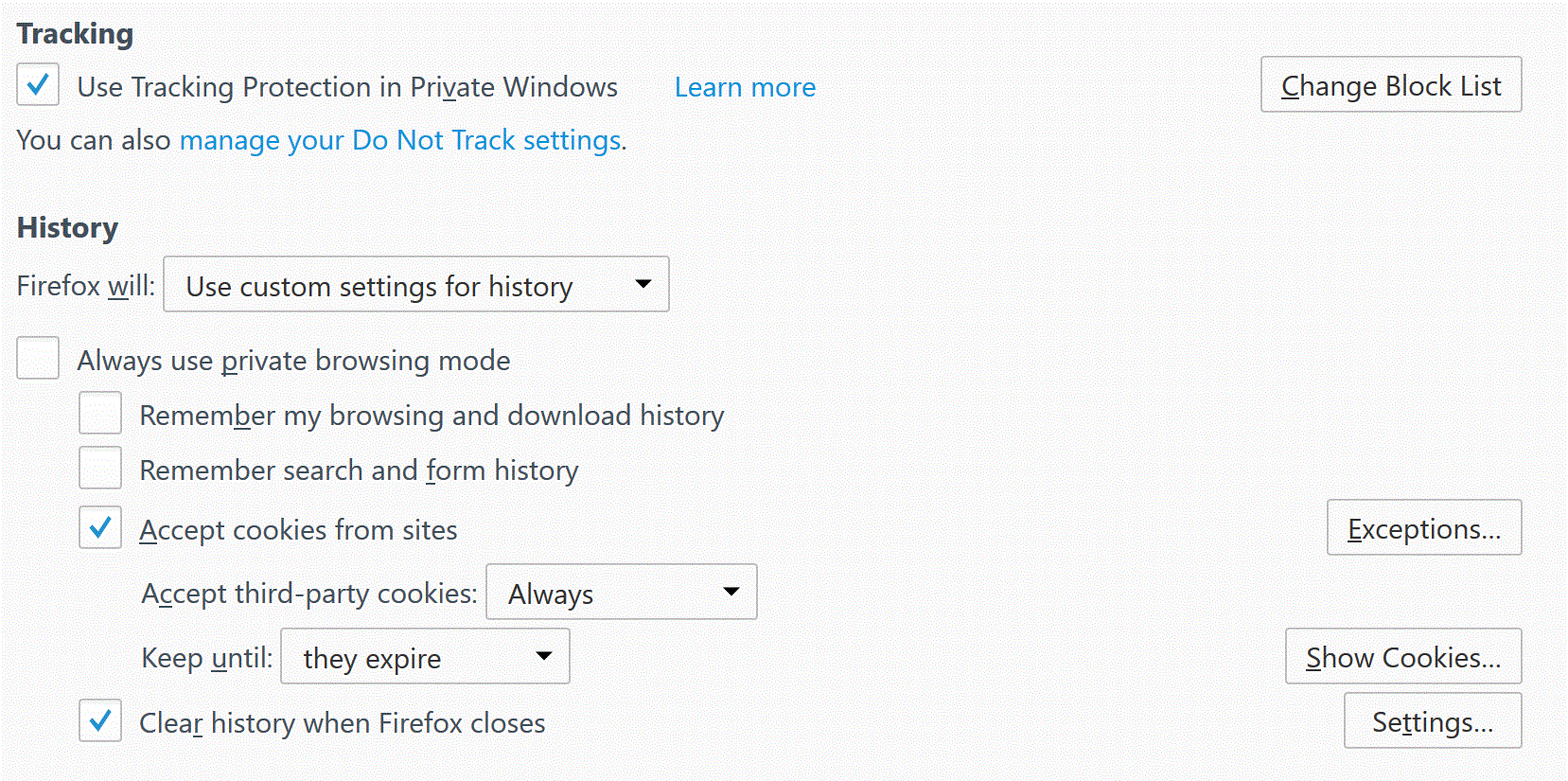Win 10 firefox on new MS Surface Pro will not save cookies, even though enabled (facebook, google, etc)
In privacy settings I have:
"Accept thrid party cookies -> Always" "Keep until -> they expire"
I do have clear history when firefox closes, and I do not use password manager.
But cookies are never saved. I can look at my cookies in privacy section of options after logging in to several sites and see all of the cookies there, but when I close the browser and open it again, all the cookies are gone!
This works on my Win 7 Desktop but not on my new MS Surface Pro with Win 10 pro installed.
Running in safe mode did not fix anything, and firefox has no problem connecting to the internet. It just will not save cookies!!
Réiteach roghnaithe
You have selected "Clear History When Firefox Closes." Press the Settings button to the far right. Turn on ONLY Cache and Form And Search History leaving the others off.
Read this answer in context 👍 1All Replies (2)
Réiteach Roghnaithe
You have selected "Clear History When Firefox Closes." Press the Settings button to the far right. Turn on ONLY Cache and Form And Search History leaving the others off.
In case you use "Clear history when Firefox closes" or otherwise clear history.
- do not clear the Cookies
- do not clear the Site Preferences
- Tools > Options > Privacy > Firefox will: "Use custom settings for history": [X] "Clear history when Firefox closes" > Settings
- https://support.mozilla.org/kb/remove-recent-browsing-search-and-download-history
- clearing "Site Preferences" clears exceptions for cookies, images, pop-up windows, and software installation and exception for password and other website specific data
- clearing cookies will remove all selected cookies including cookies with an "Allow" exception you may want to keep