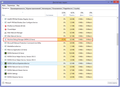Firefox MDM High CPU Usage
Hi,
I don't know when and how but now my firefox uses high cpu resorces, when i turn ON my pc all is good, then i launch firefox and there too all is good, but when i launch game or app that uses a lot of resources i see that my pc is slow. Then i started to dig in task manager and found that when i open firefox it's launches Machine Debug Manager (MDM) which uses 27%-29% of my cpu (btw it's i5 4@3.2Ghz) and after i close firefox that process (MDM) stays opened until i restart my pc. Else if i close that process in task mgr and open firefox and open any web i get error that my video card driver has been stopped and recovered, pc restart solve problem but opens again (MDM), how can i get rid of that (MDM) or fix my problem ?
Athraithe ag nfox25 ar
All Replies (6)
I don't know why your Firefox is starting MDM.
After shutting down MDM, could you try starting Firefox in its Safe Mode? That's a standard diagnostic tool to deactivate extensions and some advanced features of Firefox. More info: Diagnose Firefox issues using Troubleshoot Mode.
If Firefox is not running: Hold down the Shift key when starting Firefox.
A small dialog should appear. Click "Start in Safe Mode" (not Refresh).
Does MDM still start?
Yes Firefox starts in safe mode and starts in normal mode and MDM don't opens again, but is there way to fix MDM problem or i need every time close it manualy in task manager ?
Sorry, I'm not sure I understand your reply.
If you start Firefox in its Safe Mode, then MDM does not start?
If you close Firefox and start it again in normal mode, then MDM does not start? Or it starts again?
It's not clear yet what is causing MDM to start so it is difficult to say how to prevent it.
I double checked, and found that MDM starts with system, there is no difference launch firefox or not. But there is no MDM entry in startup, maybe it's starts as service. Even after windows startup MDM uses 27%-29% of cpu. Earlier i have firebug add-on for firefox but now i removed it. Maybe i should reinstall firefox ? Is there tutorial how to complete uninstall firefox ?
Does Firefox work normally if you kill MDM before starting Firefox?
Do you notice a lot of Flash processes in the Task Manager when launching the game in Firefox? Those usually are associated with the protected mode feature. Adobe has an article on that here: http://blogs.adobe.com/security/2012/06/inside-flash-player-protected-mode-for-firefox.html
Unfortunately, this feature seems to have compatibility issues on some systems. There is a hidden setting to disable it if you want to try that:
(A) In a new tab, type or paste about:config in the address bar and press Enter. Click the button promising to be careful.
(B) In the search box above the list, type or paste flash and pause while the list is filtered
(C) Double-click the dom.ipc.plugins.flash.disable-protected-mode preference to switch its value from false to true.
This might not take effect until all Flash has been unloaded for a few minutes, or you close Firefox.
Instead of removing Firefox, what you could do is:
(1) Clean reinstall of program files (does not touch settings folders) (2) Create a second profile folder (does not remove existing settings)
Here are the steps:
Clean Reinstall
We use this name, but it's not about removing your settings, it's about making sure the program files are clean -- and do not contain alien code files. As described below, this process does not disturb your existing settings. Do NOT uninstall Firefox, that's not needed.
(1) Download a fresh installer for Firefox 38.0.1 from https://www.mozilla.org/firefox/all/ to a convenient location. (Scroll down to your preferred language.)
Note: 38.0 is known to have a problem with some Nvidia drivers, so if you find it crashing at startup, then you can undo this procedure by renaming folders and get an older version from the link here: Install an older version of Firefox.
(2) Exit out of Firefox (if applicable).
(3) Rename the program folder
(64-bit Windows folder names)
C:\Program Files (x86)\Mozilla Firefox
to
C:\Program Files (x86)\OldFirefox
(32-bit Windows folder names)
C:\Program Files\Mozilla Firefox
to
C:\Program Files\OldFirefox
(4) Run the installer you downloaded in #1. It should automatically connect to your existing settings.
Any improvement?
Note: Some plugins may exist only in that OldFirefox folder. If something essential is missing, look in these folders:
- \OldFirefox\Plugins
- \OldFirefox\browser\plugins
Create a new Firefox profile
A new profile will have your system-installed plugins (e.g., Flash) and extensions (e.g., security suite toolbars), but no themes, other extensions, or other customizations. It also should have completely fresh settings databases and a fresh cache folder.
This new profile will exist in parallel with and not modify your current settings.
Quit out of Firefox completely and start up in the Profile Manager as described in this article: Profile Manager - Create, remove or switch Firefox profiles.
Do not delete any profiles here!
Any time you want to switch profiles, exit Firefox and return to this dialog.
Click the Create Profile button, assign a name like May14, skip the option to change the folder location, and create your new profile. Then start Firefox in the new profile and visit your email site again.
Any improvement?
When returning to the Profile Manager, you might be tempted to use the Delete Profile button. But... it's a bit too easy to accidentally delete your "real" profile, so I recommend resisting the temptation. If you do want to clean up later, I suggest making a backup of all your profiles first in case something were to go wrong.