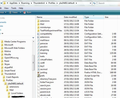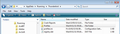Thunderbird won't recognize profile I backed up and copied
My computer had to be wiped, so I backed up my profile. Later, I copied the contents into my new profile in AppData/Roaming/Thunderbird. I can see the files there, but when I open Thunderbird, it wants me to set up a new account.
Toutes les réponses (2)
This is the process you should have performed:
Download Thunderbird Run to create a new Profile It would then ask to create mail accounts, but do not , instead exit/close Thunderbird.
Make hidden files and folders visible: The AppData folder is folder is a hidden folder; to show hidden folders, open a Windows Explorer window and choose "Organize → Folder and Search Options → Folder Options → View (tab) → Show hidden files and folders".
Locate this directory C:\Users\Windows user name\AppData\Roaming\Thunderbird\Profiles\Profile name\
The Profile name will be like this xxxxxxxx.default, where the x's are letters and numbers.
You would then locate the same directory in the backup, but the profile folder name will probably be different. Copy the contents of the Profile name folder and paste then into the new xxxxxxxx.default profile name overwriting the default files and folders. The actual files and folders you copy/paste will look similiar to the image below.
If you did not run Thunderbird first and then exit when it asked to create mail account, then you did not create a default Profile. So it would not have created the 'profiles.ini' file which Thunderbird uses to locate the profile name.
The only other method: Download Thunderbird, but do not run. Copy the the 'profiles,ini' file and actual 'Profiles' folder containing the profile name and paste both into the Appdata\Roaming\Thunderbird folder.
So, you need to explain exactly what process you used.
Then supply the following images, so that the forum can understand your current set up and offer further advise.
re: Appdata\Roaming\Thunderbird See second image below. This should contain your 'Profiles' folder and 'profiles.ini' file. Paste an image that shows what you have in your Appdata\Roaming\Thunderbird folder.
Right click on 'profiles.ini' and open using Notepad. Copy paste the contents into this question, so we can see what that file contains.
Click on 'Profiles' folder. It should only contain the profiles names. Post an image of the contents.
Then select/open the actual profile name folder and post and image of what you have in that profile name folder.
I resolved the problem on my own. For some reason the address book and mail folders weren't copied over completely, but I redid it, and that fixed it. Thanks anyway.