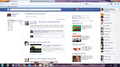hi i clicked something on my browser and it did something to my screen made it wider or something how do i put it back?
yes i clicked on something in my browser and the screen seemed to get wider or something when i sign into facebook on the left hand side where your apps and games come up with the groups and things they are gone and when your playing games and you want to click on a new game they are gone also i tried to zoom in and out thinking that might help but it doesnt i just want it back the way it was but dont know how to fix it can someone help me please? I even tried to load a new firefox but i guess it saved the change or whatever i did ty
Kaikki vastaukset (6)
In order to better assist you with your issue please provide us with a screenshot. If you need help to create a screenshot, please see How do I create a screenshot of my problem?
Once you've done this, attach the saved screenshot file to your forum post by clicking the Browse... button below the Post your reply box. This will help us to visualize the problem.
Thank you!
Hello, Have you tried Firefox's zoom feature? This will help increase the size of web pages.
- To make things bigger, press Ctrl and + at the same time.
- To make things smaller, press Ctrl and - at the same time.
- To reset the size back to normal, press Ctrl and 0 at the same time.
You can also use the NoSquint. add-on to change the default zoom level for all websites at once. After setting your global zoom level, you can still fine-tune the zoom on individual sites.
Using NoSquint:
- After installing NoSquint, make sure you have the Add-on Bar displayed:
- Right-click the new tab button ("+") or a blank area of the tab bar to the right of it and choose Add-on Bar from the shortcut menu.
- Click the % on the Add-on Bar to call up site preferences, then click the Global Settings button, then the Zooming tab.
- You can experiment with sizes larger than 125%, but it's not recommended that you go higher than 150% unless you have a large high-resolution monitor.
If there are particular sites that still present a problem, feel free to post their URLs.
Please let us know if this helped you!
Thank you.
this is a pic of my problem when i clicked that thing on my browser the screen seemed to go out side ways and i lost my apps and groups that were on there please help?
I dont see anything zoomed in, you can hit Ctrl + 0 (Control and zero) to reset the zoom level, or clear cache and cookies.
Note: This will temporarily log you out of all sites you're logged in to. To clear cache and cookies do the following:
- Go to Firefox > History > Clear recent history or (if no Firefox button is shown) go to Tools > Clear recent history.
- Under "Time range to clear", select "Everything".
- Now, click the arrow next to Details to toggle the Details list active.
- From the details list, check Cache and Cookies and uncheck everything else.
- Now click the Clear now button.
Further information can be found in the Clear your cache, history and other personal information in Firefox article.
There doesn't look like there is anything wrong.
Looks that you have maximized the Firefox Window. If you prefer a smaller window then click the maximize icon (the middle one on the three) in the top right corner.