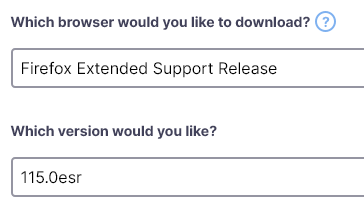Firefox Extended support release
I downloaded Firefox Extended Support Release and now cannot find or import any of my bookmarks from my old Firefox browser.
All Replies (2)
You can copy certain files with Firefox closed from another profile folder to the current profile folder to transfer your personal data. Note that best is to avoid restoring a full profile folder and only restore important files that are safe to restore/transfer.
You can use the button on the "Help -> More Troubleshooting Information" (about:support) page to go to the current Firefox profile folder or use the about:profiles page (Root directory).
- Help -> More Troubleshooting Information -> Profile Folder/Directory:
Windows: Open Folder; Linux: Open Directory; Mac: Show in Finder - https://support.mozilla.org/en-US/kb/profiles-where-firefox-stores-user-data
- bookmarks and history: places.sqlite
- favicons: favicons.sqlite
- bookmark backups: compressed .jsonlz4 JSON backups in the bookmarkbackups folder
- cookies.sqlite for the Cookies
- formhistory.sqlite for saved autocomplete Form Data
- logins.json (encrypted logins) and key4.db (encryption key and primary password) for logins saved in the Password Manager
- cert9.db for certificates stored in the Certificate Manager
- persdict.dat for words added to the spell checker dictionary
- permissions.sqlite for Permissions and possibly content-prefs.sqlite for other website specific data (Site Preferences)
- sessionstore.jsonlz4 for open tabs and pinned tabs (see also the sessionstore-backups folder)
Hi, did you do this because of a notice that the Extended Support Release of Firefox 115 would be the last version for Windows 7?
I think it probably was unnecessary to roll back to Firefox 102 immediately, and you definitely don't get a helpful conversion when you roll back.
If you are willing to install the Extended Support Release of Firefox 115.0, that probably would be the easiest path forward. Then you can switch back to your recent Firefox profile without Firefox complaining (at least, normally you can!).
(1) Install newer ESR
To download the new Firefox installer:
https://www.mozilla.org/en-US/firefox/all/#product-desktop-esr
Change the version selector to the new version:
That installer should detect your current Firefox 102 installation and update it.
(2) Change profile using the Profile Manager page
Inside Firefox, type or paste about:profiles in the address bar and press Enter/Return to load it.
This page should list at least one profile and could list many. (Each profile has two folders and one or more buttons. Do not use any Remove buttons!)
The profile that Firefox is currently using will have this:
This is the profile in use and it cannot be deleted.
Do you have any other profile(s) listed on this page? If so, you can check whether it is the one you were using recently by clicking its Launch profile in new browser button.
If it isn't what you want, simply close that new window.
If it IS what you want, back on the about:profiles page, click the Set as default profile button for that profile so Firefox uses it automatically at the next startup.
Success?