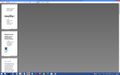Updated Firefox 32.0 results in printing problems
After updating to firefox 32, I have found that I am now encountering problems when trying to print both web pages and any content opened in firefox browser. I have confirmed that the issue is not with my printer or its drivers as other applications can print successfully/correctly.
When I select print preview, I see no graphic formatting and only disjoint text that spans dozens of pages instead on being shown on a single page. I have tried different page format settings but nothing correct the content preview.
I have attempted to reset the print_printer about:config value and also removed all printer_ references in the prefs.js file. But, never action corrected this issue.
I am fairly confident that the issue is related to firefox 32 update as I was not encounter this issue before the automatic update.
Any recommendation or help is appreciated.
Solución elegida
Apologies for the long posts to follow...
To diagnose whether this is caused by a setting, could you do a three-minute experiment?
Create a new Firefox profile
A new profile will have your system-installed plugins (e.g., Flash) and extensions (e.g., security suite toolbars), but no themes, other extensions, or other customizations. It also will have completely fresh settings databases and a fresh cache folder.
Exit Firefox and start up in the Profile Manager using Start > Run (hold Windows key an press R):
firefox.exe -P
Don't delete anything here.
Any time you want to switch profiles, exit Firefox and return to this dialog.
Go ahead and click the Create Profile button, give it a name like Sept4, and skip the option to change the folder location. Then start Firefox in the new profile you created.
Until you go back to the Profile Manager and start up in your regular profile, your desktop shortcut should fire up the new profile.
Does Print Preview look normal?
If it works smoothly, you have 3 choices for next steps:
- Import key data from your old profile into the new one
- Try to further troubleshoot the old profile by tweaking settings and add-ons
- Use the Reset feature on the old profile, which partially clears settings
We can provide suggestions on each of those.
Note: When returning to the Profile Manager, you might be tempted to use the Delete Profile button on your new test profile. But... it's a bit too easy to accidentally delete your "real" profile, so I recommend resisting the temptation. If you do want to clean up later, I suggest making a backup of all your profiles first in case something were to go wrong.
Leer esta respuesta en su contexto 👍 0Todas las respuestas (10)
If you haven't already, could you test whether one of your extensions is involved by trying the same pages in Firefox's Safe Mode? That's a standard diagnostic tool to deactivate extensions and some advanced features of Firefox. More info: Diagnose Firefox issues using Troubleshoot Mode.
You can restart Firefox in Safe Mode using either:
- "3-bar" menu button > "?" button > Restart with Add-ons Disabled
- Help menu > Restart with Add-ons Disabled
Not all add-ons are disabled: Flash and other plugins still run
After Firefox shuts down, a small dialog should appear. Click "Start in Safe Mode" (not Reset).
Any difference?
Thanks for the suggestion.
I restarted Firefox in safe mode with add-ons disabled and but still observed the same printing issue.
I have attached a screenshot of this forum thread shown in print preview to better illustrate the issue.
Have you tried adjusting the zoom on the print preview? It looks a little squished...
Maybe the paper size is too tiny? Firefox reads your paper size from your printer driver. In case Firefox got this wrong, there are specific paper size settings in about:config that you can reset as well.
(1) In a new tab, type or paste about:config in the address bar and press Enter. Click the button promising to be careful.
(2) In the search box above the list, type or paste paper and pause while the list is filtered.
(3) Do you see any unexpected sizes for preferences with names like the following:
- printer_printer_name.print_paper_height
- printer_printer_name.print_paper_width
In that case, you could right-click > Reset the paper preferences for the printer so Firefox re-reads them from the system. Does that make any difference?
Thanks for the suggestion.
I confirmed there was no issue with print_paper_height and width config settings as they were 11 and 8.5 respectively which I would expect for standard paper size.
Regarding adjusting the zoom: the zoom in (ctrl + +) and zoom out (ctrl + -) have no affect in the print preview. If you are referring to the scale setting, I have it set to 100%
Solución elegida
Apologies for the long posts to follow...
To diagnose whether this is caused by a setting, could you do a three-minute experiment?
Create a new Firefox profile
A new profile will have your system-installed plugins (e.g., Flash) and extensions (e.g., security suite toolbars), but no themes, other extensions, or other customizations. It also will have completely fresh settings databases and a fresh cache folder.
Exit Firefox and start up in the Profile Manager using Start > Run (hold Windows key an press R):
firefox.exe -P
Don't delete anything here.
Any time you want to switch profiles, exit Firefox and return to this dialog.
Go ahead and click the Create Profile button, give it a name like Sept4, and skip the option to change the folder location. Then start Firefox in the new profile you created.
Until you go back to the Profile Manager and start up in your regular profile, your desktop shortcut should fire up the new profile.
Does Print Preview look normal?
If it works smoothly, you have 3 choices for next steps:
- Import key data from your old profile into the new one
- Try to further troubleshoot the old profile by tweaking settings and add-ons
- Use the Reset feature on the old profile, which partially clears settings
We can provide suggestions on each of those.
Note: When returning to the Profile Manager, you might be tempted to use the Delete Profile button on your new test profile. But... it's a bit too easy to accidentally delete your "real" profile, so I recommend resisting the temptation. If you do want to clean up later, I suggest making a backup of all your profiles first in case something were to go wrong.
And, if a new profile shows the same issue... perhaps there are obsolete or inconsistent files in Firefox's program folder.
You can replace Firefox's program files without disturbing your settings using this Clean Reinstall procedure:
(1) Download a fresh installer for Firefox 32 from https://www.mozilla.org/firefox/all/ to a convenient location. (Scroll down to your preferred language.)
(2) Exit out of Firefox.
(3) Rename the folder (64-bit Windows folder names)
C:\Program Files (x86)\Mozilla Firefox
to
C:\Program Files (x86)\OldFirefox
(4) Run the installer you downloaded in #1. It should automatically connect to your existing settings.
Does it print preview any better?
Note: Some recently installed plugins may exist only in that OldFirefox folder. If something essential is missing, look in these folders:
- C:\Program Files (x86)\OldFirefox\Plugins
- C:\Program Files (x86)\OldFirefox\browser\plugins
Thanks for the suggestion of creating a new firefox profile! It corrected my printing issue as I have verified that web pages and embedded adobe content is now correctly being printed.
Could you provide steps of importing key data from my old profile into this new one? Thanks in advance
As a follow-up, I analyzed the about:config print_ settings between the old "broken" profile and newly created working profile. I found that the print_paper_data preference was set to 256 instead of 1.
Once I changed the print_paper_datapreference value back to 1 in the old profile, the printing problem was corrected.
Thanks for everyones' suggestions and help.