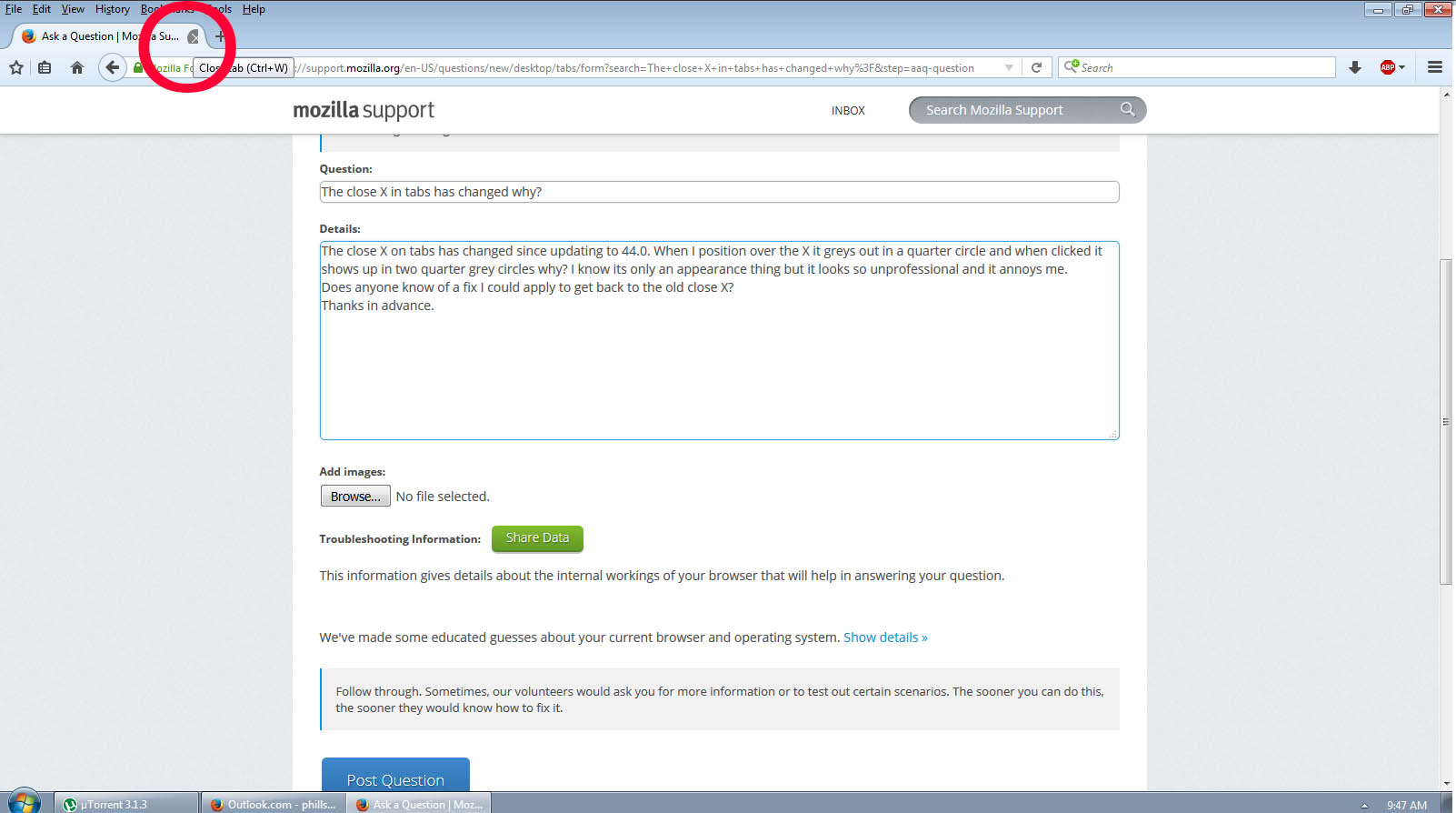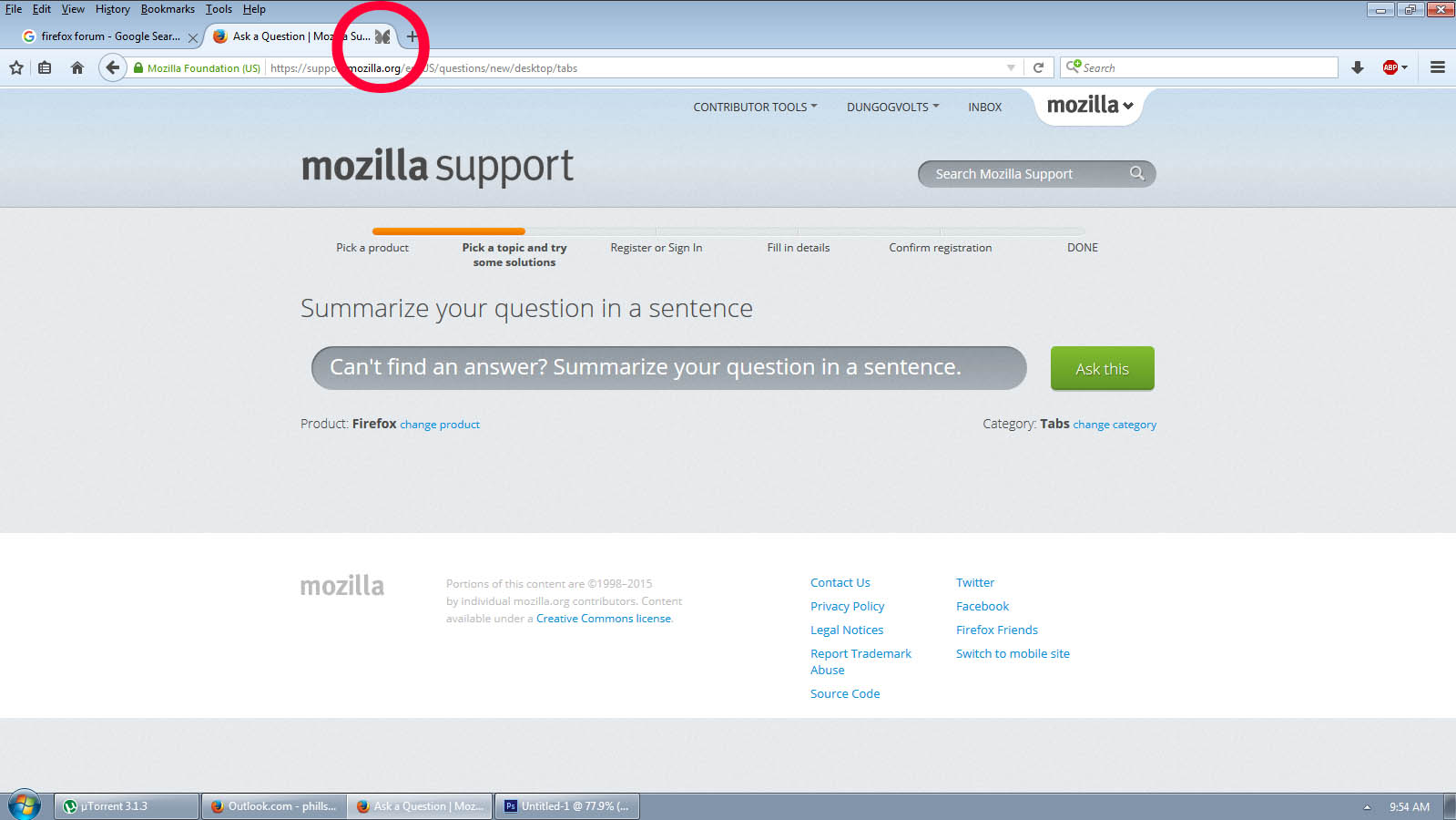The close X in tabs has changed why?
The X close button on the tabs has changed after the upgrade to 44.0 WHY? When I position my cursor over the X it changes to a quarter greyed out circle, see photo, and when I click it to close it shows as two quarter greyed out circles, see second photo, it looks almost like a mistake. I know it is only cosmetic but it annoys me. Anyone have a fix I could apply to take it back to the way it was? Thanks in advance.
Επιλεγμένη λύση
Hmm, I don't think that's the correct artwork for Windows 7, I think that might be for Windows 10. I still see the traditional red square on mine.
It looks like you use the standard built-in Firefox theme, but if you use an add-on theme, could you try switching on the Add-ons page? Either:
- Ctrl+Shift+a
- "3-bar" menu button (or Tools menu) > Add-ons
In the left column, click Appearance. Then click Enable for the Default theme if it isn't already selected.
If no one else has any ideas, perhaps the program files were corrupted in the update? For that we usually suggest:
Clean Reinstall
We use this name, but it's not about removing your settings, it's about making sure the program files are clean (no inconsistent or alien code files). As described below, this process does not disturb your existing settings. Do NOT uninstall Firefox, that's not needed.
(A) Download a fresh installer for Firefox 44.0 from https://www.mozilla.org/firefox/all/ to a convenient location. (Scroll down to your preferred language.)
(B) Exit out of Firefox (if applicable).
(C) Rename the program folder as follows:
(64-bit Windows folder names)
C:\Program Files (x86)\Mozilla Firefox
to
C:\Program Files (x86)\OldFirefox
(32-bit Windows folder names)
C:\Program Files\Mozilla Firefox
to
C:\Program Files\OldFirefox
(D) Run the installer you downloaded in step (A). It should automatically connect to your existing settings.
Does a cleanly reinstalled Firefox have its normal appearance?
Note: Some plugins may exist only in that OldFirefox folder. If something essential is missing, look in these folders:
- \OldFirefox\Plugins
- \OldFirefox\browser\plugins
Όλες οι απαντήσεις (4)
Επιλεγμένη λύση
Hmm, I don't think that's the correct artwork for Windows 7, I think that might be for Windows 10. I still see the traditional red square on mine.
It looks like you use the standard built-in Firefox theme, but if you use an add-on theme, could you try switching on the Add-ons page? Either:
- Ctrl+Shift+a
- "3-bar" menu button (or Tools menu) > Add-ons
In the left column, click Appearance. Then click Enable for the Default theme if it isn't already selected.
If no one else has any ideas, perhaps the program files were corrupted in the update? For that we usually suggest:
Clean Reinstall
We use this name, but it's not about removing your settings, it's about making sure the program files are clean (no inconsistent or alien code files). As described below, this process does not disturb your existing settings. Do NOT uninstall Firefox, that's not needed.
(A) Download a fresh installer for Firefox 44.0 from https://www.mozilla.org/firefox/all/ to a convenient location. (Scroll down to your preferred language.)
(B) Exit out of Firefox (if applicable).
(C) Rename the program folder as follows:
(64-bit Windows folder names)
C:\Program Files (x86)\Mozilla Firefox
to
C:\Program Files (x86)\OldFirefox
(32-bit Windows folder names)
C:\Program Files\Mozilla Firefox
to
C:\Program Files\OldFirefox
(D) Run the installer you downloaded in step (A). It should automatically connect to your existing settings.
Does a cleanly reinstalled Firefox have its normal appearance?
Note: Some plugins may exist only in that OldFirefox folder. If something essential is missing, look in these folders:
- \OldFirefox\Plugins
- \OldFirefox\browser\plugins
jscher2000 you're a genius that worked first time thanks for the help.
Oh one other thing can I now delete these folders/files C:\Program Files (x86)\Mozilla Firefox and C:\Program Files\Mozilla Firefox
One of those probably is your live Firefox installation.
- C:\Program Files (x86)\Mozilla Firefox = 32-bit Firefox on a 64-bit Windows
- C:\Program Files\Mozilla Firefox = 64-on-64 or 32-on-32