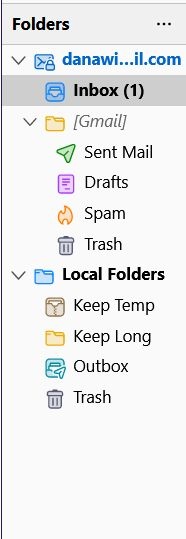Archiving email
How can I set up Thunderbird so that my inbox is IMAP (accessible anywhere and my incoming email is still on the server whether I have read it or not) but my archived email is stored on my computer instead of the server?
Alle Antworten (14)
click to accountsettings>copies&folders and select archiving to local folders.
I have been archiving to an Archives folder under Local Folders, but everything in it is still on the server, and that is the problem that I want to fix. I want to move the Archives folder to my computer hard drive and make it so that when I move emails from the Inbox to the Archives they are taken off the server. I don't want a POP email account; I want emails in my Inbox to still be accessible remotely whether I have read them or not. I am OK with not being able to access archived emails remotely.
By default, Thunderbird doesn't remove messages from the server unless you (1) delete them from the Inbox (or another mailbox), and (2) delete them from the trash. My way of doing this is simple: I select the message(s) I want to archive, right-click and select "Copy to," and choose one of the folders I've created under Local Folders. Then I delete the message from the Inbox, and later, when I close down for the night, I empty the trash. That leaves only one copy of each copied message on my computer, and no copies of it on the server. Thunderbird has a neat trick to speed this process up for you: when you copy a message to one of your local folders, TB will add an item to the right-click menu that says "Copy to folder X again" where "folder X" is the name of the folder you last copied a message to. The next time you want to archive a message to that folder, you have a built-in command right in the menu. So, it's just a two-step process: "Copy to" and "Delete." But don't forget the trash. Your server will keep deleted messages in its Trash folder for quite a while, until/unless you delete them from that folder. And the easy way to do that trick once a day is to right-click on the Trash icon in Thunderbird and choose Empty the Trash.
That is OK going forward, but I have several years of archived emails in 3 month subfolders in an Archives folder under Local Folders. I had incorrectly assumed that they were being moved onto my hard drive; I want to copy them onto my hard drive before I delete them from the server. Do you know how I can do that?
Everything in Local Folders is on your hard drive. The IMAP server can't access local folders. But you haven't removed those messages from the server until they're deleted from an IMAP folder (above Local Folders) and then removed from the trash. You can copy messages from any of your TB folders to your hard drive. The copies are then no longer in Thunderbird or on the server. The originals are still in Thunderbird, though. The messages that are in your IMAP folders are both in TB and on the server. The messages you've put into TB local folders are on your hard drive and in Thunderbird's files. The messages you've deleted (and un-trashed) are no longer in Thunderbird or on the server. To copy messages from TB folders to another folder (on your hard drive and outside TB, use right-click "Save as ..." Try it. You'll get the hang of it quickly. Once you've made sure your copies are where you put them, you can delete them from TB (if from local folders, then empty Trash in Local Folders; if from IMAP folders, then empty IMAP Trash).
Geändert am
Sorry, but now I am a bit confused. There is nothing above Local Folders in the left panel of TB; my Inbox is under Local Folders. When I log into the server remotely with my ISP's webmail it does not differentiate between msgs in the Inbox and those in Archives, hence the issue I am trying to rectify. Also, I do not understand what you mean by "in Thunderbird"; the only things in the TB interface are the pointers to the messages. The messages themselves are either on the server (for sure), on my hard drive (maybe?), or both.
What you suggest with right click "Save As' works for individual messages but not for folders; I have hundreds (many hundreds) of archived email messages and they are filling up my available storage on the server. It seems to me that you are telling me that my Archives folder is already on my hard drive; how can I verify that before I trash all the subfolders? How can I access them after they are deleted from the server?
I appreciate your patience in helping me with this; I have come to realize that the way I thought this stuff works is all wrong.
Click the small image below to see a larger version. Is your folder layout NOT like this? (Ignore the two user-named local folders.)
Please go to View > Folders, and uncheck everything except All. You can re-set it the way you had it later. If you don't see the menu bar with View in it, press Alt to see it briefly.
No, my left panel does not look like that. The top icon is Local Folders and Inbox is under it and indented. Local Folders is the only one all the way to the left edge of the panel and when I click the down arrow to the left of it Local Folders is the only thing showing.
When I go to View > Folders. "All" is grayed out and nothing else is checked. Unified, Unread, Favorite, and Recent are the other menu items.
This is on a MacIntosh, if that makes any difference. The version is 102.13.0
"All" is checked and grayed out.
I know nothing about TB on Macs, so I'm going to let someone else come in on this thread.
Please reply to this post by saying, "I still need help." And post that. Someone else will try to help.
I still need help.
This is not a reply, but a question: Why do I need five folders (unified, local, recent, unread, and favorite)? They each get different emails making my job considerably harder having to clean each of them out of incoming emails. I still get the pop-up windows for Outlook I never had before and I can't find anything on Outlook to fix it. You ruined a great piece of software I have been using since its invention. Such a waste of time by the developers.
To @ggunn1: I hope your question got resolved. Rightclicking on a folder and selecting 'properties' will confirm whether the folder is on local drive.
To @tcmoulder, we need more information. if I understand correctly, those are just folder modes that can be readily unchecked. This is a feature for those who want such distinction, not a bug. The mail is still in inbox, but this allows separate views.