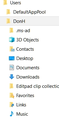restore bookmarks/profile
My computer 'guru' reinstalled Win10 in order to correct a serious problem. ALL of my programs were gone and I was left with a raw Win10. 6/12/2023 was last date prior to the disaster. I reinstalled Firefox. Using the "firefox.exe -p" I can only find the default profile. I DO HAVE a full backup done using the Win7 Backup and Restore feature. How do I resurrect my most recent profile? I will need to find the files(s) manually from the b/u. When I did a Full Restore the bookmarks didn't appear. Where and what files am I looking for? The attached screen shots from the b/u may be of help. [removed email from public forum]
Geändert am
Alle Antworten (8)
Firefox uses two locations in the hidden "AppData" location for the Firefox profile folder. One location in "AppDataRoaming" for your personal data (e.g. bookmarks) and another location in "AppDataLocal" for temporary files like the disk cache, so make sure to look in the correct location.
Primary location used for the main profile that keeps your personal data (Root Directory on about:profiles).
- C:\Users\<user>\AppData\Roaming\Mozilla\Firefox\Profiles\<profile>
You can copy certain files with Firefox closed from another profile folder to the current profile folder to recover your personal data. Note that best is to avoid restoring a full profile folder and only restore important files that are safe to restore/transfer.
- bookmarks and history: places.sqlite
- favicons: favicons.sqlite
- bookmark backups: compressed .jsonlz4 JSON backups in the bookmarkbackups folder
- cookies.sqlite for the Cookies
- formhistory.sqlite for saved autocomplete Form Data
- logins.json (encrypted logins) and key4.db (encryption key and primary password) for logins saved in the Password Manager
- cert9.db for certificates stored in the Certificate Manager
- persdict.dat for words added to the spell checker dictionary
- permissions.sqlite for Permissions and possibly content-prefs.sqlite for other website specific data (Site Preferences)
- sessionstore.jsonlz4 for open tabs and pinned tabs (see also the sessionstore-backups folder)
That sounded good until I went to the Users/DonH (that's me) tree. You can see in the screen shot I do not have the path you suggested. I used File Explorer search under Win7 (C:) for "Users\DonH\AppData\Roaming" and found nothing.
I went back to about:profiles and yes that directory path exists. I suppose it is hidden some way. However, as I said in the beginning, the only profile is the initial one. I don't how I would copy anything to it.
AppData is a hidden folder, so you need to enable hidden files to be able to access this folder. This goes for a backup as well unless the backup doesn't have the hidden folders and files.
See:
Good. Now we're getting somewhere. I found more profiles in my b/u after showing hidden files. The attached screen shot shows what I suspect is the relevant file(s). In particular the one dated 6/10/23. If I were to manually restore that file "............\p9h7t60a.default-1631497128183", to my Temp folder. Would I then just place the "p9h7t60a.default-1631497128183" portion in the Firefox Profiles folder? How would I copy only a portion? Sounds too easy.
Go to Bookmarks>Import bookmarks and settings. Choose the source or bookmark html file to import. Continue with Import. Click Done and find the recovered bookmarks in the imported folder
Regards, Will
It would be so nice if that were possible. Please look at the attached screen shots taken from my b/u program. One set was searched for "bookmark". The other for "profile". As you can see there are no .html files shown. Perhaps I should be searching for something else. Attached images: C:\Temp\Screen Shot 06-19-23 bookmark.JPG C:\Temp\Screen Shot 06-19-23 profile.JPG
The automatically created backups in the bookmarkbackups folder are compressed jsonlz4 backups and not HTML backups. You need to restore such backup and that means that you replace your current bookmarks with the bookmarks in this backup.
The name of an automatically created JSON bookmarks backup in the bookmarkbackups folder includes a total item count (folders and separators included) and an hash value to prevent saving the same backup more than once. You also see this count in the Restore menu drop-down list.
- bookmarks-YYYY-MM-DD_<item count>_<hash>.jsonlz4.
So in your screenshot, the last (bookmarks-2023-06-12-741) of the three jsonlz4 backups has 741 bookmark items.