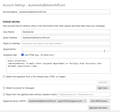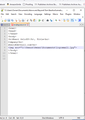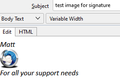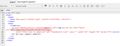add image to email signature
I'd like to add text and an image to the email signature. The help article shows a box where you can select options for an image, but I don't see it. A screen capture of my settings are included. Thank you.
Ausgewählte Lösung
Thanks again, David! Much appreciated!
Diese Antwort im Kontext lesen 👍 0Alle Antworten (7)
I think the article you are reading is using the Thunderbird compose window to create the HTML signature, which, when done, would be copied into that box you posted in your screenshot. If you have problems, please post a screenshot of the HTML (because posting HTML directly into the forum also gets corrupted) and someone here may be able to assist.
Hi David,
You are right! Inserting an image in the compose window works, but copying/pasting the entire signature file into the settings drops the image. Here is a screenshot of the HTML I want to use. Thank you.
This is the support article. https://support.mozilla.org/en-US/kb/signatures#w_signatures-stored-in-files
I have linked directly to the part of storage in a file because if you are using HTML with images there is little of any value you can do in the actual account settings HTML box.
There is a reason that we recommended composing the HTML in the Thunderbird composer, not some other product like dreamweaver. That reason is fundamentally that the composer when used to save HTML will add appropriate tags for email, and where you have to include the image data in the email (where the file is local) then it will be incorporated into the HTML.
This is what I generate in the Thunderbird composer.

Which the Thunderbird composer creates to look like

Note the HTML tab in Thunderbird comes from this addon. https://addons.thunderbird.net/en-US/thunderbird/addon/thunderhtmledit/?src=ss
Your HTML as it exists will not send the image with the email, it is also quite possibly not going to show it, instead offering the blocked images toolbar. The HTML you posted at the very minimum will need a moz-do-not-send="false" tag as shown in my first image. OR a location that is on a public web server so the image can be found and downloaded when the recipient reads the email. For small icon sized images including them is a guarantee the recipient will see them. As they get larger the images in the signature can exceed the size of the entire email, so remote images are better in that instance, if less reliably shown.
I would suggest you just drop the HTML as you have it and compose your signature exactly as you want it displayed in the Thunderbird write window and then save as > file and set the type to HTML.
Alternatively you could install the relevant addon and copy from the HTML tab to the account settings all the relevant HTML and data, but personally I prefer the separate file as the file name offers a good way to track exactly what that signature is saying. A load of pasted text in a rather cramped text box makes hard work of it really going forward.
The addon Matt mentioned is really a 'must have' for HTML editing. And, if your logo has wording in it, I encourage putting that same wording into the alt text tag for recipients who don't receive HTML. When you copy and paste it into the HTML box, you will see a lot seemingly odd characters. Not to worry; Thunderbird is placing an image of the logo.
Thank you, Matt and David! I downloaded the addon but don't know how to install it.
click tools.addons and there is a gear icon that has the option to install from hard drive.
the other option is to use search feature on the addons page and install from there.
Ausgewählte Lösung
Thanks again, David! Much appreciated!