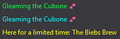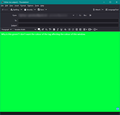How do you prevent Thunderbird from applying the colour of your Message Tags to your compose/reply window?
This is borderline unusable for me. I have several emails and I apply a message tag to each one with a unique colour so that I can tell which email is from which email address from within my unified inbox simply by looking at its colour. However, as an apparent side effect, doing so applies the tag's colour to the compose window when I write a new email or reply to an email.
Some pictures are bellow. In order, the green, blue and yellow tags produce compose windows with a green background and white text, blue background and white text, and RED background with white text (not yellow, but red, I don't understand this).
All I want is for the compose windows to not change colour at all. I want to set a single colour scheme, and stick to it. Dark grey background, white text.
I tried going into "Fonts & Colours", clicking on the "Colours" button, setting a colour for the Text and Background, and then under "Override the colours specified by the content with my selections above:", I selected "Always", but that changes the theme of my entire thunderbird based on those colours, including the preferences window. I JUST want the compose window to be this colour.
Any help is appreciated!
Alle Antworten (1)
What OS are you using ? What version of Thunderbird are you using?
re :I apply a message tag to each one with a unique colour so that I can tell which email is from which email address from within my unified inbox
You do apply this 'Tag' automatically using a Message Filter when you download new mail ? Are the 'Tags' ones you created in Thunderbird? OR are you using an addon extension to achieve this result? If using an addon what is it called?
re :I tried going into "Fonts & Colours", clicking on the "Colours" button, setting a colour for the Text and Background, and then under "Override the colours specified by the content with my selections above:",
- Menu icon > Preferences > General
- Scroll to 'Language and Appearance' section
General Control for Thunderbird Font and Colours used in Message Pane and tabs etc But really most people prefer the theme to dominate the view. I use the Thunderbird 'dark' theme. for 'Fonts & Colours'
- Click on 'Colours'
If you want the Message Pane to have a dark background with white text when plain text is used - but allow HTML formatting in those emails created using html. Use: Text as White Background as Black Do not select 'Use system colours' Override......: set as 'Never', so that any emails sent using HTML do not get messed up. This is the advised choice.
If you want the Message Pane to have a dark background with white text when plain text is used - and force formatting to follow it those settings which may have some unwarranted results. Use: Text as White Background as Black Do not select 'Use system colours' Override.....: set as 'Always', so that any emails sent using HTML also use those settings baring mind this may display email not as expected.
- Menu icon > Preferences > Composition
This is specifically to do with the Write compose window. Under 'HTML Style' The default is the ideal to use as it does not force HTML on the recipient. What might seem large font to you may be much smaller on someone elses screen and they could have issues reading it. Font: Variable Width ( Take care if you select a specifc font as not all computers have the same fonts available) Size: Medium - This means whatever font and size is used on computer, it displays as medium - it is adaptable to the user.
If you select the option 'Use reader's default colours' - it applies the default setting as set up in the General 'Colours' location mentioned above. So even in a Light Theme the Compose area uses Text as White and Background as Black; the Message Pane is the same - does look weird :)
Ideally set: Text as Black and Background as White as this is the minimal formatting applied in the sent email if sent using HTML. Set: Text as White and Background as Black, but it will force those colours on recipient if you send using HTML.