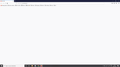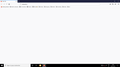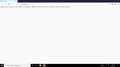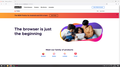Completly new, fresh first install; all empty tabs, menus not opening, support pages not opening, URLs not opening
Hello!
I downloaded Firefox for the first time on my computer as I am trying to switch away from Chrome. I installed the latest version from the Mozilla website and launched the browser. Upon first launch, it had one empty tab and one privacy tab, both of which were empty. I assumed it was a bug, looked up the issue online and saw an answer saying to kill the process in the task manager and relaunch, which I did.
I launched the browser a second time, and made it my default, and imported the bookmarks from my Chrome default profile. The issue still was not fixed. I am able to open the browser, create new tabs, and browse my bookmarks, but nothing opens in the tabs themselves. Entering manually an URL doesn't work either, also an empty tab. I cannot open the menus either, I can browse the different options, that's it.
I saw another help thread about Troubleshooting mode, and had issues launching it - while I can find the "Run troubleshooting mode" option, clicking restart did not work. I only managed to make it work via the task manager (???) where it launched the actual, working restart option popup window when I killed the process. When it did launch in trouble shooting mode, the same issue persisted.
I tried looking the about:config commands but just like entering URLs, it gives a blank page.
My firewall has access to the software. I manually removed and re-entered the software access following a guide on the support forums.
All the help I could find online parrots the same things:
- Reinstall the software: it's a fresh install
- Clean your cache/browsing data/etc: it's a fresh install
- Update your browser: it's the latest update
- Restart your computer: did so to no avail
- Check firewall: did so to no avail
- Try using icognito window mode to see if it works: did so to no avail
- Run troubleshooting mode: did so to no avail
I am at loss for what to do...
Picture attached, what all my tabs look like. I have never had this issue with Chrome or Edge.
Ausgewählte Lösung
- Enter this link: https://support.microsoft.com/en-us/help/2977003/the-latest-supported-visual-c-downloads
- From the section Visual Studio 2015, 2017 and 2019 download the following executable file: vc_redist.x64.exe
- Install this file
- Restart the computer and run Firefox
Alle Antworten (9)
Diagnose Firefox issues using Troubleshoot(Safe) Mode {web link}
A small dialog should appear. Click Start In Troubleshoot(Safe) Mode (not Refresh). Is the problem still there?
Start your Computer in safe mode with network support. Then start Firefox. Try Secure websites. Is the problem still there?
http://encyclopedia2.thefreedictionary.com/Linux+Safe+Mode Starting Any Computer In Safe Mode; Free Online Encyclopedia
If the problem goes away with the computer in Safe Mode,
the problem is with one of the other programs on the system.
As a test, disable your protection programs.
FredMcD said
Diagnose Firefox issues using Troubleshoot(Safe) Mode {web link} A small dialog should appear. Click Start In Troubleshoot(Safe) Mode (not Refresh). Is the problem still there?
Start your Computer in safe mode with network support. Then start Firefox. Try Secure websites. Is the problem still there?
http://encyclopedia2.thefreedictionary.com/Linux+Safe+Mode Starting Any Computer In Safe Mode; Free Online Encyclopedia
If the problem goes away with the computer in Safe Mode, the problem is with one of the other programs on the system.As a test, disable your protection programs.
Hello and thank you for the reply! I have tried doing all three, to no avail. The issue persists in Safe Mode and when the protection programs are disabled. I am unable to launch Troubleshooting mode, as previously cited, I can click on the menu and get the option to open Troubleshooting mode, but I click on it nothing happens. I tried messing in the task manager like last time (it got it to open last time, though I could not understand why) but nothing this time. Whatever I did to make it work, I wasn't able to replicate that.
To note still, when I clicked yes to run the troubleshooting mode, Firefox did display in the task manager, two times, both as background running programs.
I've included a screenshot of the issue on Safe Mode.
Use these links to create a new profile. Use this new profile as is. Is the problem still there?
https://support.mozilla.org/en-US/kb/how-run-firefox-when-profile-missing-inaccessible
http://kb.mozillazine.org/Profile_folder_-_Firefox#Navigating_to_the_profile_folder
https://support.mozilla.org/en-US/kb/profile-manager-create-and-remove-firefox-profiles
https://support.mozilla.org/en-US/kb/back-and-restore-information-firefox-profiles
Type about:profiles<enter> in the address bar.
Geändert am
Let’s do a full clean re-install;
Note: Firefox comes in three or more folders on all computers. They are;
Maintenance: (Programs Folder) <Windows Only> Firefox itself: (Programs Folder) And two folders in the profile of each user on the computer for each Firefox profile for that user.
If you remove the Firefox folder, the user profiles would not be affected.
Download Firefox For All languages And Systems {web link}
Firefox ESR; Extended Support Release {web link}
Beta, Developer, Nightly versions https://www.mozilla.org/en-US/firefox/channel/desktop/
Install Older Version Of Firefox {web link}
Save the file. Then Close Firefox.
Using your file browser, open the Programs Folder on your computer.
Windows: C:\Program Files C:\Program Files (x86) Note: Check Both Folders
Mac: Open the "Applications" folder. https://support.mozilla.org/en-US/kb/how-download-and-install-firefox-mac
Linux: Check your user manual. If you installed Firefox with the distro-based package manager, you should use the same way to uninstall it. See Install Firefox on Linux; https://support.mozilla.org/en-US/kb/install-firefox-linux
If you downloaded and installed the binary package from the Firefox download page, simply remove the folder Firefox in your home directory. http://www.mozilla.org/firefox#desktop ++++++++++++++++++++++++++++ Look for, and remove any Mozilla or Firefox program folders. Do not remove the Mozilla Thunderbird folder if there is one.
Do Not remove any profile folders.
After rebooting the computer, run a registry scanner if you have one. Then run the installer. +++++++++++++++++++++++++++ If there is a problem, start your Computer in safe mode and try again.
How to Start all Computers in Safe Mode; {web link} Free Online Encyclopedia
Hello, I do not quite get what you want me to try, apologies. Should I delete the folders, or recreate a brand new profiles? In what order?
I tried doing the about:profiles, but the problem persists where nothing displays when I enter it.
The problem seems deeper then I thought. Follow the instructions I posted to do a 'full clean reinstall.'
I have deleted all my folders, and reinstalled the programm from the link you sent. The issue persists, picture attached. Same exact problem...complete with the ability to launch Troubleshooting Mode too... I am very confused!
If this can help, I am currently having issues with the file vcruntime140.dll on my computer, who sometimes prevents me from launching a program. It has blocked me from using Adobe InDesign and a related popup appeared the first time I tried to reinstall Firefox tonight. I have replaced the file in system32 with a clean one, and after that restarted my PC and was able to install FireFox. Asides of this I really have no clue what I might be doing wrong
I did not expect this troubleshooting thread to last so long...Thank you for your time and attention.
Ausgewählte Lösung
- Enter this link: https://support.microsoft.com/en-us/help/2977003/the-latest-supported-visual-c-downloads
- From the section Visual Studio 2015, 2017 and 2019 download the following executable file: vc_redist.x64.exe
- Install this file
- Restart the computer and run Firefox
It worked, thank you so much! Finding the right version of VS was hard for me, so thank you for the direct link :) I can now see pages normally!