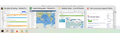All open tabs are showing in my task bar
Hi Folks, In the last couple of days the display in my Task Bar has changed and I want the 'old' display back.
It used to be that only the first tab I had open was on show and when I clicked on it my browser would pop up, all complete with as many tabs as I had open. If perchance I had two copies of my browser open then they'd appear side by side.
Now however, all opened tabs are on show - and I don't like it. Today for example I have four tabs open (as seen below) and if I hover my pointer over any one of them then it displays as a thumbnail and if I hold my pointer over any one tab then it displays on screen. But I want to go back to the 'old' way with each opened browser showing but with other tabs hidden.
How can I do that?
Ausgewählte Lösung
Hello leo9ine,
Would you please do this :
Type or paste in the address bar about:config and press Enter.
(ignore the warning)
Type or paste in the search bar browser.taskbar.previews.enable
and set its value to false.
Then close and restart Firefox.
If you want to, you could also toggle the value of this preference :
browser.taskbar.previews.max
Diese Antwort im Kontext lesen 👍 1Alle Antworten (3)
Ausgewählte Lösung
Hello leo9ine,
Would you please do this :
Type or paste in the address bar about:config and press Enter.
(ignore the warning)
Type or paste in the search bar browser.taskbar.previews.enable
and set its value to false.
Then close and restart Firefox.
If you want to, you could also toggle the value of this preference :
browser.taskbar.previews.max
Solved in just a few simple actions!
Many thanks - that was a weird one to me in that, to the best of my knowledge, I'd done nothing to cause it. What's always so irritating to me about such problems is exactly that - that the solution is so easy, but then I guess everything's easy when you know about it! Most certainly - about:config is such a useful place but only so long as you understand the workings.
Whatever, well done and thank you.
I'm so glad that you've got things working the way they should !
What caused it, will remain a mystery, but sometimes strange things happen .....