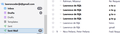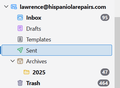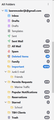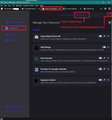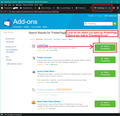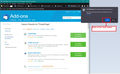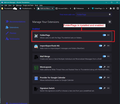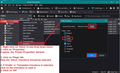Thunderbird Unified Inbox Issues
I need assistance to setup my accounts correctly in my unified inbox. A few times I have lost some messages, when sending mail, they go out from both accounts Is there a way to chat with someone, and to share screenshots. I look forward to hear.
All Replies (9)
See attached send folders individual accts. outlook sent items does not show the test mails. It does show all other sent items to other accounts.
You tried to get your Gmail account running within the Outlook app, right? NO Are you still running the Outlook app? I HAVE THE APS ON MY PC AND PHONE, THE SETTING WERE DONE BY THE COMPANY IT DEPT Have you set up any forwarding rules in the Outlook app or in Thunderbird or on a server (Webmail) to cause mail sent to your Outlook account to be forwarded to your Gmail account? NOT AS FAR AS I CAN TELL
Not sure about the 2 sent folders in gmail, we should clean that.
Under "All Folders", would you please expand the list of folders in your Gmail account and post a screenshot of the list? SOME TIME AGO I CREATED FOLDERS WITH RULES IN GMAIL, SEE SCREENSHOT 15
I will be very pleased if we can clean up the folders, and at the same time organize correctly. For Example I need to see Archives in both accounts, and just the other basic Folders. We can eliminate the folders with rules in gmail if you think these may be causing problems.
Let's focus on two things now.
1. You wrote: "I tried to sync outlook to my Gmail, but could not get it done." What exactly did you do?
2. Let's get you using Microsoft's SMTP server instead of Gmail's.
Please go to the settings for your Microsoft account, click on the account name, next to "Outgoing server (SMTP)", select the Microsoft server, then "Edit SMTP server..." and make sure that these are the settings in use:
Description: full email address Server name: smtp.office365.com Port: 587 Connection Security: STARTTLS User Name: full email address Authentication Method: OAuth2
Then send a message from your Microsoft account to your Microsoft account and report where the message went, how many copies were received, and how many copies were saved in which "sent" folders.
Just to jump in here.... Gmail and Outlook both do NOT need to have thunderbird save SENT messages. This is done automatically. Having thunderbird do it can cause duplicates. UNtick the box to save sent messages and the dupe problem should go away.
Done, Thank you David
You're welcome. But thanks go to Scooter; The forum is a tag-team scenario. :)
Hi Rick. I notice things getting better already. I will revert to your last in some time, when I have opportunity to work on that. Thanks.
We've solved the same problem on two accounts. That's some progress. Come back when you are ready for more!
re : a test sent to myself from gmail to outlook acct
I'm assuming your 'subject' is saying what the test involved. Where 'o to o' was an email sent from outlook account to outlook account. Where 'o to g' was an email sent from outlook account to gmail account. Where 'g to o' was an email sent from gmail account to outlook account. Where 'g to g' was an email sent from gmail account to gmail account.
Unified 'Sent' shows 4 tests - no duplicates. I would assume all of those would be in the gmail account because no matter what account you put in the 'From' - you are sending via the gmail smtp server and it would have auto put copies of sent emails into the server gmail Sent folder.
So no issues with that folder.
Unified 'Inbox' shows duplicates of all 4 tests a total of 8 As you sent to 'outlook' account on 2 occasions you would expect to see : the outlook Inbox to show the 'o to o' and the 'g to o' As you sent to the gmail account on 2 occasions you would expect to see: the gmail Inbox to show the 'o to g' and the 'g to g' You would expect the Unified Inbox should only show 4.
However, as both account individual Inbox contain both, we can say the Unified display is correct even if not expected. The problem is the individual Inboxes.
We need to understand why you are seeing all four emails in both accounts. There is only one answer to this. Emails are being synchronised between accounts.
You said "I tried to sync outlook to my Gmail, but could not get it done." That needs a closer look at because it looks like you have achieved a link.
Select an email in Gmail account Inbox which has the subject 'o to o' so you can read it in Message Pane. Click on 'More' button and select 'View Source' It will open in a new window. We need to see all the data that is mention by the 'Received:' server. So make window as big as possible so it shows max data. Post an image of it. It will show us a trace of all the servers involved. It will say how that email got onto the gmail server. The gmail server will be the one nearest to the top.
But as you were trying to synch the accounts via the servers then I would start by looking at both Outlook and Gmail via webmail accounts as it's possible you have set up mail forwarding.
Gmail could be forwarding to Outlook email address
Outlook could be forwarding to Gmail email address.
Logon to the Microsoft Account via a browser to see the various email addresses it has got registered. You should see the hispaniolarepairs email address as an alias and maybe it is set up as 'primary' - please tell us what you see and what is set as 'primary' - do you see other email addresses - do you see the gmail email address ?
Top of the hispaniolarepairs webmail in Outlook.com webpage, select Settings (gear icon) . Select Email > Forwarding. Is it enabled and is any gmail email address entered?
Toad-Hall দ্বারা পরিমিত
Folder Pane 'All Folders' In gmail account, the 'Sent Mail' folder is the correct server imap folder. The 'Sent' folder could be either one created by user or folder brought on to the server from a merger. There is also a duplicate 'Drafts'.
Both of those duplicate and not used folders have got a 'flag' set up which explains why they have the drafts and sent icons and that will make it difficult to delete as they may be seen as default folders.
Suggest you install 'folderFlags' addon, then you can rigth click on folder and select 'Properties' - clickon the 'Flags' tab and remove all the default folder flags which then means it becomes a normal folder and those types can be deleted.
In Thunderbird Menu app icon (3 lines) > 'Addons & themes' Select 'Extensions' See images below as a guide.
In top search type 'folderFlags' and press enter or click on the magnifier search icon select the folderFlags option and click on 'Add to Thunderbird' You may get prompted to ok the addon. Then it is installed - make sure it's enabled.
In Folder Pane - using the 'All Folders' view Right click on the second drafts folder with no emails and select 'Properties' then select the 'Flags' tab The image below is just a guide. You need to uncheck anything that is selected. This will have the effect of removing the 'drafts' flag and changing the icon to a normal folder.
Then you should be able to 'delete' that drafts folder. Do the same on the 'Sent' folder. then empty the Trash'
That should clean up the unwanted folders in that gmail account.