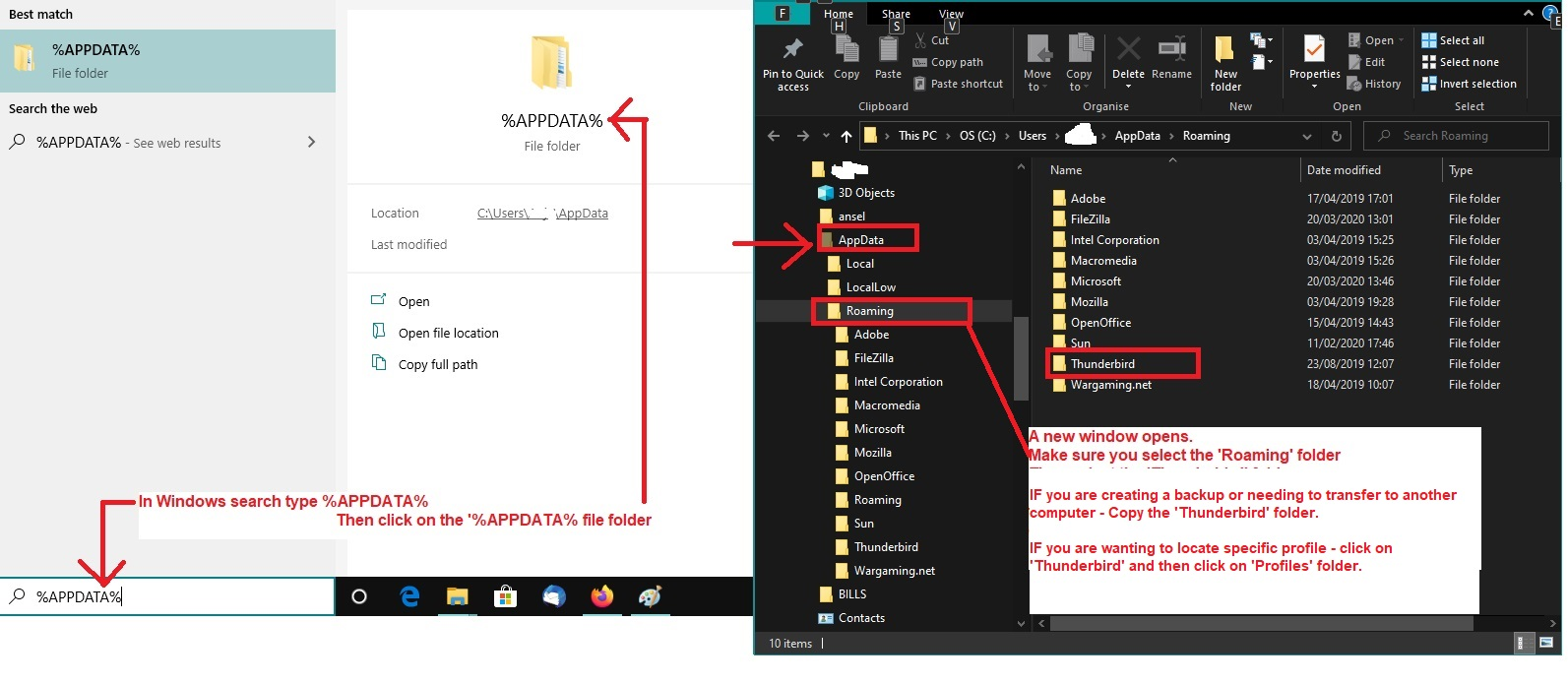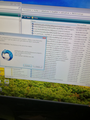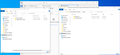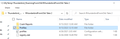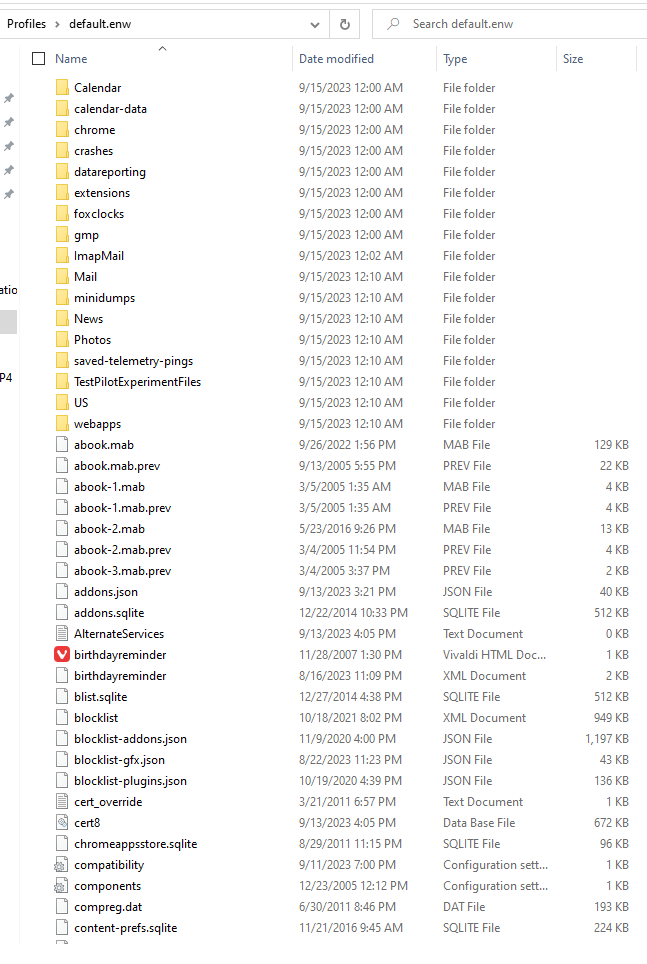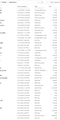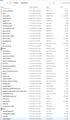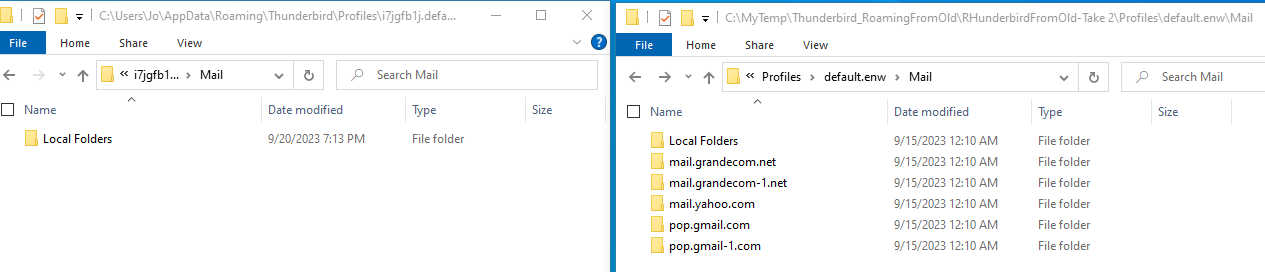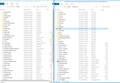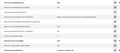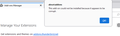Identifying addresses mailed to or received from for dead email accoumt in Thunderbird 59.2
Hi. First, I have more tech problems than I can shake a stick at and I m dealing with concussion and screens (monitors, cell phone, etc) aggravates and I don't track as well online as usual, so I'm asking for help sooner than I would hoping y'all can break it down very smply for me. Thanks for reading.
Thunderbird v.59.2 on Windows Vista desktop. Yup, Vista :-) Cable provider died, so years of emails to addresses using isp-provided email addresses are in Thunderbird but can't use emails.
In short term got TMobile 5G wireless and it is hideous, beware! For now I use my cell as hotspot to get on internet on old desktop.
I'll list what I've tried in a sec, but here's my ultimate goal: I want to get AT&T fiber installed and hooked up on new desktop (Windows 11) and install latest thnder bird there and bring over old files. Before installing at&t I have to formally cancel with former cable provider (it's in an odd limbo). I've assumed it's better to cull all email addresses related to those email accounts before severing all ties.
What I tried: Followed this thread https://support.mozilla.org/en-US/questions/1255223
I can't upgrade to v60 with Vista. I modified advanced config and added strict config Boolean setting and set to false and added check compatibility 59.2 setting and set to false.
The email crawler add on still gives me not compatible error. I restarted Thunderbird and that didn't help, unfortunately.
What can I do?
Again, my two main concerns are 1) harvest email address on my dead email accounts so I can send notifications of my new email addresses and 2) prepare to move all Thunderbird stuff to new desktop once I have working wireless internet to facilitate.
Thank you for your patience with my explanation and any help you can provide.
All Replies (20)
re :years of emails to addresses using isp-provided email addresses are in Thunderbird
There has been so many changes post 60 version, a simple copy paste of the 'Thunderbird' folder may not be the best way forward. But there are some files and folders that can be used. Do this to prepare things.
Assuming you can still run the vista OS computer.
- Start Thunderbird
- Create some new folders in the 'Local Folders' mail account.
- Get 'copies' of all your emails from the various accounts put into suitably named folders in the 'Local folders' mail account.
This may take a while, so be patient.
Then it can be a simple case of using that 'Local Folders' folder in the new profile - bare with me - all will be explained later.
When this is done, you will need to get a copy of everything. Exit Thunderbird Access: - see image below as guide.
- C://Users/User name/Appdata/Roaming folder
- Copy the 'Thunderbird' folder to an external drive as you will need this when transfering stuff onto new computer.
The idea is to use a new profile in the latest version, but also use certain files and folders from the old profile. I'll advise which folders you can easily copy paste and which files you can 'import'.
So let me know when you have :
- completed all the email copying to Local Folders mail account on the old Vista computer
- got a backup/copy of the original 'Thunderbird' folder onto external drive.
Toad-Hall দ্বারা পরিমিত
Toad-Hall, thanks for your reply. Today was crazy so I didn't get started yet. Sundays aren't supposed to be crazy! Tomorrow (Monday) this is my top priority.
I'm super excited because skimming your reply made me think of those orienteering adventures - go north 200 yards and turn east at the elm tree with moss on the west side.
I trust I'll get to an end result that makes me happy. I shared all the details exactly because I expected others would know more efficient ways to do things.
I'm so excited, but I cannot stay up all night to do this. Self, are you listening, sleep first!
It's slowly copying emails. First time I selected all emails in a folder and dragged dropped to new local folder and Thunderbird created a subfolder named something saved inbox and it's not all emails. This time selected all emails again, right clicked>copy to new local folder and am waiting.
I was wrong in original post. Vista desktop has Thunderbird 52.9.1 installed, I think I said 59.2
I'll keep copying, folder by folder and waiting
Toad-Hall I have some account inboxes copied over. Question 1: some accounts are already dead and give message login doesn't work. When I select emails anyway and try to copy to new local folder it says sending login info and fails. Aren't those somewhere on hard drive though?
Question 2: some of the accounts I copied to local folder had filters that moved emails to specific folders on Local. I assume I need to remember these but not copy to another local folder? Similar to that, I automatically saved almost all sent mail from every account to local/sent mail. Don't need to copy?
Thanks
For the record, my computer+Thunderbird 52.9 couldn't handle copying more than 10,000 emails to local folder. After two hours, I restarted Thunderbird and did in batches. Really need to do better deleting email ongoing basis
I've copied the emails in from all accounts but 3 to local folders. The 3 accounts are the ons I mention above that just give login errors.
I've copied maybe 80% from roaming>appdata>Thunderbird to external drive. However, I got errors and not all files were copied. I started comparing file counts and identified one folder with a missing file. I took a picture of error message with hard drive file explorer on the right side showing path and full file name. I hope that might help you tell me what to do. Crossing my fingers I correctly attach photo and that it's clear. The error shown doesn't say it, but one of the other errors said something about did I still want to copy since it wouldn't have properties or something like that
Thanks again amigo.
Random nonsequitor, is toad hall related to wind in the Willow's?
eden5 দ্বারা পরিমিত
.../default.enw/ImapMail/asdf.asdf.net/INBOX.mozmsgs
Folder named: *.mozmsgs which contains files with a *wdseml extension. Each *wdseml file is a partial copy (up to 49KB) of a message in the mail folder, stored in a .mozmsgs subdirectory. It is used by Windows Search Integration (requires Vista or a later version of Windows). They're actually renamed .eml files.
You do not need these folders named: *.mozmsgs nor their contents. There is no loss of anything if you were to delete the INBOX.mozmsgs folder. It's purely used by Windows search and not Thunderbird. Those *.mozmsgs folders and its files are not the stored mbox files.
The mbox files that store your emails just have name of folder and no extension. eg: Inbox, Sent, Drafts, etc Files that have .msf extension are index files used by Thunderbird, but they do not contain emails. eg: Inbox.msf Folders with a .sbd extension mean you had subfolders and they may contain mbox files. So these folders are important.
re: Images.
Your computer can create an image of what you see on the desktop. It's called a screendump or screenshot.
- On keyboard press the 'prt Scr' key and it auto puts image on clipboard.
- Open a simple image program like 'Paint'
- Use 'Ctrl+V' to paste into 'Paint' - it auto pastes the last image put onto clipboard.
- File > Save as > jpeg
- Choose where to save file eg: desktop or any folder you have on Desktop for that purpose.
Then you can use the 'Browse' button to upload image.
Six of one, half a dozen of another. The computer has HyperSnap on it and getting screen cap is easy. But computer can't easily connect to the forum to do anything with the file :-). We got the same end result at least.
I checked the other files on hard drive vs. external drive and it looks like the only missing ones are ones that don't matter. Yay! So I'm finally at the point you said to let you know I was at, lol.
I'm ready and raring to go to install a version of Thunderbird on the Windows 11 computer and go forward with the profile and magic stuff you have up your sleeve.
Woo. Thanks more
I posted earlier today but don't see it so either I messed up or it was deleted. It was 90% me being goofy and 10% serious.
First, I have copied files from external drive to a holding folder on the Windows 11 desktop (meaning not in appdata or anyplace trying to be relevant). Second, if I haven't done something you wanted me to, tell me to stop being befuddled and do X. It wasn't intentional to not do anything.
If you're just living life and will post next step when convenient, awesome, thanks.
There are some issues will emails at the moment - they are arriving 2 days after person created comment - not exactly very helpful and I'm hoping it gets fixed soon because it's just as annoying for me, so basically, I've only just got your emails with a time of 2am today the 16th. I'm also in the UK, so there may be a time difference.
On new machine, install Thunderbird and let it run first time so it auto creates a new profile name folder and sets up all the necessary files. It will then prompt you to create a new mail account. I presume you now have new email address, so you can add it now or later.
As you were killing off some email addresses, I asked you save the emails in 'Local Folders'. So the first task is to get those 'Local Folders' swapped over and also the default address books.
- Locate your backup of 'Thunderbird' folder.
- Select 'Thunderbird' folder to see contents.
- Select 'Profiles'
- Select 'Profile name' folder
- Leave this window open showing contents of profile name folder.
In Thunderbird
- Help > Troubleshooting Information
- Under 'Application Basics' - half way see 'Profile Folder' - click on 'Open Folder'
This will open a new window showing you the contents of your new 'profile name' folder.
- Exit Thunderbird now - this is important
First to swap over all those emails you put into 'Local Folders' In new profile:
- click on 'Mail' folder to see contents.
- Delete the new and empty 'Local Folders' folder.
In backup profile:
- click on 'Mail' folder to see contents.
- Copy the 'Local Folders' folder.
Back in new profile 'Mail' folder -
- Paste the copied 'Local Folders' folder into the 'Mail' folder thus replacing the one you deleted.
Start Thunderbird and check you can see those emails in 'Local Folders' mail account.
In backup profile name folder: As you were using a pre v78, I believe you may still be using .mab files for address books. So you would see:
- 'abook.mab' (Personal Address Book)
- 'history.mab' (Collected Addresses)
If you have more address books - ones you created in addition to Personal Address Book and Collected Addresses - they will have names like this: 'abook-1.mab', 'abook-2.mab'
As you are not using the current format, the best method is to get these imported and Thunderbird will auto recreated them as sqlite format.
In new Thunderbird Note you should a 'Spaces Toolbar' positioned on the left side of Folder Pane.
- Click on 'Address Book'
- Click on 'Import'
- Select 'Mork database file (.mab)
- click on 'Continue'
A new window opens Locate the backup Thunderbird/Profiles/<profile name> folder it will contain those '*.mab' files.
- select 'abook.mab' file - (this is the 'Personal Address Book' file)
- click on 'Open'
Thunderbird will then ask what to do with it.
- Select 'Personal Address Book'
- Click on 'Continue'
- Click on 'Start Import'
Now to import the collected addresses In 'Address Book'
- Click on 'Import'
- Select 'Mork database file (.mab)
- click on 'Continue'
A new window opens Locate the backup Thunderbird/Profiles/<profile name> folder it will contain those '*.mab' files.
- select 'history.mab' file - (this is the 'Collected Addresses' file)
- click on 'Open'
Thunderbird will then ask what to do with it.
- Select 'Collected Addresses'
- Click on 'Continue'
- Click on 'Start Import'
IF you created additional address books, in the backup profile name folder you will see: abook-1.mab, abook-2.mab, basically they have a number in the name.
To get these additional address books into Thunderbird: In 'Address Book'
- Click on 'Import'
- Select 'Mork database file (.mab)
- click on 'Continue'
A new window opens Locate the backup Thunderbird/Profiles/<profile name> folder it will contain those '*.mab' files.
- select 'abook-1.mab' file
- click on 'Open'
Thunderbird will then ask what to do with it.
- Select last option 'Create a new directory called 'abook-1
- Click on 'Continue'
- Click on 'Start Import'
This will create a new address book called 'abook-1' Then you can check what contacts it contains and rename the address book to whatever you prefer.
- Hover over address book name to see 3 dot menu icon appear
- click on 3 dots and select 'Properties'
- You can then alter the name of the address book and click on OK.
Repeat this last process for any other .mab address books you need to import.
As an additional heads up, I would make sure your Firewall does not get awkward with Thunderbird.
Access Firewall and make sure Thunderbird program is set up as an allowed program.
It looks like the emails are now working as expected. Woop dee doo - oh yay. You just have to be aware that if you post a comment at 7pm your time, it's 2AM my time, so I'll not download it until closer to 11am or even in the pm.
Thanks Toad Hall: I wasn't sure why I had it in my head you were in UK, but woo. Tell my former coworker Phil hi for me :-)
Ive installed thunderbird 112 or 115, whatever latest was i already forgot and am setting up first account. Embarrassed I'm asking this but I can't trust my brain these days. Most of my accounts on vista computer were configured IMAP (some coz that was only option) and a few key ones were pop3.
I'm a complete privacy freak so part of me is going pop3, of course. But no denying being able to access email elsewhere is convenient and almost necessity occasionally.
If I configure account as IMAP, any email I move to a local folder on desktop is gone from their server, right?
Just wanting to confirm for my poor brain that pop3 means that once I've read email in inbox in thunderbird I can't log in to a website elsewhere and read that email in online inbox?
Ugh, this is basic stuff brain, come on, heal up and get back to work.
Thanks for confirming imap vs pop3.
Again, many thanks
I realized I want imap and got one account set up and configured.
I have two default profiles in backup files. The default is > 12g, the mpl one is a bit over 12 mb. I also have a tiny file called profiles that says it's configuration data. Screen shots attached.
Oh yes, the address books seem to all be MAB files.
Does having 2 profiles change anything? Am I supposed to ignore the profiles file (assuming yes, just be thorough)?
I'm attached images showing two default profiles and ones showing folder for Default profile. Miss Hypersnap that can take scrolling screenshots :-) It's almost certainly overkill, but better safe than sorry at this point.
Really, I just don't know what to do about having two old profiles. Thanks.
re :If I configure account as IMAP, any email I move to a local folder on desktop is gone from their server, right?
If you 'move to' any emails out of any imap mail account folder and do not move them into another folder in the same imap account then they get deleted off server. If you 'Copy to' any emails then they are still on server and still in imap account, but you would have 'copied them into the Thunderbird 'Local Folders' mail account. If you use the 'Save as' option for emails to a local folder on desktop then these are just copies of emails stored as .eml files on your computer.
When I was talking about 'Copy to' the 'Local Folders' mail account then that 'Local Folders' mail account is in Thunderbird not on desktop.
Any imap mail account can be recreated and will connect up to server displaying all emails currently on server.
'Profiles' folder in 'old' Thunderbird. The 'profile name' folder called 'default.enw' is a very old profile because it does contain some files/folders dating back to 2005, but seems you were still using it because some files are dated this month. It does not have the standard name as there are no numbers and letters, so maybe it's one you created a long time ago. The large gb size implies this is the 'profile name' folder which would have the 'Mail'/'Local Folders' folder.
The 'profile name' folder called 'mp12z84u.default' is using the more standard default name, 12mb is not a lot so it's likely this one is not being used.
The folder called 'Rhunderbird_RoamingFromOld-Take2' - is that the original 'Thunderbird' folder ? If yes then it may have the 'profiles.ini' file in it. Locate that 'profiles.ini' file and open using Notepad. It will tell you which 'profile name' folder was set up as default. I'm suspecting it was 'default.enw', so that one would be the one to get copies of *.mab' files.
Note: when it comes to the '*.mab' files, only use those with that extension - not ones ending '*.mab.prev'
In the 'new' Thunderbird: This looks like a default was created called 'gr9vlxkz.default and then a second one was created four hours later called 'i7jgfb1j.default-release'.
Did you do a reinstall Thunderbird on the new computer ?
Check to see which is currently the real default: In 'Roaming/Thunderbird' folder - locate 'profiles.ini' file and open using Notepad. It will tell you which 'profile name' folder was set up as default. If unsure post image showing contents. Alternatively - you say you have already created an imap account. In 'Account Settings' > 'Server Settings' for the imap account look bottom right for 'Local Directory' - it will tell you which profile name it's using. If it says : 'i7jgfb1j.default-release' then that is the profile where you need to remove the new empty Mail/'Local Folders' folder and paste the copied 'old' 'Local Folders' into 'Mail' folder to replace it.
Toad-Hall দ্বারা পরিমিত
Thanks Toad-Hall. Stupid internet has been up and down today.
I thought no what I did with new Thunderbird install was stop when wizard asked about setting up account. Then evidently 4 hours later I set up the imap account. I'm diving in tomorrow based on the info on your latest post. I'm feeling positive thoughts that it's going to be straightforward and I'm going to get all the way to installing the extension/add on to get all the email addresses.
Grazie
I have deleted Local folder from Win11 new Thunderbird and copied over the 12g default>Local from Vista/oldThunder. I'll edit this post once I open Thunderbird.
In the meantime, I wanted to ask about the other folders. I've attached screenshots of the new and old Explorer folders for 1) Default Profile and 2) Profile>Mail. The old computer/Thunderbird has 5 folders the new doesn't. They seem to be specific email accounts I had set up. Not sure why new doesn't have at least the 1 IMAP account I set up. I did what you said about going to that account in Thunderbird> Help>Troubleshooting>Profile>Open Folder in Explorer so I thought I had the right profile selected, grr.
Curious how to get the other info to new comp/Thunder
Thanks.
Great googlymoogly. Tenatively I'm going to say it copied local folders ok. As soon as I opened Thunderbird it said it need to compact files, I said ok. Briefly saw what seemed like all my local folders n Thunderbird and then mouse froze, then Windows message about error needs to reboot. Blech.
After rebooting, opened Thunderbird and it gave exact same message about compacting and I said do it again. Again looks like all local folders there. Since Windows didn't freeze this time when it started compacting, I took the win and shut computer down once Thunderbird seemed to be done. I'll move on to next step with address books in a bit. Didn't want to push my luck :-). Savor each minor success.
eden5 দ্বারা পরিমিত
Celebrate: milestone hit! Local folders from old now in new Thunderbird as are all the address books (one was amazingly stupid--from an old Palm Pilot, lol). Talk about dated tech.
In terms of culling email addresses from sent/received mail only for a specific local folder do I just need to install the email crawler extension and configure it to be compatible with my brand new fancy Thunderbird version? I did look and saw it says not compatible with 115.2.3.
Any other possible migration issues I might encounter based on the screen caps I posted above? That's not related to my original question, just throwing it in there.
One thing I've been wondering about. There's the button to indicate a post solved the problem. In this thread, you have multiple vital posts related to the solution. Can I mark more than 1 as solution? Any thoughts on which post to mark in terms of helping future people searching problems/solutions?
Thanks. We are so close!
Well bummer. I went ahead and tried to install email crawler. First I changed my config editor setting to make extensions.strictcompatibility false, then restarted Thunderbird, and tried to install the extension from file on computer. It said it seems to be corrupt. I tried two versions of the extension.
Thoughts? Obvious mistake(s) on my part? Options?
Thanks.
Addon Email address crawler has not been updated for years. During that time significant changes have occured within Thunderbird regarding the address book. The author of the addon simply stopped updating their software. They either could not be bothered to learn a load of new code or did not have the time to devote to it etc. The authors are nothing to do with Thunderbird and to be honest most people do not offer an renumeration/donation to them for using their product, so it's not supprising many just gave up when massive code changes were necessary.
I believe it last worked about 3 or 4 years ago back in the days of version 68*.
re :Can I mark more than 1 as solution?
No, you can only mark one as a Chosen Solution, but you can mark others as Helpful comments.
re :Not sure why new doesn't have at least the 1 IMAP account I set up. It does - but it will be under the 'ImapMail' folder not the 'Mail' folder.
In old Thunderbird > default.enw > 'Mail' folder.
It says you have a mail account called 'mail.grandecom.net' It also says you have a second email address using'mail.grandecom-1.net' - Is this correct? You have two email addresses using that server?
That account folder will contain a load of files containing emails such as mbox files and maybe folders with .sbd extension. Click on 'mail.grandecom.net' folder to see contents. Leave window open.
In new Thunderbird.
- Start up Thunderbird and create a POP account for email address that uses mail.grandecom.net server.
- But do not download any emails -
- Instead, Exit Thunderbird
- Access new profile 'i7jgfb1j.default-release'.
- Click on 'Mail' folder to see contents.
It has the 'Local Folders' mail account you copied over. It will now show a pop account called 'mail.grandecom.net'
- Click on 'mail.grandecom.net' folder to see contents.
- Delete all the files in that 'mail.grandecom.net' folder - so it's ready to receive copied over stuff
- Go to the other window which has the old backup Thunderbird 'mail.grandecom.net' folder open showing contents.
- Copy all the files and any folders you see in that 'mail.grandecom.net' folder - all of it's contents.
- Go to the new profile newly created pop 'mail.grandecom.net' folder - you had deleted all it's files.
- Paste all the copied files and folders into the 'mail.grandecom.net' folder. Thus replacing all the new default empty files with all the copied old files.
Start Thunderbird.
Note if you get the 'compacting' things again, it's possible it cannot complete a compacting process because files too large and not enough space.
- Say no to compacting all folders and then do a manual compacting one folder at a time.
- Start in the 'Local Folders' mail account and then perform same on the new Pop account.
- Always start by compacting 'Junk' folders and then 'Draft' folders and then 'Inbox' folders.
- Right click on folder and select 'Compact.
Those folders get the most action when it comes to emails being moved either because they have been deleted or phyically put into another folder. So old traces of 'moved' emails need to be cleaned up.