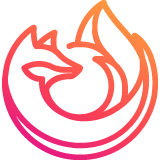
Convert URL to .pdf then print
You can't help at all because with the new version of Firefox for Android the functionality has decreased because you took away many features. But for the folks having problems with the new version not saving to .pdf and then printing, here's the fix: 1. Go to the Play Store and download "UrlToPDF" by DevDroid. It's an older app but install it. 2. When you're on a webpage or website within the Firefox browser, click on the 3 dots in the upper right hand corner. 3. Under the share icon, it will open up all different ways to share the page you're on such as tweeting it or saving to a file manager (if you have one downloaded). One of the options will be the "UrlToPDF" option. 4. Click on this option and you will then click on "Convert". It takes a few seconds, but it will convert your website or URL to a .pdf. 4a. I also have the app "Adobe Acrobat Reader" installed so that your converted file/webpage will open and can be viewed in the .pdf format. 5. You then have the option to send the .pdf to an email or a file to save. Open the converted .pdf in Adobe of some type. Once downloaded, you can then Print the .pdf. 6. Note, you may need to download from the Play Store a printer app for whatever type printer you have or there are also "generic" type printer apps that may work for you. Hope this helps!
All Replies (1)
Hi
Thank you for your feedback. We hope to bring more features to Firefox for Android with future updates.
