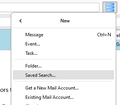File > New > Saved Search is missing
Saved Search is no longer showing up under File > New, on the current version of TB (91.5.0 64-bit), on Windows 10. Is that just me, or was it removed? I can still create a saved search via Edit > Find, but that is more convoluted.
Избрано решение
It appears under the File menu here with TB 91/W10 (see picture), and a saved search doesn't need to be created after performing a Classic Search. Also in the AppMenu. Test for a broken layout by running in safe/troubleshoot mode (hold Shift when launching TB).
Прочетете този отговор в контекста 👍 1Всички отговори (7)
It is a timing issue. You first create a saved search and then you can reference it. More info at https://support.mozilla.org/en-US/kb/using-saved-searches#w_how-to-create...
The doc page you reference says "From the File menu, click New, and then Saved Search from the sub-menu", which is what is not present in the New menu for me.
True, Use the Edit>Find menu to search and create saved search folder. The URL mentioned is correct, other than the menu specification.
Избрано решение
It appears under the File menu here with TB 91/W10 (see picture), and a saved search doesn't need to be created after performing a Classic Search. Also in the AppMenu. Test for a broken layout by running in safe/troubleshoot mode (hold Shift when launching TB).
Starting is safe mode worked. Thanks!
Launch again in safe mode, check 'Reset toolbars & controls', then 'Make changes & restart'. See if the menus now look correct in normal mode.
I didn't even have to do that. After opening TB in safe mode, I restarted it normally, and the menu is fine now!