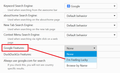What do I have to do to get the Search By Name function back AGAIN this time?
I post about this every time Firefox updates. I'm getting tired of asking. What do I have to do this time (upgrade to ESR 38.0.2) to re-gain the ability to type a phrase into the address bar and go to the webpage for that phrase, and NOT go to Google? (example: if I type in, say, "Palladium Books" into my address bar, I want it to automatically go to http://palladiumbooks.com instead of going to a Google search for Palladium Books).
Note: I've already tried all of the previous fixes (clearing out the entry for keyword.URL in the about:config file, running MalWareBytes, running Spybot S&D...) and none of them work. This is becoming a serious thorn in my side that I lose the main reason for having Firefox literally EVERY time the browser updates.
Please tell me how to fix it this time.
Всички отговори (4)
Hi, assuming that you've worked through Address bar autocomplete suggestions in Firefox, and made sure History is enabled etc., perhaps it's time to to try the Refresh feature (called "Reset" in older Firefox versions) which can fix many issues by restoring Firefox to its factory default state while saving your bookmarks, history, passwords, cookies, and other essential information.
Note: When you use this feature, you will lose any extensions, toolbar customizations, and some preferences. See the Refresh Firefox - reset add-ons and settings article for more information.
To Refresh Firefox:
- Open the Troubleshooting Information page using one of these methods:
- Click the menu button
 , click help
, click help  and select Troubleshooting Information. A new tab containing your troubleshooting information should open.
and select Troubleshooting Information. A new tab containing your troubleshooting information should open.
- If you're unable to access the Help menu, type about:support in your address bar to bring up the Troubleshooting Information page.
- Click the menu button
- At the top right corner of the page, you should see a button that says "Refresh Firefox" ("Reset Firefox" in older Firefox versions). Click on it.
- Firefox will close. After the refresh process is completed, Firefox will show a window with the information that is imported.
- Click Finish and Firefox will reopen.
xxxxxxxxxxxxxxxxxxxxxxxxxxxxxxxxxxxxxxxxxxxxxxxxxxxxxxxxxxxxxxxxxxxxx
Note, you have two versions of Shockwave Flash, so the oldest one should be removed.
Flash uninstall instructions.
Flash install page - deselect the McAfee offer!
Did this fix the problem? Please report back to us!
Thank you.
Maybe consider to use the google-im-feeling-lucky search engine.
You can use the Keyword Search extension to specify which search engine to use for searching via the location/address bar and search bars on built-in about pages.
Neither of those answers have anything at all to do with my question. Not. One. Thing.
In response to the first attempt to answer a question I did not ask: My issue is not that I need to restore Firefox to its default - that is actually a bad idea. I have spent FAR too much time modifying Firefox with addons and plugins to trash it all and start over. I don't even know why you would suggest something like that. Also, no, I do not have 2 versions of Flash. I'm entirely not sure how you think you can know that, let alone tell me that Flash is causing me to have issues accessing a SEARCH feature (by the way, Flash has ABSOLUTELY NOTHING AT ALL TO DO WITH WEB SEARCHES). That comment is completely erroneous.
In response to the second attempt: I do not want a new search engine. Nowhere did I ask for a new search engine. A search engine is not a fix to a browser issue. You were closer with the Keyword Search addon, but it doesn't work. Even after installing that and restarting Firefox, I STILL do not have the function back that I am asking for.
Maybe I need to try to explain this again using simpler terms.
Here is what I want: I want to go to my address bar, at the top of the browser, where it currently says "https://support.mozilla.org/en-US/questions/1081152." I then want to type a thing into that address bar, such as "wes craven died." I then want Firefox to NOT OPEN GOOGLE. I want it, instead, to go to a relevant article about Wes Craven's death. WITHOUT GOING TO GOOGLE.COM FIRST.
I have been able to do this for the last 7 years. I began to not be able to do this a week ago when Firefox forced me to upgrade to the new version.
PLEASE only post responses that have to do with the ability to use my address bar as a search tool that does not ever default to opening a Google search (or any other search engine search) in the active tab. There used to be a way to do this with the keyword.URL line in the about:config file. If there is still a way to do this with that file, PLEASE tell me how. I know that it used to be a long string that started with Google.com, I just don't remember the character string anymore.
It probably was the Google "Lucky" search. If you have the Keyword Search extension, check its options. To do that, go to the Add-ons page, either:
- Ctrl+Shift+a
- "3-bar" menu button (or Tools menu) > Add-ons
In the left column, click Extensions. On the right side, find Keyword Search and click its Options button. Then scroll down to the bottom and look for "Google Features" and change from None to I'm Feeling Lucky (see attached screen shot).