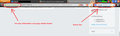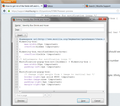How to get rid of the fields left and right of the URL field?
In the left field, I read e.g. Firefox or Mozilla Foundation (US). I already know that In the right field, I read Google Unnecessary field!
الحل المُختار
Please view my attached screenshot:
Secuity/Page Details Button
This cannot be removed because it is included with the location bar.
This provides users with important security and permissions options.
Search Bar
This can be removed because the location bar now allows users to search the web.
To remove toolbar objects, do the following:
- Right click on an empty space int he tab bar
- Select Customize... from the drop-down menu
- Drag and drop the items wanted and unwanted
All Replies (12)
الحل المُختار
Please view my attached screenshot:
Secuity/Page Details Button
This cannot be removed because it is included with the location bar.
This provides users with important security and permissions options.
Search Bar
This can be removed because the location bar now allows users to search the web.
To remove toolbar objects, do the following:
- Right click on an empty space int he tab bar
- Select Customize... from the drop-down menu
- Drag and drop the items wanted and unwanted
Modified
I just want to emphasize that the area to the left of the address provides information about the site you are viewing. It is not a reference to Firefox. For more on the different icons and colors, see: How do I tell if my connection to a website is secure?
Can you attach a screenshot to clarify what you want to achieve?
- http://en.wikipedia.org/wiki/Screenshot
- https://support.mozilla.org/kb/how-do-i-create-screenshot-my-problem
Use a compressed image type like PNG or JPG to save the screenshot.
Which items exactly do you want to remove?
Only the search bar or items possibly added by extensions?
Thank you. Yes, I realize that, but that information is already told byt the URL, isn't it? Since the URl is pretty long, I want all of the line to be used for it. Stupid desire?
Thank you. It works, but on the actual computer, obviously I had already screwed upp both Firefox and Internet Explorer and must first find a way to re-install one.
Thank you! I managed to move away the Google search bar and will also look on the suggested links.
Sorry. I have screwed up Firefox and cannot take a screenshoot, but the question applies to the search bar.
Hi AkeTegengren, I've tried to craft a style rule to only show the padlock until you hover, but the address bar is quite a shape shifter, with different rules applies when there are or aren't notifications, and depending on how the back/forward buttons are integrated. I have to stop working on this, so I know it's quite imperfect, but if you want to try it...
There are two ways to apply custom style rules to pages in Firefox:
(1) create/edit the file userContent.css in your personal settings folder, or
(2) use the Stylish extension
Here are the steps for Stylish. Install the extension from https://addons.mozilla.org/en-US/fire.../stylish/.
Stylish will add an "S" icon either to the main Navigation Toolbar or to the Add-on bar. If you do not normally display the Add-ons bar, you can turn it on and off by pressing Ctrl+/ or right-click a blank area of the tab bar (or the new tab "+" button).
First, display the page, and scroll down to where the search bar detaches from the page and sticks itself to the browser.
(1) Select and copy the rule:
@namespace url(http://www.mozilla.org/keymaster/gatekeeper/there.is.only.xul); #identity-box{ max-width:28px !important; overflow:hidden !important; } #identity-box.verifiedIdentity:hover{ overflow:visible !important; } /* Adjustments for notification icons */ #notification-popup-box:not([hidden]) + #identity-box { max-width:30px !important; padding-left:2px !important; } #notification-popup-box{ /* Change right margin from > image to vertical bar */ border-right:1px solid #888 !important; border-image:none !important; padding-right:3px !important; margin-right:0px !important; }
(2) Click the Stylish "S" icon > Write new style > Blank style. You should see something like the attached.
(3) Paste the rule in the lower area showing "1" at the left (a line number should appear for each line).
(4) Click the Preview button to apply the rule. Success?
(5) Before saving the rule, type a name in the top box, for example: Identity Box Shrink and Hover
That's it. Unless there's a problem in Step 4.
Hi, Jscher2000. I do appreciate every help, and I installed your add on the simple way and then removed it. I will look closer at it another day. - However, concerning computers, I prefer simplicity and speed. Accordingly I run Firefox without add-ons and extensions, and with due help from this forum also has managed to hide the search toolbar Best regards Åke
You can also use this CSS code in the userChrome.css file without the need to have an extension, but you need to restart Firefox after making changes to this file.
The customization files userChrome.css (user interface) and userContent.css (websites) are located in the chrome folder in the Firefox profile folder.
Thank you. I probably learn something from this, when I have spare time, but probably it will take me to far away from my main objektive, i.e. cleaning up an XP computer obtained second hand. Best regards Åke
I am glad to hear that your problem has been resolved.
I hope you continue using our products and thank you for contacting Mozilla Support.