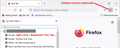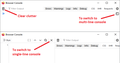How to save inactive tabs to desktop
I have probably over 1000 tabs on my Android that I wanted to start to bookmark in my desktop. I find that most of them are inactive now, which I appreciate the intent, but I never asked for. Now when I have time to deal with them, I have tried multiple ways to bring them to my computer or bookmark them from my phone, but nothing seems to work. It doesn't seem like there is much of anything that you can do with inactive tabs even if you share them to your desktop.
It is my understanding from trying to research this, that the Collections you create on your phone are not synced to my Firefox account so that doesn't seem helpful. Is there an extension that could solve this for me? It doesn't work to try to bookmark them from my phone because they don't show up in my desktop bookmark folder that I assigned.
The thing that has worked best so far is to Share my tabs to a temporary folder [Phone Inactive Tabs] on my desktop then search (for example: recipe) then open some in tabs and bookmark them. However, after I have categorized them into the proper bookmark folder (Food/Recipes), they disappear from that folder when I try to delete them from my temporary folder. It does the same thing if I save tabs into OneTab first.
Can someone please help me so that I don't lose years of things that I really want to keep? I would appreciate it! It would be helpful if I could even share all my inactive tabs (or even URLs) into a folder on my desktop so that I could search and bookmark them at a later time without it deleting all that work. Thanks in advance!
الحل المُختار
May I assume you set up Sync with a desktop version of Firefox?
In your desktop Firefox, you can view the Sync'd tabs in the sidebar. For example, open the Bookmarks sidebar using Ctrl+B (on Mac, Command+B) and click the sidebar name to switch to Sync'd tabs. Or add the Sidebars button using the Customize feature (Customize Firefox controls, buttons and toolbars).
But individually opening/bookmarking these would of course be a huge effort (pain).
If you are a little bit handy with using obscure features, here's an option: run a script in one of the developer consoles to generate a "bookmarks.html" style file with your Sync'd tabs. Here's how:
(A) Make sure you can view the tabs in the sidebar
(B) First-time setup - enable the command line in the browser console this way:
(1) In a new tab, type or paste about:config in the address bar and press Enter/Return. Click the button accepting the risk.
More info on about:config: Configuration Editor for Firefox. The moderators would like us to remind you that changes made through this back door aren't fully supported and aren't guaranteed to continue working in the future. Since we have had this setting for a long time and I use it myself, I feel comfortable mentioning it.
(2) In the search box in the page, type or paste devtools.chrome.enabled and pause while the list is filtered
(3) Double-click the preference to switch the value from false to true
(C) Bearing in mind that it can be dangerous to run scripts from strangers (!!), here is my script for the export:
https://gist.github.com/jscher2000/b7094b3e74b95e5ba9c26f1f685bda6e
You need to select and copy the code and then:
(D) Open the Browser Console window using Ctrl+Shift+J (on Mac, Command+Option+J) -- more info on this tool: https://firefox-source-docs.mozilla.org/devtools-user/browser_console/index.html
(E) Paste the script into the command line and either click "Run" if that appears above the code or press Enter/Return to submit it. Firefox should pop up a browsing window to choose where to save the file.
Read this answer in context 👍 1All Replies (4)
الحل المُختار
May I assume you set up Sync with a desktop version of Firefox?
In your desktop Firefox, you can view the Sync'd tabs in the sidebar. For example, open the Bookmarks sidebar using Ctrl+B (on Mac, Command+B) and click the sidebar name to switch to Sync'd tabs. Or add the Sidebars button using the Customize feature (Customize Firefox controls, buttons and toolbars).
But individually opening/bookmarking these would of course be a huge effort (pain).
If you are a little bit handy with using obscure features, here's an option: run a script in one of the developer consoles to generate a "bookmarks.html" style file with your Sync'd tabs. Here's how:
(A) Make sure you can view the tabs in the sidebar
(B) First-time setup - enable the command line in the browser console this way:
(1) In a new tab, type or paste about:config in the address bar and press Enter/Return. Click the button accepting the risk.
More info on about:config: Configuration Editor for Firefox. The moderators would like us to remind you that changes made through this back door aren't fully supported and aren't guaranteed to continue working in the future. Since we have had this setting for a long time and I use it myself, I feel comfortable mentioning it.
(2) In the search box in the page, type or paste devtools.chrome.enabled and pause while the list is filtered
(3) Double-click the preference to switch the value from false to true
(C) Bearing in mind that it can be dangerous to run scripts from strangers (!!), here is my script for the export:
https://gist.github.com/jscher2000/b7094b3e74b95e5ba9c26f1f685bda6e
You need to select and copy the code and then:
(D) Open the Browser Console window using Ctrl+Shift+J (on Mac, Command+Option+J) -- more info on this tool: https://firefox-source-docs.mozilla.org/devtools-user/browser_console/index.html
(E) Paste the script into the command line and either click "Run" if that appears above the code or press Enter/Return to submit it. Firefox should pop up a browsing window to choose where to save the file.
Thank you SOOO much! That is fantastic! I worked great! That is by far the best technical support solution that I have ever received! I really appreciate it! Can I delete all my inactive tabs now on my phone or should I make them inactive until I save this?
After you export the tabs on your desktop, I think you are free to delete them from your phone. BUT it probably would be a good idea to import that file to your desktop bookmarks -- it should create a new folder at the bottom of your Bookmarks Menu -- to confirm they are all there and intact.
Fantastic! Works beautifully! Thanks again!