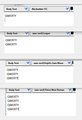Changing fonts in the "write" window has no effect.
Win10 PC, 16GB ram, i7 etc Click "write" - write pane opens. Type some text, highlight it, change font size, text style and colour all work as expected but when I change the font to arial, segoe, times new roman, or any of the other options then nothing changes. Also when I change the font then type some new text the text is still in the original font. In other words although Tbird looks like it is accepting my change of font setting the font is not actually changed. Have tried running Tbird in safe mode, have tried changing the default font type but no matter what i try the text is always in what looks like arial or maybe calibri font or something like that. Nothing I try changes this. Have tried to find a manual or help on line but unable to find anything about this. Am I doing something wrong?
所有回覆 (2)
Tools/Options/Display/Formatting/Fonts & Colors, click Advanced, check 'Allow messages to use other fonts'.
4.15.20--I figured out how to increase the font size on incoming mail. Click on thunderbird menu. Then click on view. The click on Zoom. You will see that for "Zoom in" you need to click on CTRL ++ You can do it as many times as you want. Each time the font will increase.