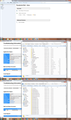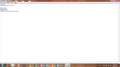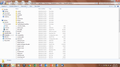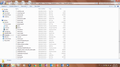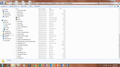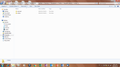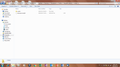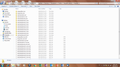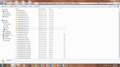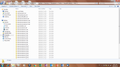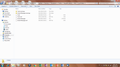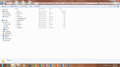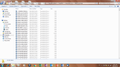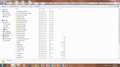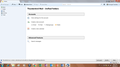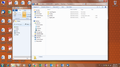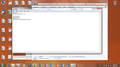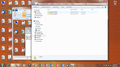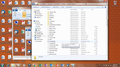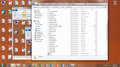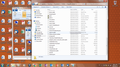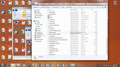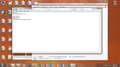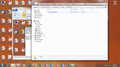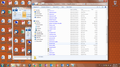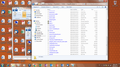My PC's HHD crashed, but had a full backup. Used backup profile per forum instructions after new install on same computer. I had over 20 inboxes. Not working.
My PC's HHD crashed, but had a full backup. Used backup profile per forum instructions after new install on same computer. I had over 20 inboxes. Backup not propagating. I've tried many times, many methods, but the best I get is a single empty inbox. PLEASE PLEASE PLEASE HELP????
所有回覆 (13)
The correct process would be to do either of the following depending upon what you actually backed up.
This is where the default profile name folder was located on old computer and also on new computer.
- C:\Users\<Windows user name>\AppData\Roaming\Thunderbird\Profiles\<Profile name>\
Method 1: If you backed up the roaming 'Thunderbird' folder:
- Copy backup Roaming 'Thunderbird' folder.
On new computer.
- Exit Thunderbird
Access:
- C:\Users\<Windows user name>\AppData\Roaming\
- Paste into 'Roaming' folder and over write the original Thunderbird folder.
OR Method 2: If you only copied the <'Profile name'> folder which by default is called 'xxxxxxxx.default' where the x's are letters and numbers.
- open the backup 'xxxxxxxx.default' profile name folder to see contents.
- Copy all of the files and folders - all the Contents of the profile name folder.
On new computer:
- Exit Thunderbird
Access:
- C:\Users\<Windows user name>\AppData\Roaming\Thunderbird\Profiles\<Profile name>\
- Open the new <Profile name> folder
- Paste all the copied backup profile name files and folders into the new 'profile name' folder overwriting all the default new ones.
Start Thunderbird.
Hi Toad-Hall.
Thanks for the support.
I copied everything as it was a full HHD backup (clone backup).
I tried both your recommended methods, and other similar variations, nothing has worked. Please see attached? Just finished trying your method 1 again. I've repeated all methods a couple of times, but takes ages as it's a 21GB folder onto an oldish laptop.
Everything looks as I think it should, but it's not working as it should. I should have a very long list of inboxes on the left side. (see attached)
Something must be wrong somewhere or something extra needs to be done? Just not sure?
I also checked the compatibility config file to see if maybe it's a version issue, but not the case from my layman's perspective. I used an older build of thunderbird from the same old computer's backup (I usually keep an install copy of all installed programs). So the builds are the same.
Any further advise would be greatly appreciated. It's been a while now and I have some things in my old inboxes that I need badly.
Thanks again!
Please confirm that Thunderbird was closed/exited when you were pasting all info across from backup into profile.
Thunderbird opening on 'Home' and staying there is just wrong.
Exit Thunderbird Access 'Roaming' 'Thunderbird' folder. You should see 'profiles.ini' file. Open this file using Notepad. post an image showing full contents of that file.
Whilst in profile folders 'xxxxxxxx.default' file and with Thunderbird closed. Look for a 'parent.lock' file, if you see one delete it.
Hi.
Program was closed. Task manager checked. Did this about 10+ times so far. :(
Opening on home? :) Look forward to opening an inbox...
Please see attached profiles.ini contents.
parent.lock file did exist. I deleted it, but there is no difference to thunderbird. :(
Thanks again!
Roaming\Thunderbird\Profiles\<Profile name>
The profiles.ini file is ok
You posted an image showing 'Profile name' folder contents. However, it only shows half of the files can you post images (s) that show all the files and folders and make sure the 'Size' column is showing sizes. thanks.
I notice the folderTree.json file is only 1kb which does not sound right. Image would help work out what other files are not appearing correct.
I've done other methods where I edited the profiles.ini file before. Uninstalled, manually deleted all trace folders, and started again.
Find attached a few screenshots. 1 to 3m are of the main profiles folder. All the others are for the other folders. I cannot do all mailbox folders, but did a sample at least. too many to do all...
Thank you!
The cache2 folder and _cache_clean_ file is usually in the 'Local', not 'Roaming' profile name folder.
There are some files missing which I would expect to see such as the default address book files. abook.mab, history.mab, directoryTree.json Some other files are missing, this could be due to the version, but as the address book files are completely missing, there could be another reason as well.
folderTree.json is only 1kb in size which is obviously wrong as I have 21kb and only four mail accounts. Your Folder Pane is much larger and more complicated and so should not be 1kb. As this was not populated with folders, it would explain the small size.
Your cert8.db shows 64kb and key3.db 16kb andsignons.sqlite 54kb. My cert8 is 336kb and signons is 320kb. Given I have four mail accounts to your 20 plus, I would expected your files to be somewhat larger in size, but that does depend upon what you stored.
Your pref.js file only 9kb, which seems rather small but perhaps you do not use as many extensions.
Before you go any further.... Please check your backup. Does it contain abook.mab, history.mab, directoryTree.json ? Is the 'prefs.js' file larger than 9kb ?
Hi Toad-Hall.
I'll followup shortly re your previous post. Dealing with work challenges.
Thanks.
Hi. So I decided to start from scratch. Deleted and uninstalled everything.
Went to my original clone, copied everything from the thunderbird folder. Reinstalled. opened once, closed, checked.
Replaced folder, and :(
Still no luck.
Find attached a copy of the original clone folder a1 ~ 6, and a copy of the close files replaced in the new install: 1 ~ 7.
Hopefully that answers some questions for you? Really need to somehow get access to these old emails, etc.
Thank you again!!!
This is clearly not working. suggest you try another option.
Start again. Thunderbird must be closed You get a default profile name folder. In backup: Access the profile name folder, copy all the files and folders - that is the Contents of the 'profile name' folder. In new default mail account Paste all files and folders, allow overwriting. This should keep any new files and folders in tact if not copied over.
Last option:
Start again and create a new default profile name folder.
This time create the mail accounts.
All imap mail accounts will hook up to the server and display server emails.
For pop mail accounts you need to import mbox (no extension) from the backup to see old mail as only emails currently still in Inbox can get downloaded.
To import emails use this addon extension:
ImportExporttools
How to install addon:
Hi. Thanks!
Option one I've already done a few times and variations thereof.
Option 2 I've not done yet. That said, not all the mailboxes in the old install were still active. About 25% were not, but there are some very important emails that I need to gain access to urgently. Will this option still work for those emails, as they are the ones that I most urgently need to get access to? I have access to active emails.
otherwise, sounds like it will take the good part of a day. Will take a while before I can set that time aside unfortunately. In the middle of final prep for a large conference.
Yes. You can use the same importexporttools method, but import tham into a folder in your 'Local Folders' mail account.
Right click on folder in your 'Local Folders' mail account and select 'ImportExportTools' > 'Import mbox file' Choose top option if importing just mbox file; 'Import directly one or more mbox files'. Choose the second option if the folder had subfolders, 'import one or more mbox files with it's/their subdirectory'. click on 'OK then locate the mbox files you want to import and click on 'Open'
Thanks. I'll give this a go when chance and get back to you. Fingers crossed...