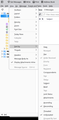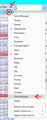Thunderbird menu item: View>Sort by>Order received is disabled
Recently I noticed the "sort by>order received" option has been disabled in Thunderbird (I am running version 115.3.3 64-bit). Other "sort by" options are still available for use but a few that appear on the list are greyed out and can't be selected.
被采纳的解决方案
To make the items in Sort by available (not greyed out), the columns have to first be enabled in Table View, by right-clicking any column button and enabling the column.
定位到答案原位置 👍 3所有回复 (5)
选择的解决方案
To make the items in Sort by available (not greyed out), the columns have to first be enabled in Table View, by right-clicking any column button and enabling the column.
Thanks for your help!
Since "Table View" is not (any longer?) the visible name of a user-configurable option, this workaround advice is sub-optimal.
But, even so, it is not clear why the "Order Received" (a.k.a. "byNone") sort type has been made so difficult to configure. In recent 115..x releases, the "column header" icon seems to have disappeared from the UI, so there is no obvious path to enable a given column, even in the Classic View.
[To be more explicit: With release 115.7.0, running in Windows 10, even after several hours of tinkering I have been unable to configure the "Inbox" view to present messages in "Order Received". Maybe I'm missing a trick which the UI can perform if properly poked, but if I am missing it, then other users surely are also missing it.]
由swdev2于
In the Message List Header (under View/Layout), click the icon next to the Quick Filter button, select Table View, then click the column widget to show the Order Received column (see picture)
Thank you, the screen-shot image is somewhat helpful.
So, to get where I need to go, from my usual Thunderbird screen configuration, it seems I need...
View --> Toolbars --> Quick Filter Bar (enable)
then
View --> Layout --> Classic View (enable)
then one of the elusive icons (is it called the "View Select" icon?) appears at the extreme right side of the Quick Filter Bar. I can Left-Click it for the dropdown menu, and then enable "Table View".
In "Classic View", with Table View enabled, the Columns header appears (showing headers such as "Subjects", "Correspondents", "Date", etc.)... and now at the extreme right of that appears the elusive "Column Header" icon.
I can Left-Click the "Column Header" icon, then I can Left-Click "Order Received" (near the bottom) to cause the "Order Received" column to be added to the tabular display.
After that, I can direct my attention back to the "View Select" icon, Left-Click it, select "Sort By", and then the dropdown sub-menu contains "Order Received" as a live option (not grayed-out), which I choose.
* * *
THEN... to get back to my preferred screen configuration:
I can Left-Click the "View Select" icon and re-select "Cards View". Then
View --> Toolbars --> Quick Filter Bar (disable)
Then
View --> Layout --> Vertical View (enable)
And, back in my preferred config, I click on an Inbox message, and then I check and perceive that
View --> Sort By
does still retain the setting of "Order Received".
This does seem to achieve what I wanted to do, but it seems like rather many steps. However, thank you for helping me find the path.