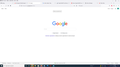Google NOT my default search engine
I have my default search engine set to Bing. All of a sudden, today when I type a search in the address, I get redirected to what I initially thought was google homepage. So I went to my settings & removed google as a search option. No change; still be redirected to google homepage. after looking at the site more closely, I realized it was
https://www.google.com/webhp
Now I need help in getting rid of this. And how did I get it in the first place.
所有回复 (2)
If your home page, New Tab page, or search settings have been set by an add-on, you can do the following to change them back to your preferred settings:
Home Page or New Tab page
- Type about:preferences in your address bar.
- Click Home on the left panel.
- Under New Windows and Tabs, click Disable Extension if an add-on is shown as controlling your home page or New Tab page.
- Choose your desired home page or New Tab page by clicking the drop-down menu next to Home page and new windows and New tabs.
To learn more, see An extension changed my New Tab page or home page.
Search settings
- Type about:preferences in your address bar.
- Click Search on the left panel.
- Choose a default search engine and any other preferred search settings.
To learn more, see Change your default search settings in Firefox - Default search engine.
Type about:addons<enter> in the address bar to open your Add-ons Manager. Hot key; (<Control> [Mac=<Command>] <Shift> A)
In the Add-ons Manager, on the left, select Extensions. Remove “ Google “ Anything.
Also remove SafeSearch, SearchAssist Incognito, FileConverter Addon, SearchLock, DiscreteSearch, WebSearch, Findwide Search Engine, securedsearch
Now do the same in the computer’s Programs Folder.
Windows: Start > Control Panel > Uninstall Programs. Mac: Open the Applications folder. Linux: Check your user manual.