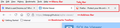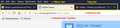Changes to my home page and bookmarks
My homepage now has two toolbars at the top of the page and I can't remove the second - it says Guardian news etc. etc. The layout of bookmarks has also changed - no colour on the folders (not a huge problem) but the spacing between entries is larger which makes it hard to access the entire list. Can anyone help please?
所有回复 (7)
ra.james@btinternet.com said
My homepage now has two toolbars at the top of the page and I can't remove the second - it says Guardian news etc. etc.
Do you mean up in the toolbar area above or below the bookmarks toolbar, or in the built-in Firefox Home / new tab page below the search box?
The layout of bookmarks has also changed - no colour on the folders (not a huge problem) but the spacing between entries is larger which makes it hard to access the entire list. Can anyone help please?
Unfortunately, there is no built-in feature specifically to modify the spacing between buttons on the toolbars, or between items on drop-down menus.
For the toolbars:
There is still a "Compact" density option that tightens up the entire toolbar area. You could try that and compare to see whether it suits you better. More info in the following article: Compact mode workaround in Firefox.
For the drop-down menu spacing:
I can give you a quick short-term workaround, but a more durable solution will require more work.
Temporary Fix
For testing purposes, there is a preference to switch between new style and old style menus. It helps with the spacing, but might be a tad bit glitchy:
(1) In a new tab, type or paste about:config in the address bar and press Enter/Return. Click the button accepting the risk.
(2) In the search box in the page, type or paste browser.proton.contextmenus.enabled and pause while the list is filtered
(3) Double-click the preference to switch between true (new style) and false (old style)
Note: You might need to do a regular exit/restart of Firefox to complete the change.
Longer Term Community Workaround
This involves setting up a userChrome.css file. The full instructions are in the following thread: https://support.mozilla.org/questions/1337841
For folder colors:
Since Firefox 57 we've had gray, but now we have a more wire frame appearance. To substitute your own folder designs is another potential use for a userChrome.css file. I have more info here: https://www.userchrome.org/what-is-userchrome-css.html#colorbookmarkfolder
Hi there, thanks for your reply. I tried changing the density but it hasn't made any difference. What I have is the usual line of File/Edit/History/Bookmarks/Tools/Help, and underneath that there is one box on a line on its own that says 'G News, sport and opinion from the Guardian' Then the usual line below it - arrows, refresh, home icon, a shield, address bartoggle, favourites, search box, ABP logo and menu. It's driving me bonkers - why are things like this so annoying?!
Okay, so you have:
- Menu bar (File, Edit, View...)
- Tabs bar (one tab for each page open in the window)
- Main toolbar with the page address
- Bookmarks toolbar
Firefox always shows a tabs bar. If you didn't have a tabs bar in any of Firefox versions 57-88, you must have been using use style rules in a userChrome.css file to hide the bar. Does that sound familiar?
The bookmarks toolbar is at the top of the page with File, Edit, View etc. I don't remember it having a separate tabs toolbar, and I have no idea what userChrome.css files are. I've never changed the appearance of Firefox. It's looking like this can't be solved, isn't it?
ra.james@btinternet.com said
The bookmarks toolbar is at the top of the page with File, Edit, View etc. I don't remember it having a separate tabs toolbar, and I have no idea what userChrome.css files are. I've never changed the appearance of Firefox. It's looking like this can't be solved, isn't it?
For comparison, these captures show the appearance of the toolbars with the new design enabled and disabled. Does the second one look more familiar?


Hello! sorry for the delay in replying, my internet service failed and was only restored this afternoon. The second version looks right but I have never had a horizontal bookmarks toolbar.
If your Firefox looks like either the first one or the second one, with or without the Bookmarks Toolbar, that is normal. Which aspects did you want to change?