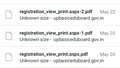document recovery
I download mozilla fire fox near about 19 may 2020 on mobile but form apply on 20 may2020 and download file but file not open so please help me .my file is very important. email login on 06 june 2020.
Ọ̀nà àbáyọ tí a yàn
hello sonpal.son,
Please try the following:
- Open the Firefox Options window
- Select the Applications tab
- Locate Portable Document Format (PDF) on the list of file types
- Change the Action to Preview In Firefox
- Click Ok
This should allow you to preview most files in Firefox. This will not work in all cases because some website contain codes to force the browser to download instead of preview.
i hope resolve your problem then reply back to me.
Thank you asked question for Mozilla forum.
regard ,Arman
Ka ìdáhùn ni ìṣètò kíkà 👍 0All Replies (3)
Ọ̀nà àbáyọ Tí a Yàn
hello sonpal.son,
Please try the following:
- Open the Firefox Options window
- Select the Applications tab
- Locate Portable Document Format (PDF) on the list of file types
- Change the Action to Preview In Firefox
- Click Ok
This should allow you to preview most files in Firefox. This will not work in all cases because some website contain codes to force the browser to download instead of preview.
i hope resolve your problem then reply back to me.
Thank you asked question for Mozilla forum.
regard ,Arman
You can use any way in this
4 Ways to Recover an Unsaved or Deleted Word Document
There are few experiences as universally familiar as losing a Word document. Everyone from high schoolers with Catcher in the Rye book reports to business executives with quarterly earnings knows the panic of their work disappearing when it’s just a few crossed-t’s away from being completed. Acronis Reive Acronis ReiveAcronisRevive 2019 Learn more
Fortunately, there are dependable ways to recover Word documents quickly and reliably. Whether your work was accidentally deleted, lost in a Microsoft Word crash, or simply disappeared, here’s a simple guide on how to recover unsaved Word documents. In a hurry?
If you’re frantically looking to recover Word documents while reading this, click the links below to jump to the most likely cause of your loss and follow the simple step-by-step guide that follows to find and recover MS Word documents and get back to work in no time. If you’re unsure, try them all in order.
Recovering Unsaved Word DocumentsRecovering Deleted Word DocumentsRecovering Word Documents after a CrashRecovering Word Documents through Data Recovery Programs
And remember, if all else fails, installing a data recovery program like Acronis Revive or falling back on a recent file or system backup may help get your documents back (at least in a workably recent state). Recovering Unsaved Word Documents
We rely heavily on autosaves, yet huge chunks of progress and entire versions of documents can be lost when we don’t manually save our work. The good news is, this problem is so common that Microsoft has made it easy to recover unsaved Word documents:
file tab in MS Word
1. In MS Word, click the File Tab in the upper left.
manage document button
2. Click Manage Document and select Recover Unsaved Documents from the drop-down list.
unsaved word documents
3. Check for your missing file in the dialog box. If it was a recent loss it should appear.
save as button
4. Open the recovered Word document and click the Save As button in the top banner. Did You Know?
You can update the frequency with which Microsoft Word autosaves your documents. Click File > Options > Save and change the number of minutes to ensure you have a recoverable version of all your docs available in case you need to recover Word documents in the future. Recovering Deleted Word Documents
Knowing how to recover deleted Word documents will make you seem like a wizard to many of the people in your office, but it’s not complicated at all. Whether you’re trying to recover MS Word documents that were accidentally deleted or compromised by malware, there are a few easy steps that could help you get it back.
how to recover a deleted word document from a recycle bin
1. On your desktop, open the Recycle Bin
recovering a deleted document min
2. Search for your file by document name, file type, or date deleted. If you find your missing file, note the Original Location. When you recover deleted Word documents, they automatically are restored to that location.
restoring a deleted document
3. Restore the deleted document and either find it in its original location or click Quick Access to find it in the Recent Files list. Did You Know?
When a file is deleted you’re actually just removing a marker that points to where the file was stored on the disc. The file actually exists on the disc until its space is overwritten by new information. Until that happens, you have a chance to recover Word documents. Recovering Word Documents after a Crash
Recovering Word documents that didn’t save doesn’t always stem from user errors. Whether your system unexpectedly went down or Microsoft Word crashed, Word documents can be recovered if you quickly search for the lost files before other files can take their disk space.
open ms word 2016
recover word document after crash
1. When your system comes back online, reopen Microsoft Word. The program automatically recovers unsaved Word documents in most cases.
word options save
2. If your document doesn’t appear in the AutoRecover list, click on File, then Options, then Save.
word autorecover location
3. Copy the AutoRecover file location filepath and paste it into File Explorer.
asd file word 2016
4. Open the folder with your document’s name and copy the .asd file with the most recent modification date and time.
recover unsaved documents
5. Return to MS Word, click File, then Open, then scroll to the bottom of the recent documents list and click Recover Unsaved Documents.
recovered word document
6. Paste the copied file into the folder that pops up and open the file to recover it. Did You Know?
One of the most common reasons for Microsoft Word crashing is corrupt add-on or template. If your program consistently crashes, try running Word without any of these features loaded to see if that helps to improve reliability. Recovering Word Documents through Data Recovery Programs
If none of these methods help you recover unsaved Word documents, your best bet is either backup software or data recovery software.
As always, the most secure and reliable way to recover data is with regular full image backups. Whether you use a Windows PC, a Mac, or a mobile device, having up-to-date backups ensure that you don’t lose your files – no matter what.
That said, if you didn’t have a backup plan in-place and active when you lost your Word document, you won’t have a backup to restore the file from.
In this case, data recovery programs (also known as undelete tools) like Acronis Revive are the best way to locate, assess, and recover Word documents. Acronis Revive is a simple, easy-to-use program that allows you to search the entire contents of your system to locate the lost file, assess whether it can be restored and recover MS Word documents with just a few clicks.
Acronis Revive automatically searches through internal drives, external drives, and memory cards for the localized file names that have gone missing. When the file is found, it’s potential for successful recovery is assessed. If the tool determines that it can recover unsaved Word documents successfully, it will create an exact image file and restored access to it in a matter of minutes. Final Thought
With Acronis Revive, whether your Word doc was deleted, encrypted by malware, or corrupted when it was saved on a faulty partition, there are a few simple steps you can take to recover the file. Some are built into the operating system, while others require a bit more digging. But, when armed with an undelete tool and regular backups, your docs can be recovered quickly and easily.
Hi Hello