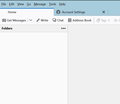Profile is loaded but Folders pane is empty
Got a new PC. I moved the profile folder from the custom location in the old PC to a custom location in the new one. I used the Profile Manager as described here (https://kb.mozillazine.org/Moving_your_profile_folder_-_Thunderbird) to import my profile in the new PC. The profiles.ini seems correct (see below). I start thunderbird, it asks for my password, and all the accounts and contacts are there, so Thunderbird definitely found the profile. However, the folder pane is empty, see screenshot below! I went on account settings and under Server Settings the local directory is correct. What can I do to fix this?Thunderbird does the sound of mail downloaded when I send an email to the account, but nothing more, the folder panes is empty!
See profiles.ini file below:
[InstallD78BF5DD33499EC2] Default=C:\ConfigMgr_OfflineImageServicing\ibvoosv9.default-release-1 Locked=1
[Profile0] Name=Alberto_Ok2 IsRelative=0 Path=C:\ConfigMgr_OfflineImageServicing\ibvoosv9.default-release-1
[General] StartWithLastProfile=1 Version=2 See install.ini file below:
[D78BF5DD33499EC2] Default=C:\ConfigMgr_OfflineImageServicing\ibvoosv9.default-release-1 Locked=1
Tüm Yanıtlar (5)
Version 91 per help > More troubleshooting??
What do you mean? Do you want me to copy the output on the new PC? here it is (by the way on the old PC the version was 91.11.0):
Application Basics
Name: Thunderbird Version: 102.0.1 Build ID: 20220705201258 Distribution ID:
Update Channel: release User Agent: Mozilla/5.0 (Windows NT 10.0; Win64; x64; rv:102.0) Gecko/20100101 Thunderbird/102.0.1 OS: Windows_NT 10.0 22000 OS Theme:
Launcher Process: Enabled
Multiprocess Windows: 0/0
Fission Windows: 0/0
Enabled by default
Remote Processes: 3
Enterprise Policies: Inactive
Google Location Service Key: Missing
Google Safebrowsing Key: Missing
Mozilla Location Service Key: Missing
Safe Mode: false
Memory Size (RAM): 31.7 GB
Disk Space Available: 805 GB
Mail and News Accounts
account1:
INCOMING: account1, , (none) Local Folders, 0, 3
account2:
INCOMING: account2, , (pop3) imap.dicea.unipd.it:995, 3, 3
OUTGOING: , smtp.gmail.com:465, 3, 10, true
account3:
INCOMING: account3, , (pop3) imap.dicea.unipd.it:995, 3, 3
OUTGOING: , smtp.gmail.com:465, 3, 10, true
account6:
INCOMING: account6, , (pop3) mail.psu.edu:995, 3, 3
OUTGOING: , smtp.gmail.com:465, 3, 10, true
account9:
INCOMING: account9, , (imap) outlook.office365.com:993, 3, 3
OUTGOING: , smtp.office365.com:587, 2, 3, true
account11:
INCOMING: account11, , (imap) imap.gmail.com:993, 3, 10
OUTGOING: , smtp.gmail.com:465, 3, 10, true
Calendar Settings
Crash Reports for the Last 3 Days
Remote Processes
Type: Count
Web Content: 1 / 8
Extension: 1
GPU: 1
Add-ons
Name
Type
Version
Enabled
ID
Amazon.com extension 1.1 true amazondotcom@search.mozilla.org
AttachmentExtractor Continued
extension
3.0.9
true
attachmentextractor_cont@thunderbird-mail.de
Bing
extension
1.0
true
bing@search.mozilla.org
DuckDuckGo
extension
1.0
true
ddg@search.mozilla.org
Google
extension
1.0
true
google@search.mozilla.org
Provider for Google Calendar
extension
102.0.0
true
{a62ef8ec-5fdc-40c2-873c-223b8a6925cc}
Wikipedia (en)
extension
1.0
true
wikipedia@search.mozilla.org
AttachmentExtractor
extension
1.3.5.1
false
{35834d20-efdb-4f78-ab77-9635fb4e56c4}
ImportExportTools
extension
3.3.2
false
{3ed8cc52-86fc-4613-9026-c1ef969da4c3}
MoreFunctionsForAddressBook
extension
1.0b8
false
{3e17310d-82e8-4a43-bd2f-7c3055bfe589}
ProfilePassword
extension
0.7.17
false
{b9615918-d3de-44a4-ab65-76df7ea1f1c1}
Remove Duplicate Messages
extension
0.1.14
false
{12345678-1234-1234-1234-123456789abc}
Send Later
extension
9.0.11
false
sendlater3@kamens.us
Show All Body Parts
extension
1.3.6
false
ShowAllBodyParts@kamens.us
StartupMaster
extension
1.6.5
false
{506d044e-41fa-4cc8-9dc6-9ff70e96eebf}
Security Software
Type: Name
Antivirus: Microsoft Defender Antivirus
Antispyware:
Firewall: Microsoft Firewall
Graphics
Features
Compositing: WebRender
Asynchronous Pan/Zoom: wheel input enabled; scrollbar drag enabled; keyboard enabled; autoscroll enabled; smooth pinch-zoom enabled
WebGL 1 Driver WSI Info: EGL_VENDOR: Google Inc. (Intel)
EGL_VERSION: 1.5 (ANGLE 2.1.15727 git hash: 23851a53779d) EGL_EXTENSIONS: EGL_EXT_create_context_robustness EGL_ANGLE_d3d_share_handle_client_buffer EGL_ANGLE_d3d_texture_client_buffer EGL_ANGLE_surface_d3d_texture_2d_share_handle EGL_ANGLE_query_surface_pointer EGL_ANGLE_window_fixed_size EGL_ANGLE_keyed_mutex EGL_ANGLE_surface_orientation EGL_ANGLE_direct_composition EGL_NV_post_sub_buffer EGL_KHR_create_context EGL_KHR_image EGL_KHR_image_base EGL_KHR_gl_texture_2D_image EGL_KHR_gl_texture_cubemap_image EGL_KHR_gl_renderbuffer_image EGL_KHR_get_all_proc_addresses EGL_KHR_stream EGL_KHR_stream_consumer_gltexture EGL_NV_stream_consumer_gltexture_yuv EGL_ANGLE_flexible_surface_compatibility EGL_ANGLE_stream_producer_d3d_texture EGL_ANGLE_create_context_webgl_compatibility EGL_CHROMIUM_create_context_bind_generates_resource EGL_CHROMIUM_sync_control EGL_EXT_pixel_format_float EGL_KHR_surfaceless_context EGL_ANGLE_display_texture_share_group EGL_ANGLE_display_semaphore_share_group EGL_ANGLE_create_context_client_arrays EGL_ANGLE_program_cache_control EGL_ANGLE_robust_resource_initialization EGL_ANGLE_create_context_extensions_enabled EGL_ANDROID_blob_cache EGL_ANDROID_recordable EGL_ANGLE_image_d3d11_texture EGL_ANGLE_create_context_backwards_compatible EGL_KHR_create_context_no_error EGL_KHR_reusable_sync EGL_EXTENSIONS(nullptr): EGL_EXT_client_extensions EGL_EXT_device_query EGL_EXT_platform_base EGL_EXT_platform_device EGL_ANGLE_platform_angle EGL_ANGLE_platform_angle_d3d EGL_ANGLE_platform_angle_d3d11on12 EGL_ANGLE_device_creation EGL_ANGLE_device_creation_d3d11 EGL_ANGLE_experimental_present_path EGL_KHR_client_get_all_proc_addresses EGL_KHR_debug EGL_ANGLE_explicit_context EGL_ANGLE_feature_control
any help on this please?
Sounds like the account may not be visually pointing to correct location.
Check these settings: Menu icon > 'Account Settings' This is example for the gmail account. But all the accounts need checking. Select 'Server Settings' for gmail account name Look bottom right for 'Local Directory:' Make window wide enough to be able to read all content. It should say something like this: C:\ConfigMgr_OfflineImageServicing\ibvoosv9.default-release-1\ImapMail\imap.gmail.com
If it does not say that then click on 'Browse' button and locate the correct folder in correct location. So it does say that location.
Obviously you need to check that for all the accounts. When all of the accounts have been checked they are pointing to the correct location then restart Thunderbird.
You should double check some settings for account number 2 and 3 eg: (pop3) imap.dicea.unipd.it:995 That account was set up as a POP mail account,but for some reason you have it using what looks like an imap server name over a POP port - which is just weird - I've never seen that setup before.
I really must find out what the numbers are refering to. MAC seems to not display eg: SSL/TLS and instead inserts a number 3. That display is not helpful. In More TRoubleshooting under 'Mail and News Accounts' do you really see numbers or information ?
Toad-Hall tarafından
My wife had this problem. Her Thunderbird profile was where it should have been in her file directory, and it seemed to be up to date and complete (e.g., lots of entries in the Mail sub-folders). But when Thunderbird started, the folder pane was empty, so she couldn't access her emails. Here's how I fixed the problem:
1. Found the existing profile at C:/Users/[Username]/AppData/Roaming/Thunderbird/Profiles (if more than one, it's the one with the most recent date). 2. Made a copy of the existing profile and placed the copy in Documents. 3. Uninstalled the Thunderbird program, which was evidently corrupted. 4. Removed all traces of Thunderbird from the C drive, including the original of the current profile and several old ones that were lurking there. This required following these paths to find and delete all Thunderbird folders:
C:/Users/[Username]App Data/Local/Thunderbird C:/Users/[Username]/App Data/Roaming/Thunderbird C:/Program Files (x86)/Mozilla Thunderbird
5. Restarted the computer 6. Went to the Thunderbird website and downloaded and installed a new version of Thunderbird. 7. Went to the copy of the original profile in Documents, and copied the copy (leaving the first copy there in case anything went wrong). 8. Found the new default profile (C:Users/[Username]/App Data/Thunderbird/Profiles/xxxxxxxx.default-release), and carefully copied the file name. 9. Deleted that profile. 10. Pasted the copy of the original profile in the profile folder and renamed it, using the name of the new default profile. 11. Restarted the computer. 12. Opened Thunderbird. 13. Bingo! (lucky # 13).