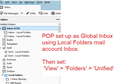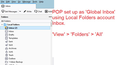Thunderbird has two Local Folders Inboxes and two Sent folders which are emprty but canot be deleted
After uninstalling and reinstalling TB 91.6 due to various bugs I now have TWO Inbox- Local Folders under Inbox and TWO Sent - Local Folders under Sent all of which are necessary yet cannot be deleted. Your help will be greatly appreciated. Thanks.
Tüm Yanıtlar (6)
Please provide some additional information so we can understand your set up and the problem.
Q What OS do you use Windows 10, MAC , Linux ?
re:After uninstalling and reinstalling TB 91.6 Uninstalling and reinstalling the program rarely solves anything as most issues are not with the program itself, but the issues are often in the profile folders.
Q When you uninstalled the program, did you also completely remove/delete all the profile folders as well ?
Q Did you start with a new profile and add mail accounts? Q IF yes, what type of account did you add eg: POP or IMAP ? Q IF POP, did you set it up as a deferred account more commonly known as a Global Inbox, so it does not use it's own set of folders - it uses the 'Local Folders' mail account ?
Q What 'View' are you using ? 'View' > 'Folders' - are you using 'All' or 'Unified' ?
Image required: Please post an image which shows the 'Folder Pane' - make sure all folders are expanded, so we can see everything.
Many thanks for taking the time an trouble.
I am using Win10 ver. 21H2
Yes, I did start with a new profile and added my mail account.
POP account.
Yes, I did set it up as you say.
I am using Unified Folders view.
Unfortunately, I am unable to upload the screenshot. Would you please be so kind as to provide me with an e-mail address to which I could send it?
Thanks!
re :Yes, I did set it up as you say. I am using Unified Folders view.
If you only have POP mail accounts and they are all set up as a 'Global Inbox' deferred accounts to use 'Local Folders' mail account, then they are already using a unified view in the sense the pop accounts are only in one set of folders - the 'Local Folders' mail account. All pop accounts est up as Global Inbox - Local Folders will show all incoming mail in one Inbox. So you do not use the Unified view.
If all the POP accounts were listed separately in the Folder Pane and using their own set of folders, then you could use a 'Unified' view to amalgamate them. There would be a virtual 'Inbox' which would display all emails that are in all the various account Inboxes. In addition, that virtual 'Inbox' would have sub 'Inbox' folders - one for each mail account. It would be the same for 'Sent', 'Drafts', 'Templates', 'Junk' and 'Trash' A 'Sent' folder that displays every sent email from all accounts - this is a virtual folder. In addition that 'Sent' folder will have sub 'Sent' folders - one for each account.
- Set 'View' > 'Folders' to 'All'
Report back on results. Does this now look better?
There are still two Inboxes (one empty) and two Sent folders (one empty). I suspect that a hacker may have gained control of my computer. If so, could he have set up a second, invisible profile? He is not letting me upload the screenshot, either. I would very much like to send it to you. Would you do me the favor of giving me an e-mail address for that purpose?
The following is my email,but I've typed it phonetically to avoid spam bots, so when I say 'at' I mean this sign @ and the word 'dot' is a fullstop/period. mail at anje dot co dot uk
So forum understands visual issue - I've edited images - see below. Clearly there are additional Inbox and Sent files. This may have occured when importing all the files and folders from an older Profile.
I suggest you always use the 'View' > 'Folders' > 'All' setting as the Local Folders account is already set up as a Global Inbox meaning it already shows a unified view.
First do some preparation. Please make sure all 'Inbox' emails are only in one 'Inbox' and only use the Inbox which has already received new mail as this is the correct one. Please make sure all sent emails are only in one 'Sent' folder and only use the 'Sent' folder into which Thunderbird automatically puts your sent emails. If unsure - send an email now so you know which once is the one to use.
Then right click on unused 'Inbox' and select 'compact' Then right click on unused 'Sent' folder and select 'compact' This compacting should ensure the size is zero and will help to identify them later on.
In Thunderbird
- Menu app icon > Help > More TRoubleshooting Information
- Under 'Application Basics' - half way - 'Profile Folder' - click on 'Open Folder'
A new window opens showing you the contents of your 'profile name' folder.
- Exit Thunderbird now - this is important
- Click on 'Mail' folder
- Click on 'Local Folders' folder to see contents.
- Make sure you have the view showing columns with Name, Type, Modified Date and 'Size'
You will see some folders with .sbd extension eg: APPLIANCES.sbd Folders with .sbd extension mean you have subfolders, so do not worry about them.
You will see mbox files - they do not have any extension and will have the same name as the folders you normally see in the Folder Pane. mbox files contain emails. You will also see files with .msf extension and they are index files used by Thunderbird - they do not contain emails.
- You should see two 'Inbox' mbox files. One will have a 0 size. Delete it.
- You should see two 'Inbox.msf' files. One will have a 0 size. Delete it. But if in doubt it is ok to delete both of the 'Inbox.msf' files.
- You should see two 'Sent' mbox files. One will have a 0 size. Delete it.
- You should see two 'Sent.msf' files. One will have a 0 size. Delete it. But if in doubt it is ok to delete both of the 'Sent.msf' files.
Start Thunderbird.