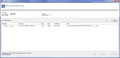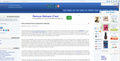firefox impacted by akamaihd virus, but no other browser
Running Zone Alarm and Firefox 37.0.1 on same computer.
When navigating to almost any site, Zone Alarm pops up a message, saying that a virus akamaihd has been treated (as per file "Firefox Zone Alarm popup.jpg"). However, on the site itself, plenty of unwanted ads appear, and many unwanted links indicated by the green arrow, as shown in file "Firefox Browser window showing unwanted ads and links.jpg")
No other browser (I have Chrome and IE11) displays this behaviour, and Firefox has only just started this behaviour. I have tried various malware removal programs, to no avail. I'm not sure if this is just Firefox 37.0.1
การตอบกลับทั้งหมด (5)
This will be a 3-part answer... because it looks similar to the "Ads by name" problem that is going around, I'll give you this in a little different order than for the usual junk:
Part III
Occasionally, malware might change or ad settings in Firefox's program folders. To address that:
Clean Reinstall
We use this name, but it's not about removing your settings, it's about making sure the program files are clean. As described below, this process does not disturb your existing settings. Do NOT uninstall Firefox, that's not needed.
(1) Download a fresh installer for Firefox 37.0.1 from https://www.mozilla.org/firefox/all/ to a convenient location. (Scroll down to your preferred language.)
(2) Exit out of Firefox (if applicable).
(3) Rename the program folder
(64-bit Windows folder names)
C:\Program Files (x86)\Mozilla Firefox
to
C:\Program Files (x86)\OldFirefox
(32-bit Windows folder names)
C:\Program Files\Mozilla Firefox
to
C:\Program Files\OldFirefox
(4) Run the installer you downloaded in #1. It should automatically connect to your existing settings.
Any difference?
Note: Some plugins may exist only in that OldFirefox folder. If something essential is missing, look in these folders:
- \OldFirefox\Plugins
- \OldFirefox\browser\plugins
And now I return to the beginning. I recommend at least #1 here:
Part I
The most common culprit is a bad add-on. Here's my suggested procedure for tracking down and cleaning up bad add-ons and other ad injectors. I know it seems long, but it's not that bad.
(1) Open the Windows Control Panel, Uninstall a Program. After the list loads, click the "Installed on" column heading to group the infections, I mean, additions, by date. This can help in smoking out undisclosed bundle items that snuck in with some software you agreed to install. Take out as much trash as possible here.
(2) Open Firefox's Add-ons page using either:
- Ctrl+Shift+a
- "3-bar" menu button (or Tools menu) > Add-ons
In the left column, click Plugins. Set nonessential and unrecognized plugins to "Never Activate".
In the left column, click Extensions. Then, if in doubt, disable (or Remove, if possible) unrecognized and unwanted extensions.
Often a link will appear above at least one disabled extension to restart Firefox. You can complete your work on the tab and click one of the links as the last step.
Any improvement?
(3) You can search for remaining issues with the scanning/cleaning tools listed in our support article: Troubleshoot Firefox issues caused by malware. These on-demand scanners are free and take considerable time to run. If they finish quickly and especially if they require payment, you may have a serious infection. I suggest the specialized forums listed in the article in that case.
Success?
Part II
Could you check whether Firefox has a non-standard connection setting? That's another way to inject alien material into otherwise legitimate web pages. You can do that here:
"3-bar" menu button (or Tools menu) > Options > Advanced > Network mini-tab > "Settings" button
The default "Use system proxy settings" should piggyback on your Windows/IE "LAN" settings. But you can try "No proxy" to see whether that makes any difference.
jscher2000 said
This will be a 3-part answer... because it looks similar to the "Ads by name" problem that is going around, I'll give you this in a little different order than for the usual junk: Part III Occasionally, malware might change or ad settings in Firefox's program folders. To address that: Clean Reinstall We use this name, but it's not about removing your settings, it's about making sure the program files are clean. As described below, this process does not disturb your existing settings. Do NOT uninstall Firefox, that's not needed. (1) Download a fresh installer for Firefox 37.0.1 from https://www.mozilla.org/firefox/all/ to a convenient location. (Scroll down to your preferred language.) (2) Exit out of Firefox (if applicable). (3) Rename the program folder (64-bit Windows folder names) C:\Program Files (x86)\Mozilla Firefox to C:\Program Files (x86)\OldFirefox (32-bit Windows folder names) C:\Program Files\Mozilla Firefox to C:\Program Files\OldFirefox (4) Run the installer you downloaded in #1. It should automatically connect to your existing settings. Any difference? Note: Some plugins may exist only in that OldFirefox folder. If something essential is missing, look in these folders:
- \OldFirefox\Plugins
- \OldFirefox\browser\plugins
Thanks for that.
Yes, I tried that and it worked. I'm amazed that something so simple was all it took. But I'll also keep your other responses in mind if I have future issues.