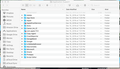Firefox crashes every time on macOS Mojave
It crashes immediately I try to open on MacBook
All Replies (15)
If you can't get Firefox to open, you will have to do this the hard way.
https://support.mozilla.org/en-US/kb/mozillacrashreporter Open the file browser/explorer on your computer. Note: You may have to enable Show Hidden Folders / Files. Enter this in the address bar;
Windows: %APPDATA%\Mozilla\Firefox\Crash Reports\submitted Win 7/Vista: C:\Users\<username>\AppData\Roaming\Mozilla\Firefox\Crash Reports\submitted Win XP/2000: C:\Documents and Settings\<username>\Application Data\Mozilla\Firefox\Crash Reports\submitted
Mac OS: /Users/<username>/Library/Application Support/Firefox/Crash Reports/submitted Linux: /home/<username>/.mozilla/firefox/Crash Reports/submitted
The crash report is several pages of data. We need the report numbers to see the whole report.
Copy the most recent 5-7 File Names in the folder. Post the information in the reply box.
Hello,
In the application support folder on my macOS I dont see any folder for firefox. I have enabled show hidden files/folders
IS THIS THE CRASH REPORT. I GOT IT FROM THE WINDOW THAT POPS UP TO REPORT THE CRASH.
AdapterDeviceID: 0x0a26 AdapterVendorID: 0x8086 Add-ons: donottrackplus%40abine.com:7.8.2431,nordvpnproxy%40nordvpn.com:2.5.0,screenshots%40mozilla.org:35.0.0,webcompat%40mozilla.org:3.0.0,formautofill%40mozilla.org:1.0,webcompat-reporter%40mozilla.org:1.1.0 BuildID: 20181206201918 ContentSandboxCapable: 1 ContentSandboxLevel: 3 CrashTime: 1544690870 DOMIPCEnabled: 1 EMCheckCompatibility: true EventLoopNestingLevel: 1 FramePoisonBase: 9223372036600930304 FramePoisonSize: 4096 InstallTime: 1544642003 Notes: FP(D00-L1000-W00000000-T000) WR? WR- OMTP? OMTP+3 GL Layers? GL Context? GL Context+ GL Layers+ ProductID: {ec8030f7-c20a-464f-9b0e-13a3a9e97384} ProductName: Firefox ReleaseChannel: release SafeMode: 0 SecondsSinceLastCrash: 48723 StartupCrash: 0 StartupTime: 1544690859 TelemetryEnvironment: {"build":{"applicationId":"{ec8030f7-c20a-464f-9b0e-13a3a9e97384}","applicationName":"Firefox","architecture":"x86-64","buildId":"20181206201918","version":"64.0","vendor":"Mozilla","displayVersion":"64.0","platformVersion":"64.0","xpcomAbi":"x86_64-gcc3","updaterAvailable":true},"partner":{"distributionId":null,"distributionVersion":null,"partnerId":null,"distributor":null,"distributorChannel":null,"partnerNames":[]},"system":{"memoryMB":4096,"virtualMaxMB":null,"cpu":{"count":4,"cores":2,"vendor":"GenuineIntel","family":6,"model":69,"stepping":1,"l2cacheKB":256,"l3cacheKB":3072,"speedMHz":1300,"extensions":["hasMMX","hasSSE","hasSSE2","hasSSE3","hasSSSE3","hasSSE4_1","hasSSE4_2","hasAVX","hasAVX2","hasAES"]},"os":{"name":"Darwin","version":"18.0.0","locale":"en-US"},"hdd":{"profile":{"model":null,"revision":null},"binary":{"model":null,"revision":null},"system":{"model":null,"revision":null}},"gfx":{"D2DEnabled":null,"DWriteEnabled":null,"ContentBackend":"Skia","adapters":[{"description":null,"vendorID":"0x8086","deviceID":"0x0a26","subsysID":null,"RAM":null,"driver":null,"driverVersion":null,"driverDate":null,"GPUActive":true}],"monitors":[{"screenWidth":1440,"screenHeight":900,"scale":1}],"features":{"compositor":"opengl","gpuProcess":{"status":"unused"},"wrQualified":{"status":"blocked"},"webrender":{"status":"opt-in"}}},"appleModelId":"MacBookAir6,2"},"settings":{"blocklistEnabled":true,"e10sEnabled":true,"e10sMultiProcesses":4,"telemetryEnabled":false,"locale":"en-US","update":{"channel":"release","enabled":true,"autoDownload":true},"userPrefs":{"browser.cache.disk.capacity":1048576,"browser.search.region":"US","browser.search.widget.inNavBar":true,"privacy.trackingprotection.enabled":true},"sandbox":{"effectiveContentProcessLevel":3},"addonCompatibilityCheckEnabled":true,"isDefaultBrowser":true,"defaultSearchEngine":"google-2018","defaultSearchEngineData":{"name":"Google","loadPath":"jar:[app]/omni.ja!/google-2018.xml","origin":"default","submissionURL":"https://www.google.com/search?client=firefox-b-1&q="},"searchCohort":"nov17-2"},"profile":{"creationDate":16059},"addons":{"activeAddons":{"donottrackplus@abine.com":{"version":"7.8.2431","scope":1,"type":"extension","updateDay":17751,"isSystem":false,"isWebExtension":true,"multiprocessCompatible":true,"blocklisted":false,"description":"Protect your Passwords, Payments, and Privacy.","name":"Blur","userDisabled":false,"appDisabled":false,"foreignInstall":false,"hasBinaryComponents":false,"installDay":17431,"signedState":2},"nordvpnproxy@nordvpn.com":{"version":"2.5.0","scope":1,"type":"extension","updateDay":17876,"isSystem":false,"isWebExtension":true,"multiprocessCompatible":true,"blocklisted":false,"description":"With this proxy extension, you can stay secure and private on the Internet and avoid those annoying ","name":"NordVPN Proxy Extension - Privacy & Security","userDisabled":false,"appDisabled":false,"foreignInstall":false,"hasBinaryComponents":false,"installDay":17751,"signedState":2},"webcompat@mozilla.org":{"version":"3.0.0","scope":1,"type":"extension","updateDay":17871,"isSystem":true,"isWebExtension":true,"multiprocessCompatible":true,"blocklisted":false,"description":"Urgent post-release fixes for web compatibility.","name":"Web Compat","userDisabled":false,"appDisabled":false,"foreignInstall":false,"hasBinaryComponents":false,"installDay":17074},"screenshots@mozilla.org":{"version":"35.0.0","scope":1,"type":"extension","updateDay":17871,"isSystem":true,"isWebExtension":true,"multiprocessCompatible":true,"blocklisted":false,"description":"Take clips and screenshots from the Web and save them temporarily or permanently.","name":"Firefox Screenshots","userDisabled":false,"appDisabled":false,"foreignInstall":false,"hasBinaryComponents":false,"installDay":17338},"formautofill@mozilla.org":{"version":"1.0","scope":1,"type":"extension","updateDay":17871,"isSystem":true,"isWebExtension":true,"multiprocessCompatible":true,"blocklisted":false,"description":null,"name":"Form Autofill","userDisabled":false,"appDisabled":false,"foreignInstall":false,"hasBinaryComponents":false,"installDay":17443},"webcompat-reporter@mozilla.org":{"version":"1.1.0","scope":1,"type":"extension","updateDay":17871,"isSystem":true,"isWebExtension":true,"multiprocessCompatible":true,"blocklisted":false,"description":"Report site compatibility issues on webcompat.com","name":"WebCompat Reporter","userDisabled":false,"appDisabled":false,"foreignInstall":false,"hasBinaryComponents":false,"installDay":17715}},"theme":{"id":"default-theme@mozilla.org","blocklisted":false,"description":"The default theme.","name":"Default","userDisabled":false,"appDisabled":false,"version":"","scope":1,"foreignInstall":false,"hasBinaryComponents":false,"installDay":0,"updateDay":0},"activePlugins":[{"name":"dummy","version":"0.1","description":"Blocklist unavailable","blocklisted":false,"disabled":true,"clicktoplay":false,"mimeTypes":["text/there.is.only.blocklist"],"updateDay":17878}],"activeGMPlugins":{"dummy-gmp":{"version":"0.1","userDisabled":false,"applyBackgroundUpdates":1}},"persona":"default-theme@mozilla.org"},"experiments":{"pref-rollout-activity-stream-search-shortucts-1495577":{"branch":"active","type":"normandy-prefrollout"},"rollout-monitor-v2-1505837":{"branch":"active","type":"normandy-prefrollout"},"prefflip-push-performance-1491171":{"branch":"enabled","type":"normandy-exp"},"searchCohort":{"branch":"nov17-2"}}} ThreadIdNameMapping: 6:"Gecko_IOThread",7:"Timer",8:"Socket Thread",9:"JS Watchdog",10:"JS Helper",12:"JS Helper",13:"JS Helper",11:"JS Helper",17:"Cache2 I/O",18:"Cookie",19:"DOM Worker",19:"IPDL Background",21:"GMPThread",22:"Compositor",23:"ImgDecoder #1",24:"ImageIO",32:"StyleThread#2",31:"StyleThread#1",30:"StyleThread#0",37:"DOM Worker",37:"ImageBridgeChild",38:"ProcessHangMon",36:"ImgDecoder #2",37:"ImgDecoder #3",41:"DataStorage",42:"ProxyResolution",43:"Cache I/O",45:"mozStorage #1",46:"localStorage DB",45:"mozStorage #2",46:"mozStorage #3",48:"DNS Resolver #1",49:"QuotaManager IO",50:"URL Classifier",50:"Classifier Update",50:"IndexedDB #1",51:"IndexedDB #2",53:"IndexedDB #3",54:"Lazy Idle",55:"mozStorage #4",55:"SSL Cert #1",56:"IndexedDB #4",58:"DNS Resolver #2",60:"SSL Cert #2",60:"SSL Cert #3",60:"SaveScripts",61:"SSL Cert #4",63:"mozStorage #5",64:"DNS Resolver #3",65:"DOM Worker",67:"StreamTrans #158",67:"DNS Resolver #4",69:"StreamTrans #159", Throttleable: 1 UptimeTS: 11.61095574 Vendor: Mozilla Version: 64.0 useragent_locale: en-US
This report also contains technical information about the state of the application when it crashed.
FredMcD said
The crash report is several pages of data.
We need the report numbers to see the whole report.
Copy the most recent 5-7 File Names in the folder.
Post the information in the reply box.
In the application support folder on my macOS I dont see any folder for firefox. I have enabled show hidden files/folders
What do I do ?
I don't know Macs and called for more help.
We have seen crashes reported caused by a fbplugin (Facebook photo uploader) in the "Internet Plug-Ins" folder, so you can check that.
- [/questions/1238157] Firefox crashes because of the fbplugin plugin
This fbplugin plugin doesn't show in "Add-ons -> Plugins", but appears to make Firefox crash when it scans this folder for finding plugins.
How do I check if the fbpluggin is on the computer on a macOS ?
I really frustrated since my firefox has several windows open and many tabs open with all my information !
A crash report should show whether the fbplugin is active in the crashing thread.
If you have submitted crash reports then please post the IDs of one or more recent crash reports that start with "bp-".
- bp-xxxxxxxx-xxxx-xxxx-xxxx-xxxxxxxxxxxx
You can find the report ID of recent crash reports on the "Help -> Troubleshooting Information" (about:support) page.
- click the "All Crash Reports" button on this page to open the about:crashes page and see all crash reports.
Alternatively you can open about:crashes via the location/address bar.
See also:
You can find plugins in these locations. The Library folder in the home directory (~/Library) is a hidden folder.
- /Library/Internet Plug-Ins
- ~/Library/Internet Plug-Ins
- https://developer.mozilla.org/Gecko_Plugin_API_Reference/Plug-in_Basics#How_Gecko_Finds_Plug-ins
I cannot access the crash reports within firefox since its not working.
When I go to ~/Library/Application Support/ there is no folder called forefox ( see attached picture). So I don't know how to access the crash reports.
Also, I don't see any fbpluggin in the internet Plug-ins folder.
I have enabled view hidden folders in both cases.
It gave me an option to refresh when staring- I did that, and now it seems to be working .
But now I have lost all my previous session (all one windows and tabs), how can i reopen them
here are the crash reports bp-356f5b1f-536e-4512-bd65-8e06e0181214 bp-b67241ba-773f-4dc8-bfc8-577850181213
Crash Reason EXC_BAD_ACCESS / KERN_INVALID_ADDRESS
Product Firefox Release Channel release Version 64.0 Build ID 20181206201918 OS OS X 10.14 OS Version 10.14.0 18A391
bp-356f5b1f-536e-4512-bd65-8e06e0181214 bp-b67241ba-773f-4dc8-bfc8-577850181213
Signature: mozilla::dom::indexedDB::(anonymous namespace)::DatabaseOperationBase::GetStructuredCloneReadInfoFromExternalBlob
Crash Reason EXC_BAD_ACCESS / KERN_INVALID_ADDRESS
Let’s do a full clean re-install;
Download Firefox For All languages And Systems {web link}
Save the file. Then Close Firefox.
Using your file browser, open the Programs Folder on your computer.
Windows: C:\Program Files C:\Program Files (x86) Note: Check Both Folders
Mac: Open the "Applications" folder. https://support.mozilla.org/en-US/kb/how-download-and-install-firefox-mac
Linux: Check your user manual. If you installed Firefox with the distro-based package manager, you should use the same way to uninstall it. See Install Firefox on Linux; https://support.mozilla.org/en-US/kb/install-firefox-linux
If you downloaded and installed the binary package from the Firefox download page, simply remove the folder Firefox in your home directory. http://www.mozilla.org/firefox#desktop ++++++++++++++++++++++++++++ Look for, and remove any Mozilla or Firefox program folders. Do not remove the Mozilla Thunderbird folder if there is one.
Do Not remove any profile folders.
After rebooting the computer, run a registry scanner if you have one. Then run the installer. +++++++++++++++++++++++++++ If there is a problem, start your Computer in safe mode and try again.
http://encyclopedia2.thefreedictionary.com/Linux+Safe+Mode This shows how to Start all Computers in Safe Mode; Free Online Encyclopedia