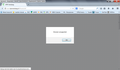What to do with "browser unsupported?"
Opening Firefox a popup with that phrase.
Vsi odgovori (7)
Could this be a message from your home page? Can you view other sites?
By the way, how long have you been running Firefox 29 (beta)? If you just switched from Firefox 28, it's possible the message is from an add-on instead of a web page.
Or, maybe that website doesn't support pre-release Beta versions??
Bank or other secure HTTPS website?
Still the same!
Hi Botak, could you provide more information about where you get this message. Is it displayed when:
- Only you first start Firefox
- Every time you open your home page (e.g., Ctrl+n new window)
- On a particular website
Is the message displayed in a dialog in Firefox or by Windows? That may be hard to distinguish, so you could post a screen shot of it. This article has tips on that: How do I create a screenshot of my problem?
You can try to delete a possible user.js file and numbered prefs-##.js files and rename (or delete) the prefs.js file to reset all prefs to the default value including prefs set via user.js and prefs that are no longer supported in the current Firefox release.
You can try these steps in case of issues with web pages:
You can reload web page(s) and bypass the cache to refresh possibly outdated or corrupted files.
- Hold down the Shift key and left-click the Reload button
- Press "Ctrl + F5" or press "Ctrl + Shift + R" (Windows,Linux)
- Press "Command + Shift + R" (Mac)
Clear the cache and cookies only from websites that cause problems.
"Clear the Cache":
- Firefox/Tools > Options > Advanced > Network > Cached Web Content: "Clear Now"
"Remove Cookies" from sites causing problems:
- Firefox/Tools > Options > Privacy > "Use custom settings for history" > Cookies: "Show Cookies"
Start Firefox in Safe Mode to check if one of the extensions (Firefox/Tools > Add-ons > Extensions) or if hardware acceleration is causing the problem (switch to the DEFAULT theme: Firefox/Tools > Add-ons > Appearance).
- Do NOT click the Reset button on the Safe Mode start window.