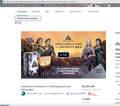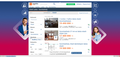big texs
Hello,
I have version 96.0.3 (64 bits) Firefox, on Win 11. I think after the last update on some web pages the size of some text are bigger, but others are normal on the same page. It is not a zooming problem, because it is still remains the same after zooming.
Please help me, it is very annoying. Balázs
Vsi odgovori (3)
1 plus image
Many site issues can be caused by corrupt cookies or cache.
Warning ! ! This will log you out of sites you're logged in to. You may also lose any settings for that website.
- How to clear the Firefox cache {web link}
If there is still a problem,
Start Firefox using Troubleshoot(Safe) Mode {web link}
A small dialog should appear. Click Start In Troubleshoot(Safe) Mode (not Refresh). Is the problem still there?
While you are in Troubleshoot(Safe) mode;
Try disabling graphics hardware acceleration in Firefox. Since this feature was added to Firefox it has gradually improved but there are still a few glitches.
How to disable Hardware Acceleration {web link}
If you have made changes to Advanced font-size settings like increasing the minimum/default font-size then try the Default font-size setting "16" and the Minimum font-size setting "none" in case the current setting is causing the problem.
- Settings -> General: Fonts & Colors -> Advanced -> Minimum Font Size (none)
Make sure you allow pages to choose their own fonts.
- Settings -> General: Fonts & Colors -> Advanced
[X] "Allow pages to choose their own fonts, instead of your selections above"
It is better not to increase the minimum font-size, but to use the built-in Firefox Zoom feature.
- Settings -> General -> Language and Appearance -> Zoom
You may have accidentally zoomed webpage(s). Reset the page zoom on pages that cause problems.
- View -> Zoom -> Reset (Ctrl+0/Command+0 (zero))
You can remove all data stored in Firefox for a specific domain via "Forget About This Site" in the right-click context menu of an history entry ("History -> Show All History" or "View -> Sidebar -> History").
Using "Forget About This Site" will remove all data stored in Firefox for this domain like history and cookies and passwords and exceptions and cache, so be cautious. If you have a password or other data for that domain that you do not want to lose then make sure to backup this data or make a note.
You can't recover from this 'forget' unless you have a backup of involved files.
If you revisit a 'forgotten' website then data for that website will be saved once again.