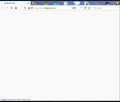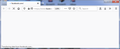Facebook no longer loads in Firefox. Blue line moves back and forth continuously. +Youtube playback issue.
This week Facebook decided to stop working properly on Firefox. The image below shows what happens on first attempting to run Facebook after the computer starts. It will hang like that indefinitely. If I close the Firefox tab and run Facebook again it will work. Why does closing the tab or browser make it work on the 2nd attempt? Please note: This not a cache cookies issue, it happens regardless of whether I've run Ccleaner or not. That is the question. A real world analogy would be something like this... I open a porch door then open the front door but the front door won't open. I close the porch door, open it again, then the front door opens. Do you see what I mean. Nothing has changed except opening the porch door a second time which has no physical impact on the front door. I'm probably not describing that well, it's as if doing an unrelated thing a second time makes something work. I've started to use Chrome for Facebook now, I'm fed up of Firefoxes problems lately. Another problem I'm having is a strange Youtube anomaly: https://support.google.com/youtube/thread/77200164?hl=en Particularly annoying. Thanks for any help.
Vsi odgovori (10)
You can remove all data stored in Firefox for a specific domain via "Forget About This Site" in the right-click context menu of an history entry ("History -> Show All History" or "View -> Sidebar -> History").
Using "Forget About This Site" will remove all data stored in Firefox for this domain like history and cookies and passwords and exceptions and cache, so be cautious. If you have a password or other data for that domain that you do not want to lose then make sure to backup this data or make a note.
You can't recover from this 'forget' unless you have a backup of involved files.
If you revisit a 'forgotten' website then data for that website will be saved once again.
Might try that. Would be interested to know why closing the browser or tab, then reopening it makes it work. Thanks for reply.
A while back we had a lot of reports about Facebook showing a blank page, but latest reports indicated that this was fixed, so if you still experience this then you may have corrupted files in the cache.
This could be a problem with local storage. You can try to run this JavaScript code in the Web Console to clear storage as stated in bug 1569296 might fix it.
- localStorage.clear()
- "3-bar" menu button or Tools -> Web Developer
- https://developer.mozilla.org/en-US/Tools/Web_Console
- Bug 1569296 - Facebook pages loading blank
(please do not comment in bug reports
https://bugzilla.mozilla.org/page.cgi?id=etiquette.html)
Hi cor-el, it isn't so much that it's loading a blank page, it's more not load'ing' if you see what I mean. In the top left of the tab a small blue dot moves from left to right and in the bottom left of the tab it says 'Transferring data from static.xx.fbcdn.net...' it will stay like this forever until I close the tab and click the facebook shortcut link again. Will be permanently switching to Chrome if this carries on.
Apologies, I kept submitting the above reply as I thought there was an error, then I noticed some 'message needs moderating' notice at the top of the page. By all means moderators please delete this post and the two below. Thanks.
Spremenil Xeys
please delete
Spremenil Xeys
please delete
Spremenil Xeys
Same issue, different message at bottom. Note: top left blue dot moves bak and forth like a pendulum suggesting loading.
The moving blue dot on a tab means that this tab is busy and that Firefox hasn't finished loading the page.
Make sure you have updated to Firefox 82.0.2, see "Help -> About Firefox".
You can still try the fix I posted above and open the Web Console.
- "3-bar" menu button or Tools -> Web Developer
- https://developer.mozilla.org/en-US/Tools/Web_Console
It is likely that you need to type some text to enable pasting or running code in the command line in the console.
- localStorage.clear()
You can remove all data stored in Firefox for a specific domain via "Forget About This Site" in the right-click context menu of an history entry ("History -> Show All History" or "View -> Sidebar -> History").
Using "Forget About This Site" will remove all data stored in Firefox for this domain like history and cookies and passwords and exceptions and cache, so be cautious. If you have a password or other data for that domain that you do not want to lose then make sure to backup this data or make a note.
You can't recover from this 'forget' unless you have a backup of involved files.
If you revisit a 'forgotten' website then data for that website will be saved once again.
Hi, yes I knew straight away what the blue dot moving back and forth is, it's the same kind of thing as a spinning wheel or loading bar, it's clearly a 'busy' visual clue. I always keep Firefox updated. I tried 'forgot about this site' the other day, it didn't work at the time but the issue hasn't happened today so it seems to have fixed itself. Point being the door analogy in my first question. How is closing the tab / browser, then opening it again... without doing anything else, fixing the problem?