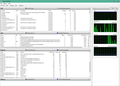easeus.com shows up as a session opened by Firefox in task manager (performance tab)
Hello support staff. Here are the specifics ...
1. I installed undelete software from easeus.com 2. Uninstalled the above software 3. In Win10 Task manager under the Performance--Resource Monitor--Network option, saw firefox had a session opened with easeus.com
4. Windows defender shows nothing abnormal. 5. Removed all entries for easeus in registry. 6. Unistalled firefox and reinstalled it. 7. Start firefox and go to some site. 8. Firefox again has a open session with easeus.com in the Task manager.
9. Installed Chrome. No such session with easeus.com on Chrome under Task manager.
10. Issue at 3. pops up whenever I start firefox AND start browsing a site.
Help.
Všetky odpovede (2)
You can visit about:processes in the address bar (Shift+Esc) to get more details.
Does it still happen in Troubleshoot Mode?
You can remove all data stored in Firefox for a specific domain via "Forget About This Site" in the right-click context menu of an history entry ("History -> Show All History" or "View -> Sidebar -> History").
Using "Forget About This Site" will remove all data stored in Firefox for this domain like history and cookies and passwords and exceptions and cache, so be careful. If you have a password or other data for that domain that you do not want to lose, make sure to backup this data or make a note.
You can't recover from this 'forget' unless you have a backup of involved files.
If you revisit a 'forgotten' website, data for that website will be saved once again.