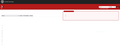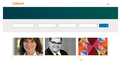Firefox doesn't display portions of text on some websites
For an unknown reason, Firefox Browser doesn't render portions of text on some pages, leaving invisible areas. I'm using the latest version (95.0.2) on Windows 10, but this was a problem in other recent versions. It only happens on some systems. No other browser I've tried has the same problem, so the issue is definitely Firefox-specific.
One example of a problematic page is arxiv.org, another one is Caltech News; see the attached screenshots for how Firefox renders these pages on my system.
Here's what I found out.
- The issue goes away if I disable the "Allow pages to choose their own fonts, instead of your selections above" font setting.
- The issue remains even if I disable/uninstall all add-ons.
- Refresh-install doesn't resolve the issue.
- After uninstalling and installing Firefox cleanly again, with old settings auto-imported (bookmarks, history, logins ...) and no add-ons present, the issue is not present at first. However, if I enable "Open previous windows and tabs" option to restore my session on startup, the issue reappears after I close and re-open Firefox a couple of times, and doesn't go away after that. It doesn't matter whether the problematic pages are included in the restored session or not; they will simply not show all text as expected if I visit them.
- Deleting the entire cache, cookies, site data and site settings doesn't help.
- Opening Firefox in Troubleshoot mode make the problem disappear, but it returns immediately when I leave the Troubleshoot mode.
Any ideas how to fix this?
Vybrané riešenie
This can be caused by a problem with fonts like Helvetica or Arial that you have installed locally and that might be corrupted or are missing variants. You will have to identify and remove corrupted font(s).
You can right-click and select "Inspect" to open the built-in Inspector with this element selected. In your case you can right-click in a space where you would expect (missing) text.
You can check in the Rules tab in the right panel in the Inspector what font-family is used for selected text. You can check in the Font tab in the right panel in the Inspector what font is actually used because Firefox might be using a different font than specified by the website.
Čítať túto odpoveď v kontexte 👍 1Všetky odpovede (3)
Well, after struggling with this for weeks, I somehow found the solution just now:
- go to advanced properties via "about:config" URL;
- enable ACL: search for layers.acceleration.force-enabled and set it to true;
- restart Firefox.
EDIT: Turns out I was wrong. This resolved the issue for some time, but it's now back after restarting the browser. Not sure what else could be the reason ...
Upravil(a) w987 dňa
Vybrané riešenie
This can be caused by a problem with fonts like Helvetica or Arial that you have installed locally and that might be corrupted or are missing variants. You will have to identify and remove corrupted font(s).
You can right-click and select "Inspect" to open the built-in Inspector with this element selected. In your case you can right-click in a space where you would expect (missing) text.
You can check in the Rules tab in the right panel in the Inspector what font-family is used for selected text. You can check in the Font tab in the right panel in the Inspector what font is actually used because Firefox might be using a different font than specified by the website.
Thank you, cor-el. I manually installed the Helvetica font family and it resolved the problem.