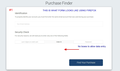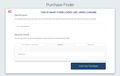Some Form Text Boxes On Website Do Not Appear Using Firefox
I use a website (u-bill.com) to access my Product and Account information for software I purchased. To find my purchase I need to enter my email address and 1 of 3 other items of information: Last 4 digits of CC; Order ID Nr; or Password. I am able to enter my email address but the text boxes for the other 3 do not appear. This only happens when I use Firefox as it is my preferred browser. I am able to enter the information in the form using Chrome. A search of possible fixes suggested disabling "hardware acceleration". I tried that and it did not work. Today was the first time I tried to access this information although I have had the account for 1 year so I do not know if Firefox ever was able to access it. I am using Firefox V 87.0 (64 Bit) and Windows 10. Here are two screen shots: #1 is the form using Firefox. #2 is the form using Chrome.
Vybrané riešenie
Great!
I believe that the zoom setting may be remembered for that particular page.
But I am not sure.
In any case, at least you resolved this issue and FF can figure out why this zooming out has to be done. However, the mozillians are working hard to figure out all these little things.
btw: if the zoom out makes the text too small, you can always use the windows magnifier to enlarge it !
Čítať túto odpoveď v kontexte 👍 0Všetky odpovede (16)
Make sure you are not blocking content.
Start Firefox in Safe Mode {web link}
A small dialog should appear. Click Start In Safe Mode (not Refresh). Is the problem still there?
https://support.mozilla.org/en-US/kb/enhanced-tracking-protection-firefox-desktop
Many site issues can be caused by corrupt cookies or cache.
Warning ! ! This will log you out of sites you're logged in to. You may also lose any settings for that website.
- How to clear the Firefox cache {web link}acking-protection-firefox-desktop
If you use extensions ("3-bar" menu button or Tools -> Add-ons -> Extensions) that can block content (Adblock Plus, NoScript, DuckDuckGo PE, Disconnect, Ghostery, Privacy Badger, uBlock Origin) always make sure such extensions do not block content.
- make sure your extensions and filters are updated to the latest version
- https://support.mozilla.org/en-US/kb/troubleshoot-extensions-themes-to-fix-problems
Firefox shows a purple shield instead of a gray shield at the left end of the location/address bar in case Enhanced Tracking Protection is blocking content. You can click shield icon for more detail and possibly disable the protection. You can check the Web Console for messages about blocked content.
- https://support.mozilla.org/en-US/kb/enhanced-tracking-protection-firefox-desktop
- https://support.mozilla.org/en-US/kb/smartblock-enhanced-tracking-protection
- https://support.mozilla.org/en-US/kb/trackers-and-scripts-firefox-blocks-enhanced-track
You can try these steps in case of issues with webpages:
You can reload webpage(s) and bypass the cache to refresh possibly outdated or corrupted files.
- hold down the Shift key and left-click the Reload button
- press "Ctrl + F5" or press "Ctrl + Shift + R" (Windows,Linux)
- press "Command + Shift + R" (Mac)
Clear the Cache and remove the Cookies for websites that cause problems via the "3-bar" Firefox menu button (Options/Preferences).
"Remove the Cookies" for websites that cause problems:
- Options/Preferences -> Privacy & Security
Cookies and Site Data: "Manage Data"
"Clear the Cache":
- Options/Preferences -> Privacy & Security
Cookies and Site Data -> Clear Data -> Cached Web Content: Clear
Start Firefox in Safe Mode to check if one of the extensions ("3-bar" menu button or Tools -> Add-ons -> Extensions) or if hardware acceleration or userChrome.css is causing the problem.
- switch to the DEFAULT theme: "3-bar" menu button or Tools -> Add-ons -> Themes
- do NOT click the "Refresh Firefox" button on the Safe Mode start window
FredMcD, Cor-el, I tried accessing the website in Safe mode, deleting all cookies and clearing cache, disabling tracking protection. userChrome.css was already disabled so I enabled it. I also tried disabling hardware acceleration. I tried reloading the webpage using the method of bypassing the cache. I already was using the default theme. I also removed DuckDuckGo. In all instances, the problem still exists. Maybe I need to re-install Firefox? Thanks for your suggestions.
Use these links to create a new profile. Use this new profile as is. Is the problem still there?
https://support.mozilla.org/en-US/kb/how-run-firefox-when-profile-missing-inaccessible
http://kb.mozillazine.org/Profile_folder_-_Firefox#Navigating_to_the_profile_folder
https://support.mozilla.org/en-US/kb/profile-manager-create-and-remove-firefox-profiles
https://support.mozilla.org/en-US/kb/back-and-restore-information-firefox-profiles
Type about:profiles<enter> in the address bar.
I refreshed Firefox. No change. I created a new profile, just the basic with no personalized data. Problem still exists. :(
Start your Computer in safe mode with network support. Then start Firefox. Try Secure websites. Is the problem still there?
http://encyclopedia2.thefreedictionary.com/Linux+Safe+Mode Starting Any Computer In Safe Mode; Free Online Encyclopedia
If the problem goes away with the computer in Safe Mode,
the problem is with one of the other programs on the system.
As a test, disable your protection programs.
Restarted PC in safe mode with networking, disabled protections. Problem still exists. Reinstalled Firefox. Problem still exists. At least problem does not exist in Chrome and Edge. Thanks.
Hello Bruce,
Go back to that webform/page.
Then go to FF Menu > View > page style > and choose none
The page should display like an old fashion webpage with plain text.
The page will still work in this mode.
But see if those missing fields show up
Dbben, Yes, that works. With no page style, the fields are visible and I can enter data into them.
ok great.
another check you can try is to do a "zoom out" of that webpage
so restore the page style back to normal where the missing field is not present.
next do 3 or 4 zoom outs in order to shrink that page on your display.
i think you can press the control button + the minus key together.
does the missing field show up?
Dbben, yes that works. I did a zoom out of 1 and the field is visible and I can enter data into the field. Is there a way to make that automatic?
Vybrané riešenie
Great!
I believe that the zoom setting may be remembered for that particular page.
But I am not sure.
In any case, at least you resolved this issue and FF can figure out why this zooming out has to be done. However, the mozillians are working hard to figure out all these little things.
btw: if the zoom out makes the text too small, you can always use the windows magnifier to enlarge it !
Dbben, thank you for the info. I very much appreciate yours and the other members assisting me with this problem.
From all of us, you're welcome bruce !
It appears that the webpage has remembered the 1 zoom out. I closed FF multiple times and and the missing field is now automatically visible when I visit the page.
good to know. thanks!