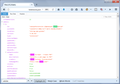How to remove all unverified and unsupported add-ons?
Hi Support, I would like to remove unsupported and unverified add-ons, but nothing is working. I even tried the switching xpinstall.signatures.required from TRUE to False. Please let me know if you additional information. Thanks.
edit: removed personal information for your protection. please note that we cannot offer support via telephone, so please continue in the forum. thanks for your understanding! (philipp)
Upravil(a) philipp dňa
Všetky odpovede (8)
Is the Remove button missing when you check the Add-ons page? Either:
- Command+Shift+a (Windows: Ctrl+Shift+a)
- "3-bar" menu button (or Tools menu) > Add-ons
- type or paste about:addons in the address bar and press Enter/Return
In the left column of the Add-ons page, click Extensions. Then cast a critical eye over the list on the right side. Any extensions that have a Disable button but are missing a Remove button were installed in a shared location. That may be because they are managed by another program on your computer (for example the old Adobe Acrobat X series' "Create PDF" extension), or they may have been dropped into a shared folder.
As a Windows person, rather than guess where they might be, let me describe the full research procedure I use for locating mystery extensions.
Access the File
Open your current Firefox settings (AKA Firefox profile) folder using either
- "3-bar" menu button > "?" button > Troubleshooting Information
- (menu bar) Help > Troubleshooting Information
- type or paste about:support in the address bar and press Enter/Return
In the first table on the page, click the "Show in Finder" button. This should launch a new window listing your settings files.
Scroll down and find extensions.json and make a copy somewhere convenient, such as your Mac Desktop.
View the File
Back in Firefox, open that copy of extensions.json in Firefox's "Scratchpad" tool as follows. Launch the Scratchpad from the Developer menu, either:
- "3-bar" menu button > Developer > Scratchpad
- (menu bar) Tools > Web Developer > Scratchpad
Use the Open button on the Scratchpad's toolbar to open the backup copy you made of extensions.json on your desktop, and then click the Pretty Print button on the toolbar to re-layout the data in a more readable format.
Then use Find (Command+f) to search for some part of the name of the unwanted extension, and you should see various information about it. The descriptor gives its location on disk.
(On Windows, the \ in folder paths is doubled in this file due to the way it is processed. When exploring your disk, read \\ as \. Not sure about Mac.)
You can use Finder to locate and remove the extension file.
Note: you don't need to save the changes to the file when you close the Scratchpad unless you want to keep the "pretty" version for future reference.
The next time you quit Firefox and start it up again, it should discover that the extension is gone and update extensions.json accordingly.
Note that you can also use the built-in JSON viewer if you set devtools.jsonview.enabled to true on the about:config page.
cor-el said
Note that you can also use the built-in JSON viewer if you set devtools.jsonview.enabled to true on the about:config page.
That's interesting! If I drag and drop (or File > Open) extensions.json into a Firefox tab, it gives me a structured layout. I can use Find (Ctrl+f on Windows, Command+f on Mac) to search for matches. Example screenshot attached.
Hi jscher,
I can't find extensions.json on my MAC. I was able to open scratchpad fine so is it called something else on MAC?
You can use the button on the "Help -> Troubleshooting Information" (about:support) page to go to the current Firefox profile folder or use the about:profiles page.
- Help -> Troubleshooting Information -> Profile Directory:
Windows: Show Folder; Linux: Open Directory; Mac: Show in Finder - http://kb.mozillazine.org/Profile_folder_-_Firefox
dacgarz said
I can't find extensions.json on my MAC.
How did you try to find it? Your profile folder is along a hidden path, so please try one of the very specific methods described in this thread.
Hey jscher,
To UPDATE your suggested solution, for MAC users: Step 1: Open Macintosh HD on Finder, then PRESS Command-Shift-Period for a bit, this will allow you to view your hidden files. Step 2: On the top bar, click on Go > Go to folder... and copy/paste ~/Library/Application Support/Firefox/Profiles/ There you will find the extensions.json Step 3: View the File instructions
RESOLVED. Thanks
Upravil(a) dacgarz dňa