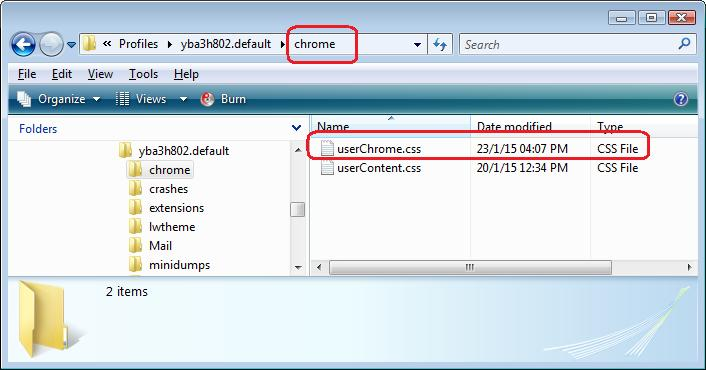Forward mail button gone from Customize
After upgrading to Thunderbird 102.8.0 (64-bit), the Forward Mail button in the toolbar is no longer available in "Customize". The Forward button (as in forward-and-back, not what I need) is still there, but it's greyed out. I've gone through the reset process in "Customize", put everything back on the toolbar, but the problem persists. What's next? (This supersedes the similar question I sent a few minutes ago, before I realized that there are 2 kinds of Forward buttons)
Выбранное решение
I figured it out. The "Forward" with the curved arrow was to be found not in the "Customize" pane, but rather all the way in the top right-hand corner, all by its lonesome, under the "minimize/maximize/close" buttons. I was able to drag and drop it to the toolbar, so I'm all set - thanks for getting back to me.
Now, if I get the new double-line spacing in the message pane back to good old single spacing - I've tried various scripts in userChrome.css, and even the more obscure userContent.css, and changed "toolkit.legacyUserProfileCustomizations.stylesheets" to True, but no joy. Got any other ideas? Thanks again!
Прочитайте этот ответ в контексте 👍 0Все ответы (12)
1. 'Forwards' has a simple single line right pointing arrow. Meaning to move 'forwards' in the list of emails after you have moved backwards in the list.
2. 'Forward' (no 's') with an outline of up and right pointing arrow. Meaning to Forward an email with intent to send. This option is one which by default is included in the header section of an opened email whether viewed in Message Pane or Tab.
The image you posted seems to show the icon of the first option single line arrow for 'Forwards', but it does not say 'Forwards' it says 'Forward'. Clearly that is wrong. It can't be both.
What addons have you got installed regardless of whether they are enabled or not? It is possible one of them is interfering and causing a problem.
It would be helpful if you could post an image of the 'Customise' window so we can see the problem. View > Toolbars > Customise Make the Customise window large enough so it displays all the contents.
Изменено
Выбранное решение
I figured it out. The "Forward" with the curved arrow was to be found not in the "Customize" pane, but rather all the way in the top right-hand corner, all by its lonesome, under the "minimize/maximize/close" buttons. I was able to drag and drop it to the toolbar, so I'm all set - thanks for getting back to me.
Now, if I get the new double-line spacing in the message pane back to good old single spacing - I've tried various scripts in userChrome.css, and even the more obscure userContent.css, and changed "toolkit.legacyUserProfileCustomizations.stylesheets" to True, but no joy. Got any other ideas? Thanks again!
re :I get the new double-line spacing in the message pane
When you click on a received email to read it's contents, it gets opened in the 'Message Pane' which is usually displayed below the Message List/Thread Pane.
But, I'm not certain you are talking about the 'Message Pane'. The contents of the Message Pane are controlled by whatever the sender entered in the html in a sent email.
Perhaps you are talking about the 'Write' window in the composing area. It has 'Paragraph' setting as default. If yes,
- Menu icon > Settings > Composition
- Under 'HTML Style' section
- Uncheck this checkbox: 'Use paragraph format instead of Body Text by default'
Then open a new 'Write' window and you should now have a Body Text' setting as default.
I'm definitely referring to the message pane. While the line items are generated by whatever the sender writes, the space between each line item has gotten twice as tall, as in "line item - space - space - next line item". The image below shows single-spaced (in the folder pane) vs. double-spaced (in the message pane)
You seem to be talking about the 'Message List' also known as 'Thread Pane'. The 'Message Pane' is the bit at the bottom which displays the actual content of the Message.
Yes, there is a problem at the moment and there is a bug which I've contributed information. https://bugzilla.mozilla.org/show_bug.cgi?id=1738507
I'm using : View > Density > Compact
But I find this reduces the space between lines in the Folder Pane, but the 'Thread Pane' still seems to be still using 'Normal' and not 'Compact', so it has a greater space between items in the list.
As you mentioned, you would need to use 'userChrome.css' to fix at the moment.
You would need : "toolkit.legacyUserProfileCustomizations.stylesheets" set as True.
Then you would need to do the following - so check you followed these instructions.
In Thunderbird
- Menu icon > Help > More Troubleshooting Information
- Under 'Application Basics - about half down in list 'Profile Folder' - Click on 'Open Folder'
A window should open showing the contents of your 'profile name' folder.
- Exit Thunderbird now - this is important
- Create a new folder and call it chrome - note the spelling.
The 'chrome' folder should be in the 'profile name' folder - same place as the 'Mail' folder. See image below.
- Open a text editor like Notepad.
- Copy everything between lines below into Notepad.
/* View - Compact- not working in Thread Pane - use to reduce height of thread pane row */
#threadTree treechildren::-moz-tree-row{
min-height: 18px !important;
}
Suggest you check the email you receive shows the same code as in this forum as some people have mentioned the !important was missing was missing from the code.
- save the file as userChrome.css (note spelling has Capital C) in the 'chrome' (all lower case) folder. See second image.
- Make sure it really has been created as Type: CSS and not accidentally created as a .TXT - so it may have the name 'userChrome.css.txt'. Some Windows OS have settings that do not auto display certain extensions, so this is an easy problem that may occur and not be noticed.
- Start Thunderbird.
I'm using the above and it's working for me in the current 102.8.0 version.
Thank you - that worked! I had tried this before, but had one small error in the code, which (I think) like all code can get pretty fussy about spacing between characters...
Good to hear all is ok.
Is there code that does the same trick for the spacing between choices in drop-down menus? It's now double spaced, I'd prefer single spaced. Thanks!
I'll be honest, you should be asking about Firefox in the Firefox forum, but try this:
menupopup > menuitem, menupopup > menu {
padding-block: 3px !important;
}
:root {
--arrowpanel-menuitem-padding: 4px 8px !important;
}
I actually need it for Thunderbird. I just tried this in Thunderbird and it doesn't change things. Thanks as always for your help with this.
calanger said
I actually need it for Thunderbird. I just tried this in Thunderbird and it doesn't change things. Thanks as always for your help with this.
Sorry, I misunderstood you. Have you tried the 'Density' option ? 'View' > 'Density' > 'Compact'
Yes - that's what it's set to now. All drop-down menus are double-spaced.